How to connect two TVs with one network cable

Settings for the first router:
Step 1: Connect the network cable from the modem to the WAN port of the router (the first port) , and pull the network cable from the LAN port to the computer.
Step 2: Set up the router. Use a computer that you can use to dial up the Internet normally. Log in to the router and set up the WAN port. When dialing up the Internet, select PPPOE and set up the account and password
Step 3: Clone the MAC address
Step 4: Save and restart, log in to the router, and see if the IP address is obtained in the running status of the router
Note: If you are currently using Computer dialing requires the use of certain software, and the account and password entered into the router also need to be decoded.
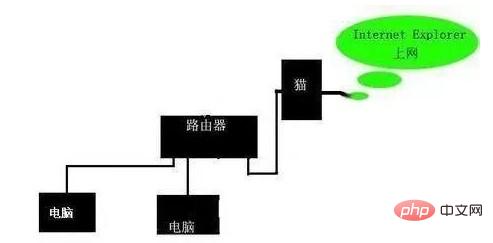
Settings for the second router:
Step 1: View IP and DNS
Double-click your local connection and a pop-up will appear In a dialog box, select Support-Details and copy down the IP, subnet mask, network card, and DNS inside.
Step 2: Change the wiring. Unplug the network cable that was just connected to the computer and plug it into the first port of the router. Then pull a network cable from the back port and connect it to the computer. After the local connection is connected, check the IP on the router label and enter the IP of this label into the browser, such as: 192.168.1.1. A window will pop up. Enter the account: admin and password: admin
Step 3: LAN port settings, set to a different IP segment number from the first router, such as: 192.168.1.1 changed to: 192.168.2.1

WAN port settings, select static IP, enter the recorded IP, DNS, etc.
Step 4: Clone the MAC address.
After completing these steps, keep restarting the router. After logging in to the router, check whether the WAN has obtained the IP address in the running status and how to obtain it. This means that the connection is successful. Other computers can log in from behind the router. Just wire the port.
If you want to know more related questions, please check: FAQ
The above is the detailed content of How to connect two TVs with one network cable. For more information, please follow other related articles on the PHP Chinese website!

Hot AI Tools

Undresser.AI Undress
AI-powered app for creating realistic nude photos

AI Clothes Remover
Online AI tool for removing clothes from photos.

Undress AI Tool
Undress images for free

Clothoff.io
AI clothes remover

AI Hentai Generator
Generate AI Hentai for free.

Hot Article

Hot Tools

Notepad++7.3.1
Easy-to-use and free code editor

SublimeText3 Chinese version
Chinese version, very easy to use

Zend Studio 13.0.1
Powerful PHP integrated development environment

Dreamweaver CS6
Visual web development tools

SublimeText3 Mac version
God-level code editing software (SublimeText3)

Hot Topics
 1382
1382
 52
52
 Complete Guide to Win11 Gamepad Connection
Jan 02, 2024 pm 05:26 PM
Complete Guide to Win11 Gamepad Connection
Jan 02, 2024 pm 05:26 PM
After updating to the latest win11 system, many users are not sure how to connect the controller to play games. For this reason, we have brought you a detailed tutorial on connecting the win11 controller today. If you haven't completed the connection yet, let's take a look at how to operate it. . How to connect the controller in win11: 1. Click Start below and then enter Windows Settings to open the "Control Panel". 2. After entering, you can find "View devices and printers" to enter. 3. At this point you can see the information about the controller device and just make the connection. 4. After the connection is successful, a √ appears, and the connection is completed.
 Skyworth TV Screen Mirroring Guide (The secret to easily enjoy the large-screen visual experience)
Aug 07, 2024 pm 06:20 PM
Skyworth TV Screen Mirroring Guide (The secret to easily enjoy the large-screen visual experience)
Aug 07, 2024 pm 06:20 PM
With the rapid development of modern technology, Skyworth TV, as a smart TV product, not only has excellent picture quality and sound effects, but also has rich functions, one of which is the screen projection function. Through screencasting, we can wirelessly transmit content on mobile phones, tablets and other devices to Skyworth TV to enjoy a larger screen visual experience. This article will introduce you to the detailed steps and techniques on how to cast the screen on Skyworth TV, and help you easily achieve the screencasting operation. Connect to Wi-Fi and turn on the Skyworth TV screen mirroring function. Connect to Wi-Fi and enter the setting interface through the menu button on the remote control. Find the Network option. Select the connected Wi-Fi and make sure the network connection is working properly. Turn on the screen mirroring function and find the screen mirroring function in the settings interface. Make sure the screen mirroring function is turned on
 How to connect keep body fat scale
Mar 07, 2024 pm 04:50 PM
How to connect keep body fat scale
Mar 07, 2024 pm 04:50 PM
How to connect the keep body fat scale? Keep has a specially designed body fat scale, but most users do not know how to connect the keep body fat scale. Next is the graphic tutorial on the connection method of the keep body fat scale that the editor brings to users. , interested users come and take a look! How to connect the keep body fat scale 1. First open the keep software, go to the main page, click [My] in the lower right corner, and select [Smart Hardware]; 2. Then on the My Smart Devices page, click the [Add Device] button in the middle; 3 , then select the device you want to add interface, select [Smart Body Fat/Weight Scale]; 4. Then on the device model selection page, click the [keep body fat scale] option; 5. Finally, in the interface shown below, finally [Add Now] at the bottom
 Global TV shipments in 2023 hit a ten-year low of 201 million units, a year-on-year decrease of 1.6%
Mar 11, 2024 am 10:04 AM
Global TV shipments in 2023 hit a ten-year low of 201 million units, a year-on-year decrease of 1.6%
Mar 11, 2024 am 10:04 AM
According to the news from this site on March 11, according to the latest "Global TV Brand Market Shipment Quarterly Tracking" data released by Luotu Technology, in the whole year of 2023, the global brand TV market shipments reached 201 million units, year-on-year in 2022. It fell 1.6%, hitting a new low in the past decade. ▲Image source: "Runto Technology Research" official public account, the same below. Among them, LCD TV shipments were 196 million units, a year-on-year decrease of 0.9%; OLED TV shipments were 5.48 million units, a year-on-year decrease of 20.6%. On the other hand, the average size of global TV shipments in 2023 will reach 49.3 inches, an increase of 1.6 inches from 2022. It can be seen that the trend of large screens is obvious. From a regional perspective, the shipment volume of the three major markets of North America, Latin America and Eastern Europe is actually
 Analysis of TV screen light leakage problem (explore the causes and solutions of TV screen light leakage)
Jul 29, 2024 pm 03:02 PM
Analysis of TV screen light leakage problem (explore the causes and solutions of TV screen light leakage)
Jul 29, 2024 pm 03:02 PM
TVs have become an important part of home entertainment, but sometimes we may find that light leaks when the TV is turned on, which brings some trouble to the viewing experience. This article will delve into the causes of TV screen light leakage problems and provide some solutions to help readers better understand and deal with this problem. 1: What is TV screen light leakage problem - concept explanation: TV screen light leakage refers to the appearance of bright light at the edges or corners of the screen against a black or dark background. -Light leakage may appear as obvious bright spots or lines, and sometimes may cause uneven brightness in the picture. 2: LED backlight technology and light leakage problem LED backlight principle: Modern LCD TVs use LED backlight technology to convert white light into color images through the LCD panel.
 How to solve limited network connection in Windows 10
Feb 19, 2024 pm 09:20 PM
How to solve limited network connection in Windows 10
Feb 19, 2024 pm 09:20 PM
Solutions to Restricted Network Connections in Win10 With the rapid development of technology, the Internet has become an indispensable part of people's lives. However, sometimes we may encounter some problems when connecting to the Internet on computers using the Windows 10 operating system, one of which is restricted connections. In this case, we cannot access web pages, download files, or use network functions normally. So, is there any way to solve this problem? This article will introduce you to several common solutions. 1. Check the network connection settings. First, I
 How to cast screen from Xiaomi phone to TV
Mar 02, 2024 am 08:46 AM
How to cast screen from Xiaomi phone to TV
Mar 02, 2024 am 08:46 AM
How to cast the screen of Xiaomi mobile phone to TV? In Xiaomi mobile phone, you can cast your favorite videos to play on TV, but most users don’t know how to cast the screen to TV station to play videos. The following is what the editor brings to users. Here’s a graphic tutorial on how to cast your Xiaomi phone’s screen to a TV. If you’re interested, come and take a look! How to cast screen from Xiaomi phone to TV 1. First, connect the phone and TV to the same wireless network; 2. Then unlock the phone and find the [Settings] function; 3. Then on the settings function page, slide to select [Connect and Share] Service; 4. Then on the connection and sharing function page, find the [Screen Cast] function; 5. Finally, slide the button circled in the picture below on the screen casting page to start casting.
 What does printer error code 0x0000011b mean?
Feb 18, 2024 pm 10:02 PM
What does printer error code 0x0000011b mean?
Feb 18, 2024 pm 10:02 PM
What does 0x0000011b mean when connecting to a printer? Users often encounter various error codes when using computers, laptops or other devices. Among them, 0x0000011b is a common printer connection error code. So, what does connecting printer 0x0000011b mean? First, we need to understand the basic principles of printer connection. When we need to print files from the computer, we usually need to connect the printer to the computer for data transfer between the two. This connection can be made via



