How to connect a desktop computer to broadband

Click the computer [Start] button, then click the [Control Panel] button
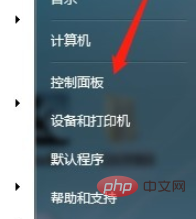
The [Control Panel] window pops up, click [Network and Sharing Center]

The [Network and Sharing Center] interface pops up, click [Set up a new connection or network] on the right, as shown in the figure below
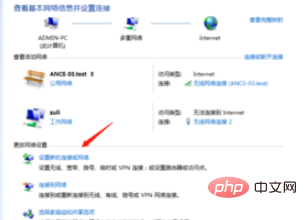
The [Set up connection or network] window pops up, click on the first item [Connect to the internet]
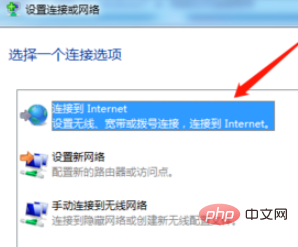
Click [Next], a pop-up appears [Connect to the internet] window, if you are already connected to a network, then select the second item [Set up a new connection anyway] button and click
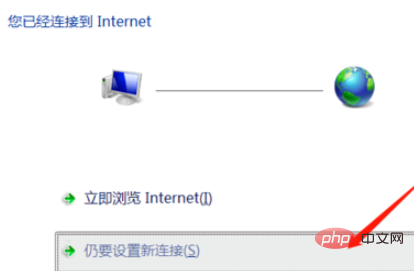
to select the [Broadband PPPoE] connection method As shown in the figure below:
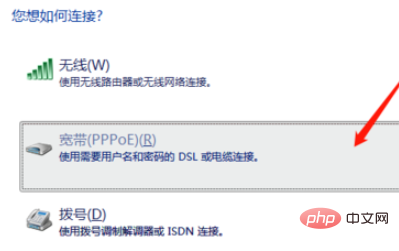
The interface for setting the broadband account password will pop up. After filling in the broadband account and password, you can click the [Connect] button to connect to the broadband.
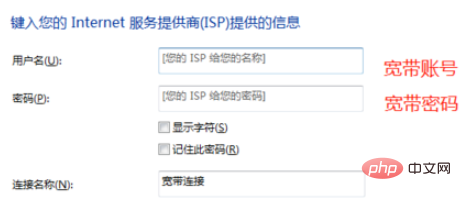
If you want to know more related questions, please check: FAQ
The above is the detailed content of How to connect a desktop computer to broadband. For more information, please follow other related articles on the PHP Chinese website!

Hot AI Tools

Undresser.AI Undress
AI-powered app for creating realistic nude photos

AI Clothes Remover
Online AI tool for removing clothes from photos.

Undress AI Tool
Undress images for free

Clothoff.io
AI clothes remover

Video Face Swap
Swap faces in any video effortlessly with our completely free AI face swap tool!

Hot Article

Hot Tools

Notepad++7.3.1
Easy-to-use and free code editor

SublimeText3 Chinese version
Chinese version, very easy to use

Zend Studio 13.0.1
Powerful PHP integrated development environment

Dreamweaver CS6
Visual web development tools

SublimeText3 Mac version
God-level code editing software (SublimeText3)

Hot Topics
 1387
1387
 52
52
 ASRock launches DESKMAX X600 ITX host: R5-7500F, single 2.5G network port, priced at 2,648 yuan
Mar 23, 2024 pm 10:26 PM
ASRock launches DESKMAX X600 ITX host: R5-7500F, single 2.5G network port, priced at 2,648 yuan
Mar 23, 2024 pm 10:26 PM
According to news from this website on March 22, ASRock recently launched a DESKMAXX600ITX host on JD.com, which uses an R5-7500F processor. The barebone system sells for 2,648 yuan, and there is also a CPU-less version, which sells for 1,598 yuan. According to reports, this ITX host has an optional 6-core 12-thread AMDR5-7500F processor, a built-in 500WATX power supply, and a standard ASRock X600ITX motherboard. It supports the installation of up to 4 DDR57200 RAM and 4 hard drives (2 M.2+2 2.5-inch SATA) and independent graphics cards within 200mm in length. In addition, this ITX host has 1 USB-C interface (unspecified version), 4 USB-A3.2 interfaces, and 4 USB-A2
 How to connect keep body fat scale
Mar 07, 2024 pm 04:50 PM
How to connect keep body fat scale
Mar 07, 2024 pm 04:50 PM
How to connect the keep body fat scale? Keep has a specially designed body fat scale, but most users do not know how to connect the keep body fat scale. Next is the graphic tutorial on the connection method of the keep body fat scale that the editor brings to users. , interested users come and take a look! How to connect the keep body fat scale 1. First open the keep software, go to the main page, click [My] in the lower right corner, and select [Smart Hardware]; 2. Then on the My Smart Devices page, click the [Add Device] button in the middle; 3 , then select the device you want to add interface, select [Smart Body Fat/Weight Scale]; 4. Then on the device model selection page, click the [keep body fat scale] option; 5. Finally, in the interface shown below, finally [Add Now] at the bottom
 How to solve limited network connection in Windows 10
Feb 19, 2024 pm 09:20 PM
How to solve limited network connection in Windows 10
Feb 19, 2024 pm 09:20 PM
Solutions to Restricted Network Connections in Win10 With the rapid development of technology, the Internet has become an indispensable part of people's lives. However, sometimes we may encounter some problems when connecting to the Internet on computers using the Windows 10 operating system, one of which is restricted connections. In this case, we cannot access web pages, download files, or use network functions normally. So, is there any way to solve this problem? This article will introduce you to several common solutions. 1. Check the network connection settings. First, I
 Three Ways to Fix Edge Your Connection Isn't Private
Mar 13, 2024 pm 01:30 PM
Three Ways to Fix Edge Your Connection Isn't Private
Mar 13, 2024 pm 01:30 PM
When you use the Edge browser to access web pages, have you ever encountered a prompt that your connection is not a dedicated connection, causing web browsing to fail? How is this going? Many friends don’t know how to deal with this problem. You can take a look at the following three solutions. Method 1 (simple and crude): In the edge browser, you can try to solve the problem of the website being inaccessible by entering the settings and turning off the security function, and then blocking location permissions in the website permissions. It is important to note that the effectiveness and duration of this approach may vary, and specific effects cannot be determined. After restarting your browser, you can try visiting the website to see if the issue is resolved. Method 2: Adjust the keyboard to English input
 What does printer error code 0x0000011b mean?
Feb 18, 2024 pm 10:02 PM
What does printer error code 0x0000011b mean?
Feb 18, 2024 pm 10:02 PM
What does 0x0000011b mean when connecting to a printer? Users often encounter various error codes when using computers, laptops or other devices. Among them, 0x0000011b is a common printer connection error code. So, what does connecting printer 0x0000011b mean? First, we need to understand the basic principles of printer connection. When we need to print files from the computer, we usually need to connect the printer to the computer for data transfer between the two. This connection can be made via
 Shared printer cannot connect to printer
Feb 22, 2024 pm 01:09 PM
Shared printer cannot connect to printer
Feb 22, 2024 pm 01:09 PM
With the development of the digital era, shared printers have become an indispensable part of the modern office environment. However, sometimes we may encounter the problem that the shared printer cannot be connected to the printer, which will not only affect work efficiency, but also cause a series of troubles. This article aims to explore the reasons and solutions for why a shared printer cannot connect to the printer. There are many reasons why a shared printer cannot connect to the printer, the most common of which is network issues. If the network connection between the shared printer and the printer is unstable or interrupted, normal operation will not be possible.
 How to connect OnePlus watch to Bluetooth headset_How to connect OnePlus watch to Bluetooth headset
Mar 23, 2024 pm 01:16 PM
How to connect OnePlus watch to Bluetooth headset_How to connect OnePlus watch to Bluetooth headset
Mar 23, 2024 pm 01:16 PM
1. Place the earphones in the earphone box and keep the lid open. Press and hold the button on the box to enter the pairing state of the earphones. 2. Turn on the watch music function and select Bluetooth headphones, or select Bluetooth headphones in the watch settings function. 3. Select the headset on the watch to pair successfully.
 Steps to connect game controller to Gohan Arcade
Mar 19, 2024 pm 03:55 PM
Steps to connect game controller to Gohan Arcade
Mar 19, 2024 pm 03:55 PM
How to connect Bluetooth controller to Gohan Arcade? Gohan Game Center is a game box used by many mobile game players. It contains a large number of popular game resources and rich game-related functions. Below, the editor will introduce the game controller connection method. Players, please take a look. 1. First go to the homepage of Gohan Game Center APP, and then click the "My" option in the lower right corner of the homepage; 2. Find the [Controller] function in the My page, the location is shown in the picture below, and click to go to settings; 3. Select to turn it on For the Bluetooth function of the mobile phone, confirm that the power of the controller is on; 4. Finally, follow the instructions of the controller to make a matching connection. If the connection is successful, you can use the mobile game to experience various games.



