

Use win8-based PE repair boot
1. Use the partition tool to adjust a blank area on the SSD and create an EFI partition;
2 , Use PE to start the system, and use the bcdboot command to rebuild the boot in the EFI partition on the SSD.
Be sure to use win8 and above PE, because the bcdboot parameter of win7 does not support rebuilding and booting to the uefi partition
1. Adjust the partition
In Here, I am using AOMEI Partition Assistant:
Pay attention to the annotations in my picture
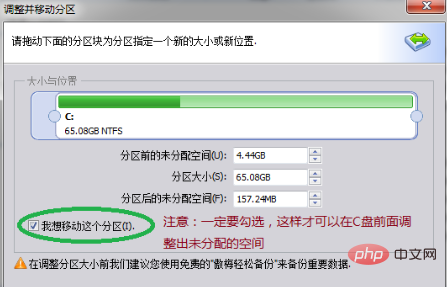
create partition efi
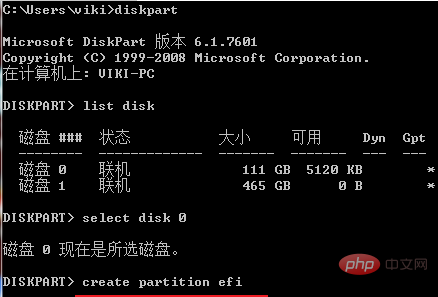
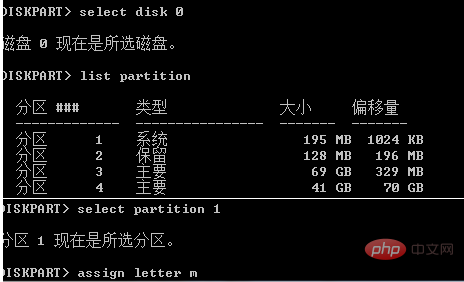
2, #Note: 3, c:\windows is the system directory on the SSD, modify it according to the actual situation seen in the PE 4, /s efi partition disk Symbol 5, /f uefi specifies the startup mode as uefi6, /l zh-cn specifies the startup interface as Simplified Chinese 7, #Note: win7 PE does not Support /s parameter
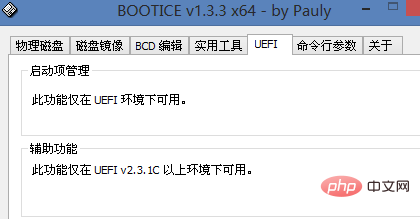
The above is the detailed content of How to repair win7 booted by efi. For more information, please follow other related articles on the PHP Chinese website!
 How to create virtual wifi in win7
How to create virtual wifi in win7
 How to change file type in win7
How to change file type in win7
 How to set up hibernation in Win7 system
How to set up hibernation in Win7 system
 How to open Windows 7 Explorer
How to open Windows 7 Explorer
 How to solve the problem of not being able to create a new folder in Win7
How to solve the problem of not being able to create a new folder in Win7
 Solution to Win7 folder properties not sharing tab page
Solution to Win7 folder properties not sharing tab page
 Win7 prompts that application data cannot be accessed. Solution
Win7 prompts that application data cannot be accessed. Solution
 The difference between win7 32-bit and 64-bit
The difference between win7 32-bit and 64-bit




