What to do with ps card

What to do with ps card?
1. Disable the “Home” screen
Many friends are now using the new version of PS. The new version has a “Home” screen, which consumes a lot of resources. If you are not interested in the new version of the home screen, it is recommended to turn it off directly. The method is: Ctrl K to open the options panel, click "General", and check "Disable 'Home' screen". Of course, if you want, you can also check "Use the old "New Document" interface". Yes! That's what I do.
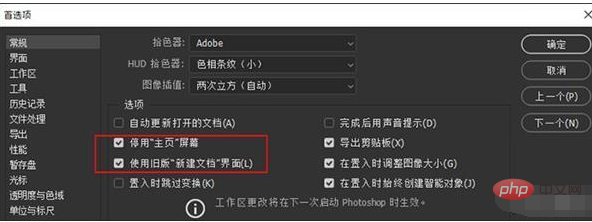
2. Disable uncommon functions
Under the "Tools" tab, there are many functions that are not commonly used, although these functions are not very useful. , but it will obviously slow down the running speed of PS. Just like Windows interface effects, the fewer you open, the faster it runs. Usually I only keep the above four items, which are enough for most applications.
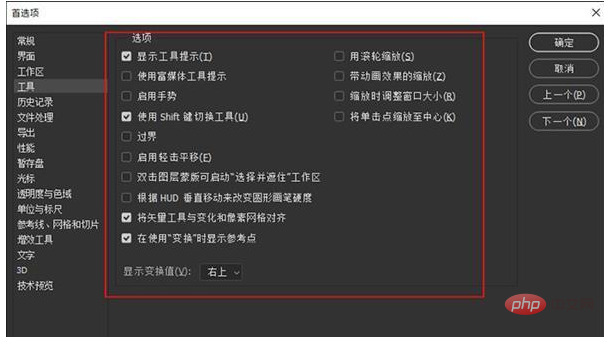
3. Turn off "Background Storage"
The meaning of "Background Storage" is that every once in a while, PS automatically saves the modifications to the current file to avoid interruptions. Power outages or abnormal shutdowns may cause losses to users. However, in many cases, PS stuck is mostly due to its "contribution". Especially when the files you are processing are too complex, the hidden dangers caused by "background storage" are often higher than its positive effects. It is recommended to turn it off!
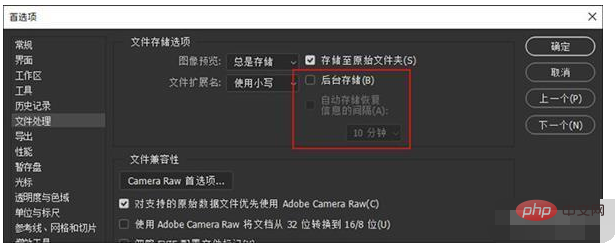
4. Correctly set the scratch disk
When PS finds that the available memory is insufficient, it will automatically call the "scratch disk" to store files. Don’t underestimate the temporary files of PS. A few GB is a small amount of space. If your file resolution is high enough or linked to a large number of smart objects (such as various templates downloaded from the Internet), then more than ten GB will be enough. Not a problem. In this case, the PS's available memory will be quickly exhausted, and a slower hard drive (scratch disk) will be used.
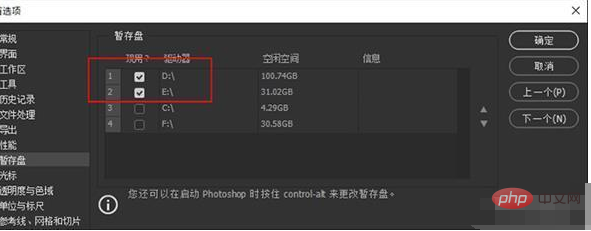
#Usually the temporary disk settings will follow the following principles. After the settings are set up, processing large images will feel smoother.
1) It is best to set it to SSD, you know the reason;
2) Set up multiple temporary disks at the same time. When one disk is full, there is a backup option to avoid the occurrence of temporary disks. Insufficient problem;

#3) Be sure not to include the C drive. The C drive is the system disk and is frequently read and written. On the other hand, the PS cache will also interact with the virtual memory. Seize space and cause more problems;
5. Graphics processor
If your graphics card is more powerful, you can select "Advanced" here. If the graphics card is average or old, , you should select "Basic" or "Normal". In short, there are no certain rules here. It all depends on your own computer configuration. Whatever suits you best is the best.
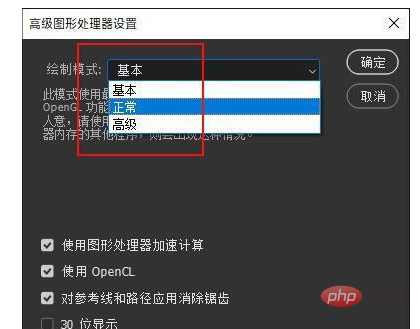
In addition, if you feel that it is still stuck after modifying many PS parameters, you can try turning off "Use Graphics Processor", which will work wonders in many cases.
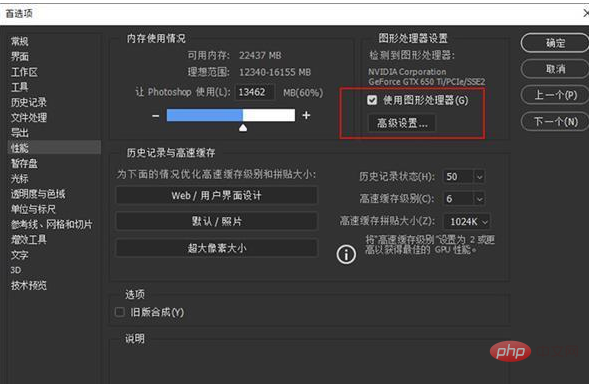
6. History and cache
Many friends think that the "cache level" and "cache tile size" in the "Performance" tab ”, the larger the value, the faster it is, but this is not the case. The cache here is not as simple as everyone imagines. It is actually closely related to the size and type of images you want to process (for example, the number of layers). For example, if the image you want to process is not large in size but has many layers (such as a design drawing), you should set the cache level to a low level (such as 1 or 2). And if the image has few layers but large pixels (such as photography), you need to increase the cache level. In short, it should be determined based on the nature of your daily work, not higher is better or lower is better.
In addition, PS has built in three default options for us, "WEB/User Interface Design", "Default/Photo", and "Extra Large Pixel Size". Click according to the nature of your work, and you can also get comparisons. Good optimization settings.
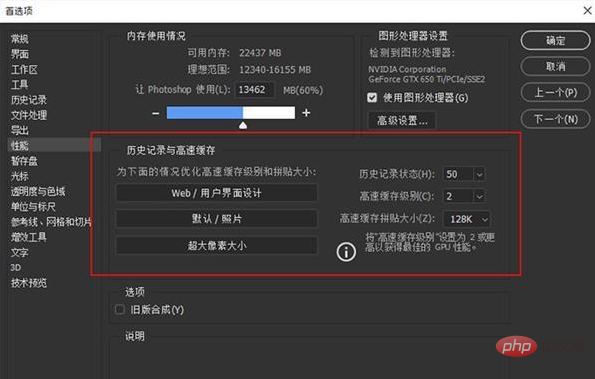
7. Layer structure optimization
Layers are the essence of PS, but sometimes the wrong use of layers can greatly increase the size of the picture. For example, adjustment layers have many advantages over copy layers. In addition to enabling lossless adjustments, one of its major benefits is that it hardly increases the document size. Similarly, there are smart objects. Although smart objects have advantages of one kind or another, they are often the "culprit" of sudden increases in image size and lags in PS operation. In fact, after final editing, smart objects should be rasterized as much as possible to reduce the size of the image.
8. Text preview
It is inevitable to install a lot of fonts when designing, but when there are too many fonts, the text tool will become stuck. There is a way to solve this problem. Click the "Text" menu → "Font Preview Size" → "Small", which not only retains the font preview function, but also speeds up the loading of fonts.
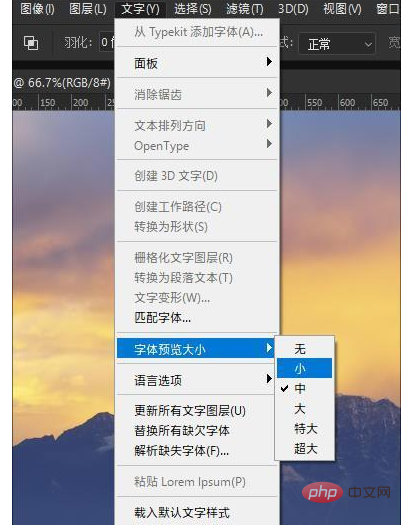
In addition, you can also make some settings for "Text" in the preferences. Personally, I usually only keep "Enable text layer to replace glyphs" and "Use placeholder text fill" The two options "New Text Layer" are not very useful for other purposes, so it is recommended to turn them off.
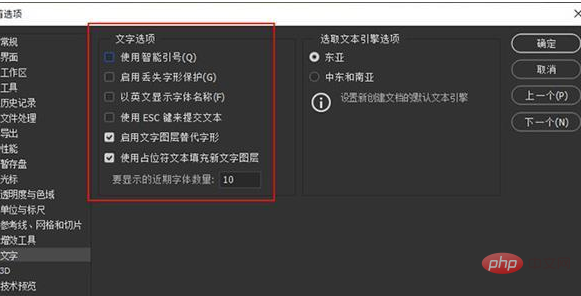
9. Extension panel
"Allow extensions to connect to the Internet" in "Plug-ins" should also be turned off. This is a common practice in China and everyone knows it. ha!
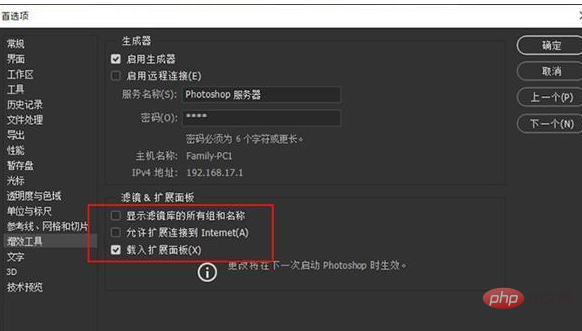
10. Change the PS version
If all the above settings don't work, you should consider whether it is the PS version. Take PS 2017, for example. The overall optimization of this version is not very good. Many friends experience various lags after using it for a period of time. The solution is to change to other versions, such as PS 2015 or PS 2018, which are both good choices.
Written at the end
The above settings basically cover all aspects of PS optimization. After restarting PS, most of them will have obvious changes. If you still have problems, you should consider your computer configuration and whether the image being processed contains too many layers or links to a large number of smart objects. In short, new versions tend to consume more resources than old versions. If the added new features do not help your work much, then choosing a familiar old version is actually the most appropriate!
The above is the detailed content of What to do with ps card. For more information, please follow other related articles on the PHP Chinese website!

Hot AI Tools

Undresser.AI Undress
AI-powered app for creating realistic nude photos

AI Clothes Remover
Online AI tool for removing clothes from photos.

Undress AI Tool
Undress images for free

Clothoff.io
AI clothes remover

AI Hentai Generator
Generate AI Hentai for free.

Hot Article

Hot Tools

Notepad++7.3.1
Easy-to-use and free code editor

SublimeText3 Chinese version
Chinese version, very easy to use

Zend Studio 13.0.1
Powerful PHP integrated development environment

Dreamweaver CS6
Visual web development tools

SublimeText3 Mac version
God-level code editing software (SublimeText3)

Hot Topics
 1375
1375
 52
52
 ps serial number cs5 permanently free 2020
Jul 13, 2023 am 10:06 AM
ps serial number cs5 permanently free 2020
Jul 13, 2023 am 10:06 AM
PS serial numbers cs5 permanent free 2020 include: 1. 1330-1384-7388-4265-2355-8589 (Chinese); 2. 1330-1409-7892-5799-0412-7680 (Chinese); 3. 1330-1616-1993 -8375-9492-6951 (Chinese); 4. 1330-1971-2669-5043-0398-7801 (Chinese), etc.
 What to do if ps installation cannot write registry value error 160
Mar 22, 2023 pm 02:33 PM
What to do if ps installation cannot write registry value error 160
Mar 22, 2023 pm 02:33 PM
Solution to error 160 when ps installation cannot write registry value: 1. Check whether there is 2345 software on the computer, and if so, uninstall the software; 2. Press "Win+R" and enter "Regedit" to open the system registry, and then Find "Photoshop.exe" and delete the Photoshop item.
 How to delete selected area in ps
Aug 07, 2023 pm 01:46 PM
How to delete selected area in ps
Aug 07, 2023 pm 01:46 PM
Steps to delete the selected area in PS: 1. Open the picture you want to edit; 2. Use the appropriate tool to create a selection; 3. You can use a variety of methods to delete the content in the selection, use the "Delete" key, use the "Healing Brush Tool" , use "Content-Aware Fill", use the "Stamp Tool", etc.; 4. Use tools to repair any obvious traces or defects to make the picture look more natural; 5. After completing editing, click "File" > in the menu bar "Save" to save the editing results.
 What should I do if the PS interface font is too small?
Dec 01, 2022 am 11:31 AM
What should I do if the PS interface font is too small?
Dec 01, 2022 am 11:31 AM
How to fix the PS interface font that is too small: 1. Open PS, click the "Edit" button on the top menu bar of PS to expand the editing menu; 2. Click the "Preferences" button in the expanded editing menu, and then click "Interface. .." button; 3. In the interface settings, set the user interface font size to "Large", set the UI scaling to "200%" and save the settings, then restart PS to take effect.
 Introduction to the process of extracting line drawings in PS
Apr 01, 2024 pm 12:51 PM
Introduction to the process of extracting line drawings in PS
Apr 01, 2024 pm 12:51 PM
1. Open the software and import a piece of material, as shown in the picture below. 2. Then ctrl+shift+u to remove color. 3. Then press ctrl+J to copy the layer. 4. Then reverse ctrl+I, and then set the layer blending mode to Color Dodge. 5. Click Filter--Others--Minimum. 6. In the pop-up dialog box, set the radius to 2 and click OK. 7. Finally, you can see the line draft extracted.
 How to automate tasks using PowerShell
Feb 20, 2024 pm 01:51 PM
How to automate tasks using PowerShell
Feb 20, 2024 pm 01:51 PM
If you are an IT administrator or technology expert, you must be aware of the importance of automation. Especially for Windows users, Microsoft PowerShell is one of the best automation tools. Microsoft offers a variety of tools for your automation needs, without the need to install third-party applications. This guide will detail how to leverage PowerShell to automate tasks. What is a PowerShell script? If you have experience using PowerShell, you may have used commands to configure your operating system. A script is a collection of these commands in a .ps1 file. .ps1 files contain scripts executed by PowerShell, such as basic Get-Help
 Complete list of ps shortcut keys
Mar 11, 2024 pm 04:31 PM
Complete list of ps shortcut keys
Mar 11, 2024 pm 04:31 PM
1. Ctrl + N: Create a new document. 2. Ctrl + O: Open a file. 3. Ctrl + S: Save the current file. 4. Ctrl + Shift + S: Save as. 5. Ctrl + W: Close the current document. 6. Ctrl + Q: Exit Photoshop. 7. Ctrl + Z: Undo. 8. Ctrl + Y: Redo. 9. Ctrl + X: Cut the selected content. 10. Ctrl + C: Copy the selected content.
 Cannot use PS shortcut keys to fill
Feb 19, 2024 am 09:18 AM
Cannot use PS shortcut keys to fill
Feb 19, 2024 am 09:18 AM
With the development of the digital age, image processing software has become an indispensable part of our life and work. Among them, Photoshop (PS for short) developed by Adobe is one of the most famous image processing software. It has powerful functions and flexible operation, and is deeply loved by users. However, when using PS, some users reported that the shortcut key "Fill" cannot be used normally, which brings troubles to the user experience. Shortcut keys are a quick operation method provided in the software to avoid tedious mouse click operations.




