
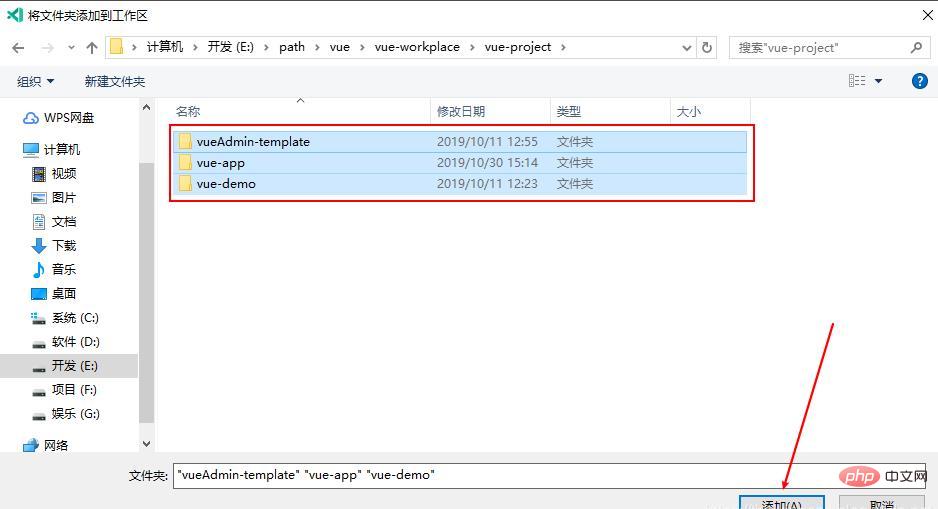
Visual Studio Code (VS Code / VSC for short) is a free and open source modern lightweight code editor that supports syntax highlighting and smart code in almost all mainstream development languages. Features such as completion, custom hotkeys, bracket matching, code snippets, code comparison Diff, GIT, etc. support plug-in extensions and are optimized for web development and cloud application development. The software supports Win, Mac and Linux across platforms. vscode is an increasingly popular editor. Its features are free, open source, multi-platform, as well as integrated git, code debugging, rich plug-ins, etc., and it is gradually known and recognized by everyone.
How does Vscode open multiple projects at the same time?
1. Enter the Vscode main interface
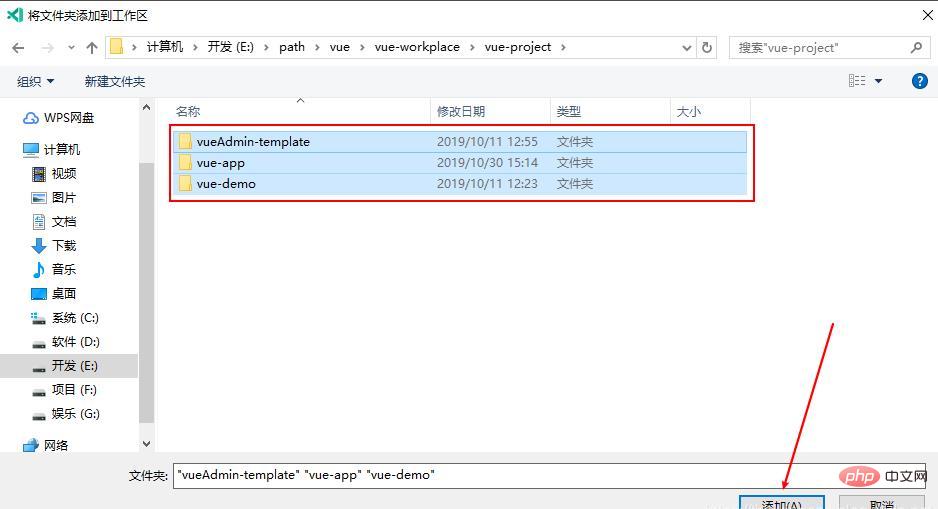
2. File -> Add the folder to the working set, this step Just add the project to the working set, and then open the working set to open multiple projects
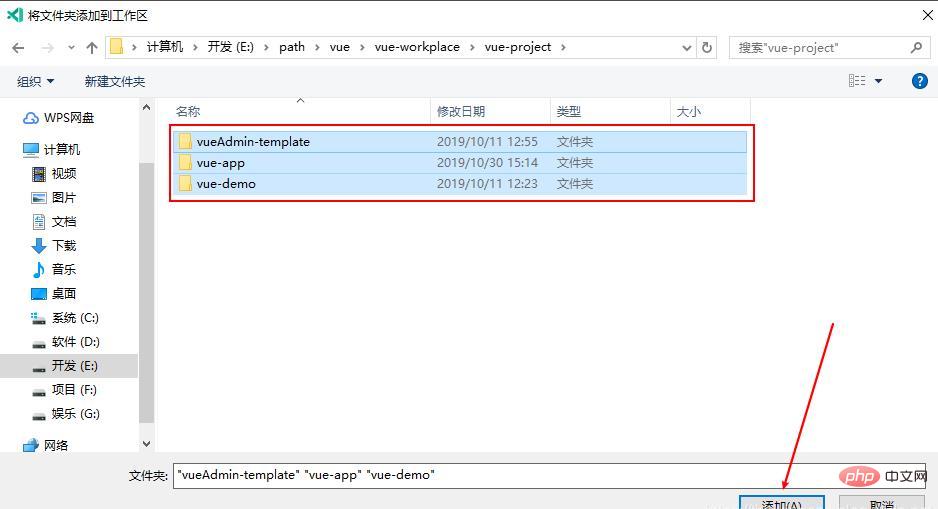
Select multiple projects here and click Add
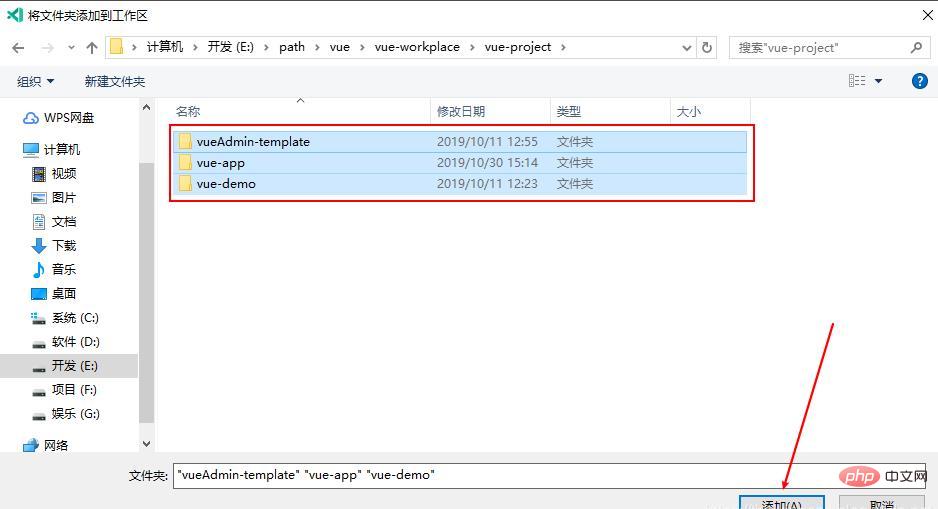
Multiple projects in the unified window
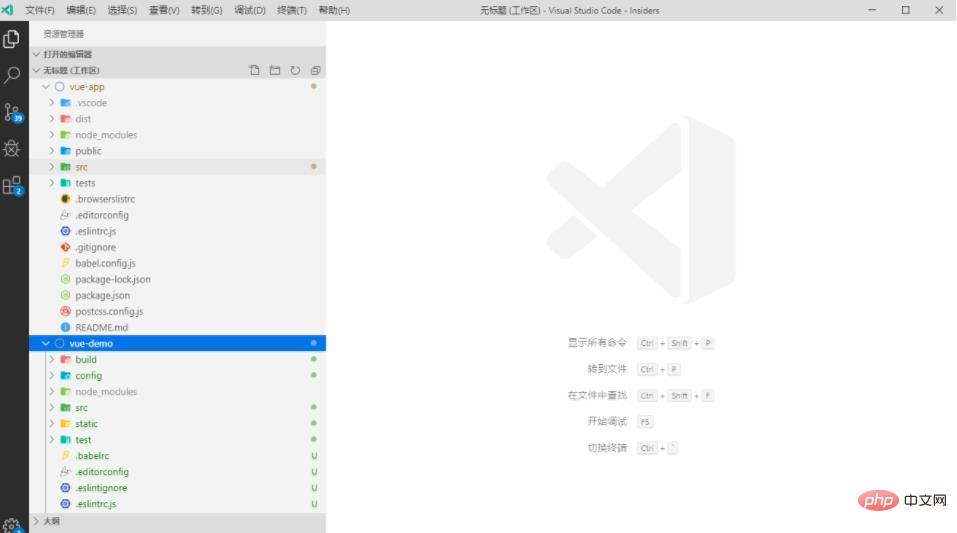
If you need to delete a project
So, regardless of any development tool, the functions must be similar. Development tools are just a way and tool to implement functions, and they are similar;
Related recommendations: vscode introductory tutorial
The above is the detailed content of How to open multiple projects at the same time in vscode?. For more information, please follow other related articles on the PHP Chinese website!




