How to turn on shortcut command security settings in ios13 system

In the latest iOS13 system, only the shortcut commands that come with the shortcut command center can be installed by default. When installing shortcuts shared online, it will fail to install, prompting the "Shortcut Command" security setting. Installation of untrusted shortcuts is not allowed.
To put it simply, when an iOS device is upgraded to iOS13, the shortcut command installed online for the first time is no longer directly installable like iOS12, but will prompt that the security settings do not allow it.
Users need to enter Settings -> Shortcut Commands, turn on the "Allow untrusted shortcut commands" switch, and then Click "Allow" to install shortcuts shared online or by third parties.
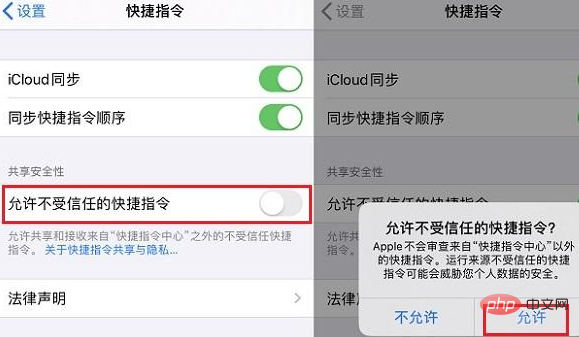
After turning on the "Allow untrusted shortcut commands" switch, just like iOS12, you can install various shortcut commands more conveniently. The download and installation method is similar to iOS12 , first open the "shortcut command" that needs to be installed in the built-in Safari browser, and then follow the prompts to obtain the installation, as shown in the figure below.
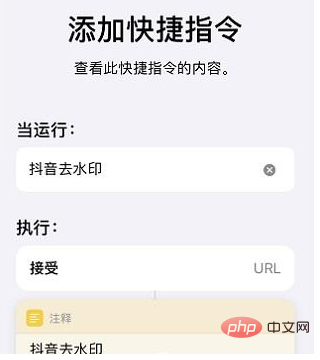
Slightly different from iOS12 is that when installing shortcuts that are not in the shortcut center, after getting the installation, the iOS13 installation shortcuts need to be pulled down to the bottom of the installation interface, and then click "Add untrusted shortcut" to complete the installation.
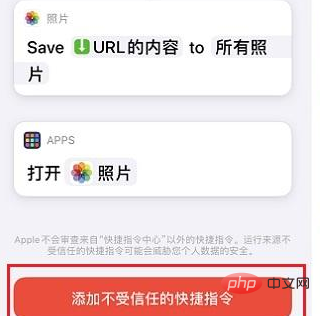
If you want to know more related questions, please check: FAQ
The above is the detailed content of How to turn on shortcut command security settings in ios13 system. For more information, please follow other related articles on the PHP Chinese website!

Hot AI Tools

Undresser.AI Undress
AI-powered app for creating realistic nude photos

AI Clothes Remover
Online AI tool for removing clothes from photos.

Undress AI Tool
Undress images for free

Clothoff.io
AI clothes remover

Video Face Swap
Swap faces in any video effortlessly with our completely free AI face swap tool!

Hot Article

Hot Tools

Notepad++7.3.1
Easy-to-use and free code editor

SublimeText3 Chinese version
Chinese version, very easy to use

Zend Studio 13.0.1
Powerful PHP integrated development environment

Dreamweaver CS6
Visual web development tools

SublimeText3 Mac version
God-level code editing software (SublimeText3)

Hot Topics
 1386
1386
 52
52
 Should memory integrity be turned on in win11?
Jan 06, 2024 am 08:53 AM
Should memory integrity be turned on in win11?
Jan 06, 2024 am 08:53 AM
Like win10, win11 has introduced the memory integrity function to protect the system, but many friends don’t know what this function is used for. So, should win11 memory integrity be turned on? In fact, this has something to do with the computer system. Should memory integrity be turned on in win11: Answer: If the computer configuration is high, or it is just for daily office audio and video, it can be turned on; if our computer configuration is poor, or we are pursuing high performance, we should not turn it on. Introduction to win11 memory integrity: 1. The principle of memory integrity is that hardware virtualization creates an isolated environment. 2. It protects our system and memory security. 3. The disadvantage is that after turning on this function, it will run at any time, occupying memory and reducing performance. 4. And once it is turned on, it will be more troublesome to turn it off. It will definitely
 How to enable dlss? dlss opening strategy
Mar 13, 2024 pm 07:34 PM
How to enable dlss? dlss opening strategy
Mar 13, 2024 pm 07:34 PM
There is a dlss function in NVIDIA. After users turn on dlss, the game frame rate can be greatly improved. Therefore, many friends are asking the editor how to turn on dlss. First, make sure that the graphics card supports dlss and the game supports dlss, then you can enable it in the game. Let’s take a look at the specific tutorials below. Answer: DLSS generally needs to be opened in the game. To enable dlss, you must meet the conditions of the device and game. dlss is the "ray tracing effect", you can enter the game settings. Then go to the "Image or Graphics" settings. Then find "Ray Tracing Lighting" and click to open it. d
 How to enable the VBS function of Win11
Dec 25, 2023 pm 02:09 PM
How to enable the VBS function of Win11
Dec 25, 2023 pm 02:09 PM
If you want to open vbs after closing it before, you can also open it. We can use the command code to open it. Let's take a look at how to open vbs. It is actually very simple. How to open win11vbs: 1. First, we click on the “Start Menu”. 2. Then click "Windows Terminal". 3. Then enter "bcdedit/sethypervisorlaunchtypeauto". 4. Then restart the computer, open the start menu, and search for "system information" in the search bar. 5. Then check whether "virtualization-based security" is turned on.
 Do I need to enable GPU hardware acceleration?
Feb 26, 2024 pm 08:45 PM
Do I need to enable GPU hardware acceleration?
Feb 26, 2024 pm 08:45 PM
Is it necessary to enable hardware accelerated GPU? With the continuous development and advancement of technology, GPU (Graphics Processing Unit), as the core component of computer graphics processing, plays a vital role. However, some users may have questions about whether hardware acceleration needs to be turned on. This article will discuss the necessity of hardware acceleration for GPU and the impact of turning on hardware acceleration on computer performance and user experience. First, we need to understand how hardware-accelerated GPUs work. GPU is a specialized
 How to enable Ethernet disabling in win10: Detailed steps
Jan 03, 2024 pm 09:51 PM
How to enable Ethernet disabling in win10: Detailed steps
Jan 03, 2024 pm 09:51 PM
Friends who use win10 system often ask how to enable Ethernet disabling. In fact, this operation is very simple. You need to enter the network settings to perform it. Next, I will take you to take a look. How to disable Ethernet in win10: 1. First, click the network connection icon in the lower right corner to open the network and Internet settings. 2. Then click on Ethernet. 3. Then click "Change Adapter Options". 4. At this point, you can right-click "Ethernet" and select Disable.
 How to set up security settings in 360 Extreme Browser
Jan 29, 2024 pm 09:51 PM
How to set up security settings in 360 Extreme Browser
Jan 29, 2024 pm 09:51 PM
How should 360 Speed Browser perform security settings? When we use 360 Speed Browser, how should we perform security settings? Let’s introduce it below! We usually use 360 Speed Browser to browse the web. When we use it, we are worried that harmful websites will invade our browser, so we will make some security settings. So how to set them up specifically? The editor has compiled the 360 Speed Browser below. Detailed operation of security settings. If you don’t know how, follow me and read on! Detailed operations for security settings on 360 Speed Browser 1. Open 360 Speed Browser, find the icon with three horizontal lines in the upper right corner, and click to enter. 2. Enter the main settings menu, find the "Options" below, and click to enter. 3. After entering the "Options" interface, on the left
 How to solve the 'Security settings change problem that prompts the pin code is no longer available after Win11 is turned on'
Jan 29, 2024 pm 02:27 PM
How to solve the 'Security settings change problem that prompts the pin code is no longer available after Win11 is turned on'
Jan 29, 2024 pm 02:27 PM
When we use win11 system, we will set the pin code to help our computer data. However, many users also show that the security settings on this device have been changed when setting the pin code, and the pin code is no longer available. So what should we do? manage? Users can go into the troubleshooter to make settings. Let this site give users a detailed introduction to what to do if Win11 starts up and it shows that the security settings on this device have been changed and the pin code is no longer available? Bar. What should I do if it shows that the security settings on this device have been changed and the pin code is no longer available when booting up Windows 11? First, on the page where your PIN is unavailable and you need to reset your PIN, hold down the shift key and select Restart. Please wait later will appear, and then enter the reset
 How to enable microphone permissions in Windows 10
Jan 02, 2024 pm 11:17 PM
How to enable microphone permissions in Windows 10
Jan 02, 2024 pm 11:17 PM
Recently, a friend found that the computer microphone cannot be turned on. Nowadays, both desktop computers and laptops have a microphone function. This also provides us with great convenience. However, many friends suddenly have microphones turned on during use. I found that my computer microphone has no sound. The editor below will teach you how to solve the problem by turning on the computer microphone. Let’s take a look at the details together. Methods for turning on the microphone permission in Windows 10: 1. When turning on the recorder under Windows 10, the prompt "You need to set the microphone in settings" pops up. 2. At this time, we can click the start button in the lower left corner of the screen and select the "Settings" menu item in the pop-up menu. 3. Click the "Privacy" icon in the Windows Settings window that opens. 4



