

First find the task on the desktop, then type control panel in the small circle on the taskbar, and then you can see that the control panel is searched for
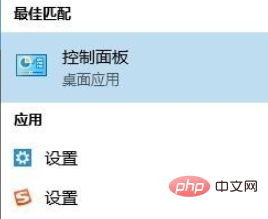
After clicking to enter the control panel, you can see that there is a user in it. Click to enter
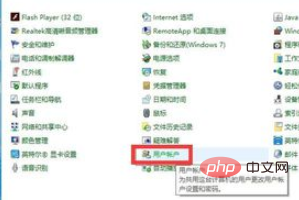
In the user, we can find the management other as shown in the figure. Account button, enter management here
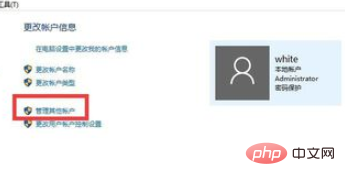
Our initial account name is administrator. To set up the super administrator, I only set one, so just click this to change
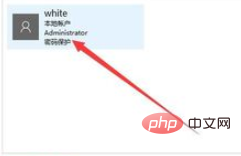
Then select change password as shown in the picture to modify the password
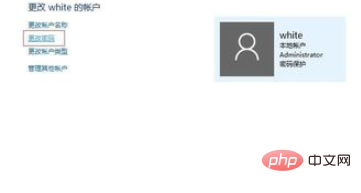
Enter your original password on the last page Password and new password are enough, and then after confirmation, you can try to log in with the new password
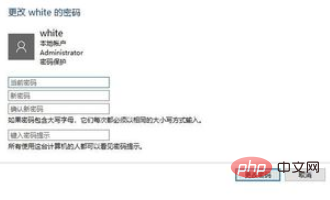
Recommended related articles and tutorials:windows tutorial
The above is the detailed content of How to change the initial password of win10 administrator. For more information, please follow other related articles on the PHP Chinese website!
 win10 bluetooth switch is missing
win10 bluetooth switch is missing
 Why do all the icons in the lower right corner of win10 show up?
Why do all the icons in the lower right corner of win10 show up?
 The difference between win10 sleep and hibernation
The difference between win10 sleep and hibernation
 Win10 pauses updates
Win10 pauses updates
 What to do if the Bluetooth switch is missing in Windows 10
What to do if the Bluetooth switch is missing in Windows 10
 win10 connect to shared printer
win10 connect to shared printer
 Clean up junk in win10
Clean up junk in win10
 How to share printer in win10
How to share printer in win10




