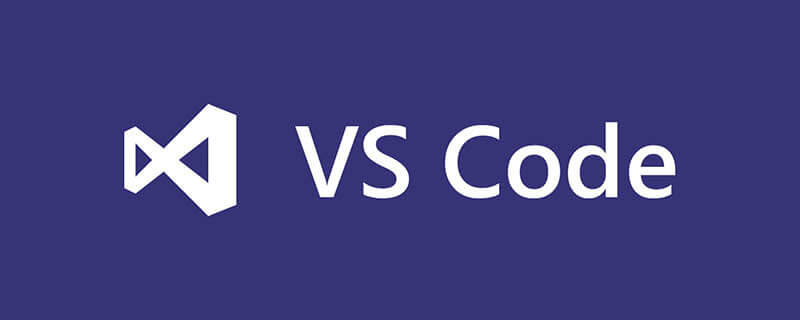How to check who calls a function in vscode?
In vscode software, if you want to check who calls a function, You can use the shortcut key [Shift F12] to find all references.
Preface
VSCode’s shortcut keys inherit some IDE styles, including VS Studio and Emacs. Figure,
In short, once you are familiar with the built-in shortcut keys, your efficiency will be improved by more than one point or two.
There are five combinations of shortcut keys (popular science)
-
Ctrl Shift ?: This conventional combination button
-
Ctrl C Ctrl V: A combination that relies on one key at the same time
-
Shift V C: Combine first and then click Key input
-
Ctrl Click: Keyboard mouse click
-
Ctrl DragMouse: Keyboard mouse drag
# Most keys under ##macos are the same, Ctrl is replaced with Command
##Shortcut keys
General shortcut keys
Shortcut keys
| Function |
|
##Ctrl Shift P,F1
Display the global command panel |
| Ctrl P
Quickly open recently opened files |
| Ctrl Shift N
Open a new editor window |
| Ctrl Shift W
Close editor |
|
##Basic editing
Shortcut keys
Function
|
|
Ctrl Move lines up and down
| Shift Alt up/down | Copy the current line up and down
| Ctrl Shift K | Delete line
| Ctrl Enter | Insert a new line under the current line
| Ctrl Shift Enter | Insert a new line on the current line
| Ctrl Shift | Match the closing brace, jump |
|
Ctrl ] / [ |
Line indentation
|
Home |
Cursor jumps to the beginning of the line
|
End
| The cursor jumps to the end of the line
| Ctrl Home | Jumps to the top of the page
| Ctrl End | Jump to the end of the page
| Ctrl up/down | Offset row view up and down
| Alt PgUp/PgDown | Screen view offset up and down
| Ctrl Shift [ | Collapse area Code
| Ctrl Shift ] | Expand area code
| Ctrl K Ctrl [ | Collapse all children Region code
| Ctrl k Ctrl ] | Expand all collapsed sub-region codes
| Ctrl K Ctrl 0 | Collapse all area codes
| Ctrl K Ctrl J | Expand all collapsed area codes
| Ctrl K Ctrl C | Add line comment
| Ctrl K Ctrl U | Delete line comment
| Ctrl / | Add closing line comment
| Shift Alt A | Block area comment
| Alt Z | Add Close words containing
|
Navigation
| Shortcut keys |
Function |
##Ctrl T | List all symbols |
Ctrl G | Jump line |
Ctrl P | Jump file |
Ctrl Shift O | Jump Go to the symbol |
Ctrl Shift M | Open the problem display panel |
F8 | Jump to Next error or warning |
Shift F8 | Jump to the previous error or warning |
Ctrl Shift Tab | Switch to the most recently opened file |
Alt left / right | Backward, forward |
Ctrl M | Enter and use Tab to move the focus |
##Query Replace
Shortcut keys
| Function |
|
Ctrl F
| Query |
|
Ctrl H
| Replace |
|
F3 / Shift F3
| Query Previous/Previous |
|
Alt Enter
| Select all occurrences of |
|
Ctrl D
| Match the currently selected word or line, select again - operable |
|
Ctrl K Ctrl D
| Move the current selection to the position of the next matching selection (cursor selected) |
|
Alt C / R / W
|
|
Shortcut keysFunction |
|
Alt Click
Insert cursor - supports multiple |
| Ctrl Alt up/down
Insert the cursor up and down - supports multiple |
| Ctrl U
Undo the last cursor operation |
| Shift Alt I
Insert the cursor to all line terminators in the selected range |
| Ctrl I
Select the current line |
| Ctrl Shift L
Select all lines that appear in the current selection-Operation |
| Ctrl F2
Select all words that appear in the current selection-Operation| |
| Shift Alt right
Expand the selection from the cursor to the entire line |
##Shift Alt left |
Contract the selection area
|
Shift Alt (drag mouse) |
Mouse drag area and insert the cursor at multiple line terminators at the same time
|
Ctrl Shift Alt (Arrow Key) |
is also used to insert multiple lines of cursor [arrow key control]
|
Ctrl Shift Alt PgUp/PgDown |
is also used to insert multiple lines Line cursor [valid for the entire screen]
|
|
Function
|
##Ctrl Space |
Input suggestions [intelligent prompt]
| Ctrl Shift Space |
Parameter prompt |
| Tab |
Emmet Command trigger/indent |
| Shift Alt F |
Format code |
| Ctrl K Ctrl F |
Format Change the code of the selected part |
| F12 |
Jump to the definition |
| Alt F12 |
Code Fragment display definition |
| Ctrl K F12 |
Open definition in other window |
| Ctrl . |
Syntax errors that can be fixed in the Quick Fix section |
| Shift F12 |
Show all references |
| F2 |
Rename symbol |
| Ctrl Shift . / , |
Replace the next value |
| Ctrl K Ctrl X |
Remove whitespace characters |
| Ctrl K M |
Change page document format |
Editor management
| Shortcut keys | Function |
##Ctrl F4, Ctrl W | Close the editor |
Ctrl k F | Close the currently open folder |
Ctrl |Cut editing window |
|
Ctrl 1/2/3 | Switch focus in different cutting windows |
Ctrl K Ctrl <-/-> | Switch focus in Different cutting windows |
Ctrl Shift PgUp/PgDown | Switch tab position |
Ctrl K <-/ -> | Cutting window position exchange |
#File Management
Shortcut keys
| Function |
|
Ctrl N
| New file |
|
Ctrl O
| Open file |
|
Ctrl S
| Save file |
|
Ctrl Shift S
| Save as |
|
Ctrl K S
| Save all currently open files |
|
Ctrl F4
| Close the current editing window |
|
Ctrl K Ctrl W
| Close all editing windows |
|
Ctrl Shift T
| Undo a recently closed file editing window |
|
Ctrl K Enter
| Keep it open |
|
Ctrl Shift Tab
| Call up the list of recently opened files, press repeatedly to switch |
|
Ctrl Tab
| Same as above, the order is inconsistent |
|
Ctrl K P
| Copy the storage path of the currently opened file |
|
Ctrl K R
| Open the currently edited file storage location [File Manager] |
|
Ctrl K O
| Open the currently edited file in a new editor |
|
show
Shortcut keys
| Function |
|
F11
| Switch full screen mode |
|
Shift Alt 1
| Switch editing layout [currently invalid] |
|
Ctrl =/-
| Zoom in/out |
|
Ctrl B
| Sidebar display and hide |
|
Ctrl Shift E
| Focus switch between resource view and edit view | |
Ctrl Shift F
| Open global search |
|
Ctrl Shift G
| Open Git visual management |
|
Ctrl Shift D
| Open the DeBug panel |
|
Ctrl Shift X
| Open the plug-in market panel |
|
Ctrl Shift H
| Replace query in the current file |
|
Ctrl Shift J
| Open detailed query |
|
Ctrl Shift V
| Preview Markdown file [after compilation] |
|
Ctrl K v
| Open the rendered view in the sidebar [New 】 |
|
debug
Shortcut keys
| Function |
|
F9
| Add release breakpoint |
|
F5
| Start debugging and continue |
|
F11 / Shift F11
| Single step into/single step out |
|
F10
| Single step skip |
|
Ctrl K Ctrl I
| Show suspension |
|
Integrated terminal
| Shortcut keys |
Function |
##Ctrl ` | Open the integrated terminal |
Ctrl Shift `| | Create a new terminal |
Ctrl Shift C | Copy selected |
##Ctrl Shift V
| Copy to the currently activated terminal |
|
Shift PgUp / PgDown
| Scroll up and down the page |
|
Ctrl Home / End
| Scroll to the beginning or end of the page |
|
|
The above is the detailed content of How to check who called a function in vscode. For more information, please follow other related articles on the PHP Chinese website!