How to install jdk in java

JDK is the core of the entire Java, including a Java runtime environment, Java tools and basic Java class libraries. JDK is a development kit provided by Sun for free to software engineers to develop Java applications. So how to install jdk?
1. First download jdk 32-bit or 64-bit according to the computer type.
2. After downloading, double-click to install directly. You can click "Change" to install the JDK to the path you specify, or you can choose the default path and click "Next" directly.
3. During the installation process, the interface for installing jre will appear. Still select the default path and directly "Next" to continue the installation.
4. The button on the final installation end interface is "Continue". Click to enter the setting interface of JavaFxSDK. Just click Cancel and the JDK installation is completed.
5. After installation, right-click "My Computer" - "Properties" and select "Advanced System Settings" in the pop-up dialog box.
6. In the pop-up dialog box, select "Environment Variables" under the "Advanced" tab.
7. In the pop-up dialog box, click the "New" button under "System Variables", fill in the variable name JAVA_HOME in the pop-up dialog box, and the variable value: C:Program FilesJavajdk1.7.0_04.
8. Create the system variable classpath in the same way. The variable name is classpath and the variable value is %JAVA_HOME%libdt.jar; %JAVA_HOME%lib ools.jar;
9. Also Add the following variable value at the end of the variable value of the existing system variable path: %JAVA_HOME%in; remember not to forget the semicolon in front, and do not delete the original content in front. After filling in, click OK.
PHP Chinese website has a large number of free JAVA introductory tutorials, everyone is welcome to learn!
The above is the detailed content of How to install jdk in java. For more information, please follow other related articles on the PHP Chinese website!

Hot AI Tools

Undresser.AI Undress
AI-powered app for creating realistic nude photos

AI Clothes Remover
Online AI tool for removing clothes from photos.

Undress AI Tool
Undress images for free

Clothoff.io
AI clothes remover

AI Hentai Generator
Generate AI Hentai for free.

Hot Article

Hot Tools

Notepad++7.3.1
Easy-to-use and free code editor

SublimeText3 Chinese version
Chinese version, very easy to use

Zend Studio 13.0.1
Powerful PHP integrated development environment

Dreamweaver CS6
Visual web development tools

SublimeText3 Mac version
God-level code editing software (SublimeText3)

Hot Topics
 1375
1375
 52
52
 How does Java's classloading mechanism work, including different classloaders and their delegation models?
Mar 17, 2025 pm 05:35 PM
How does Java's classloading mechanism work, including different classloaders and their delegation models?
Mar 17, 2025 pm 05:35 PM
Java's classloading involves loading, linking, and initializing classes using a hierarchical system with Bootstrap, Extension, and Application classloaders. The parent delegation model ensures core classes are loaded first, affecting custom class loa
 How do I implement multi-level caching in Java applications using libraries like Caffeine or Guava Cache?
Mar 17, 2025 pm 05:44 PM
How do I implement multi-level caching in Java applications using libraries like Caffeine or Guava Cache?
Mar 17, 2025 pm 05:44 PM
The article discusses implementing multi-level caching in Java using Caffeine and Guava Cache to enhance application performance. It covers setup, integration, and performance benefits, along with configuration and eviction policy management best pra
 How can I implement functional programming techniques in Java?
Mar 11, 2025 pm 05:51 PM
How can I implement functional programming techniques in Java?
Mar 11, 2025 pm 05:51 PM
This article explores integrating functional programming into Java using lambda expressions, Streams API, method references, and Optional. It highlights benefits like improved code readability and maintainability through conciseness and immutability
 How can I use JPA (Java Persistence API) for object-relational mapping with advanced features like caching and lazy loading?
Mar 17, 2025 pm 05:43 PM
How can I use JPA (Java Persistence API) for object-relational mapping with advanced features like caching and lazy loading?
Mar 17, 2025 pm 05:43 PM
The article discusses using JPA for object-relational mapping with advanced features like caching and lazy loading. It covers setup, entity mapping, and best practices for optimizing performance while highlighting potential pitfalls.[159 characters]
 How do I use Maven or Gradle for advanced Java project management, build automation, and dependency resolution?
Mar 17, 2025 pm 05:46 PM
How do I use Maven or Gradle for advanced Java project management, build automation, and dependency resolution?
Mar 17, 2025 pm 05:46 PM
The article discusses using Maven and Gradle for Java project management, build automation, and dependency resolution, comparing their approaches and optimization strategies.
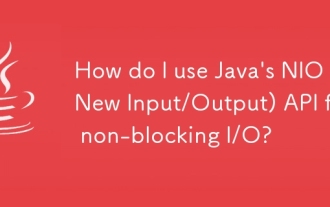 How do I use Java's NIO (New Input/Output) API for non-blocking I/O?
Mar 11, 2025 pm 05:51 PM
How do I use Java's NIO (New Input/Output) API for non-blocking I/O?
Mar 11, 2025 pm 05:51 PM
This article explains Java's NIO API for non-blocking I/O, using Selectors and Channels to handle multiple connections efficiently with a single thread. It details the process, benefits (scalability, performance), and potential pitfalls (complexity,
 How do I create and use custom Java libraries (JAR files) with proper versioning and dependency management?
Mar 17, 2025 pm 05:45 PM
How do I create and use custom Java libraries (JAR files) with proper versioning and dependency management?
Mar 17, 2025 pm 05:45 PM
The article discusses creating and using custom Java libraries (JAR files) with proper versioning and dependency management, using tools like Maven and Gradle.
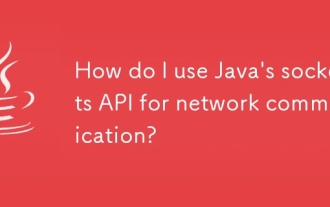 How do I use Java's sockets API for network communication?
Mar 11, 2025 pm 05:53 PM
How do I use Java's sockets API for network communication?
Mar 11, 2025 pm 05:53 PM
This article details Java's socket API for network communication, covering client-server setup, data handling, and crucial considerations like resource management, error handling, and security. It also explores performance optimization techniques, i




