How to set id to grow automatically in phpmyadmin

When phpmyadmin creates a data table, it only takes one step to set the primary key to grow automatically, as follows,
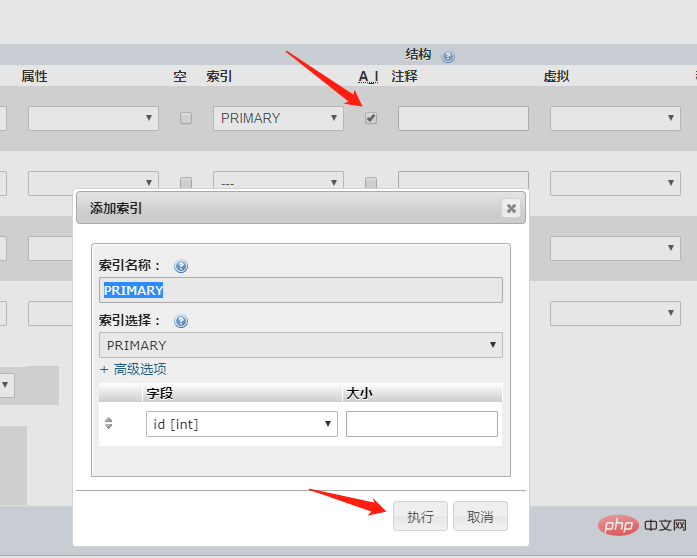
We only need to add A_I below Check the box to indicate that the primary key auto-increment is set, then click Execute and it will be OK.
Recommended to study "phpmyadmin tutorial"
The above is the detailed content of How to set id to grow automatically in phpmyadmin. For more information, please follow other related articles on the PHP Chinese website!

Hot AI Tools

Undresser.AI Undress
AI-powered app for creating realistic nude photos

AI Clothes Remover
Online AI tool for removing clothes from photos.

Undress AI Tool
Undress images for free

Clothoff.io
AI clothes remover

Video Face Swap
Swap faces in any video effortlessly with our completely free AI face swap tool!

Hot Article

Hot Tools

Notepad++7.3.1
Easy-to-use and free code editor

SublimeText3 Chinese version
Chinese version, very easy to use

Zend Studio 13.0.1
Powerful PHP integrated development environment

Dreamweaver CS6
Visual web development tools

SublimeText3 Mac version
God-level code editing software (SublimeText3)

Hot Topics
 1390
1390
 52
52
 How to open phpmyadmin
Apr 10, 2025 pm 10:51 PM
How to open phpmyadmin
Apr 10, 2025 pm 10:51 PM
You can open phpMyAdmin through the following steps: 1. Log in to the website control panel; 2. Find and click the phpMyAdmin icon; 3. Enter MySQL credentials; 4. Click "Login".
 phpMyAdmin Security Hardening: Protecting Your Database From Threats
Apr 03, 2025 am 12:13 AM
phpMyAdmin Security Hardening: Protecting Your Database From Threats
Apr 03, 2025 am 12:13 AM
The security reinforcement strategies of phpMyAdmin include: 1. Use HTTPS to ensure communication encryption; 2. Restrict access through IP whitelist or user authentication; 3. Implement a strong password policy; 4. Disable unnecessary functions to reduce the attack surface; 5. Configure log audits to monitor and respond to threats. These measures have jointly improved the security of phpMyAdmin.
 phpmyadmin creates data table
Apr 10, 2025 pm 11:00 PM
phpmyadmin creates data table
Apr 10, 2025 pm 11:00 PM
To create a data table using phpMyAdmin, the following steps are essential: Connect to the database and click the New tab. Name the table and select the storage engine (InnoDB recommended). Add column details by clicking the Add Column button, including column name, data type, whether to allow null values, and other properties. Select one or more columns as primary keys. Click the Save button to create tables and columns.
 phpMyAdmin for Teams: Collaboration and User Management Best Practices
Apr 05, 2025 am 12:05 AM
phpMyAdmin for Teams: Collaboration and User Management Best Practices
Apr 05, 2025 am 12:05 AM
phpMyAdmin realizes team collaboration and user management through user and permission systems. 1) Create a user and assign permissions: Use the CREATEUSER and GRANT commands. 2) Use role management to simplify permission assignment: create roles and assign them to users. 3) Follow the principle of minimum authority and regularly audit permissions to ensure security.
 phpMyAdmin comprehensive use guide
Apr 10, 2025 pm 10:42 PM
phpMyAdmin comprehensive use guide
Apr 10, 2025 pm 10:42 PM
phpMyAdmin is not just a database management tool, it can give you a deep understanding of MySQL and improve programming skills. Core functions include CRUD and SQL query execution, and it is crucial to understand the principles of SQL statements. Advanced tips include exporting/importing data and permission management, requiring a deep security understanding. Potential issues include SQL injection, and the solution is parameterized queries and backups. Performance optimization involves SQL statement optimization and index usage. Best practices emphasize code specifications, security practices, and regular backups.
 phpmyadmin connection mysql
Apr 10, 2025 pm 10:57 PM
phpmyadmin connection mysql
Apr 10, 2025 pm 10:57 PM
How to connect to MySQL using phpMyAdmin? The URL to access phpMyAdmin is usually http://localhost/phpmyadmin or http://[your server IP address]/phpmyadmin. Enter your MySQL username and password. Select the database you want to connect to. Click the "Connection" button to establish a connection.
 phpmyadmin connection to database
Apr 10, 2025 pm 11:09 PM
phpmyadmin connection to database
Apr 10, 2025 pm 11:09 PM
How to connect to the database through phpMyAdmin: Visit the phpMyAdmin website and log in with credentials. Select the database to connect to. Under the Actions tab, select the Export option. Configure export settings and select format, table, and data range. Save the exported file. Select the Import tab in the target database and browse the exported files. Click the "Execute" button and use the "Query" tab to verify that the import is successful.
 phpMyAdmin SQL Mastery: Advanced Querying and Data Manipulation Techniques
Apr 07, 2025 am 12:15 AM
phpMyAdmin SQL Mastery: Advanced Querying and Data Manipulation Techniques
Apr 07, 2025 am 12:15 AM
phpMyAdmin can perform advanced query and data operations through the following methods: 1. Use JOIN operations to combine multiple table data, such as combining customer and order tables. 2. Use subqueries to nest queries to filter data of specific conditions. 3. Use window functions to perform data analysis, such as ranking customer orders. 4. Use the EXPLAIN command to optimize query performance, avoid common errors and improve efficiency.




