How to configure SublimeREPL shortcut keys in Sublime Text3 (Python)
sublimeHow to use? How to configure SublimeREPL shortcut keys in Sublime Text3? Below I will introduce to you how to modify it. I hope it will be helpful to friends who need it!
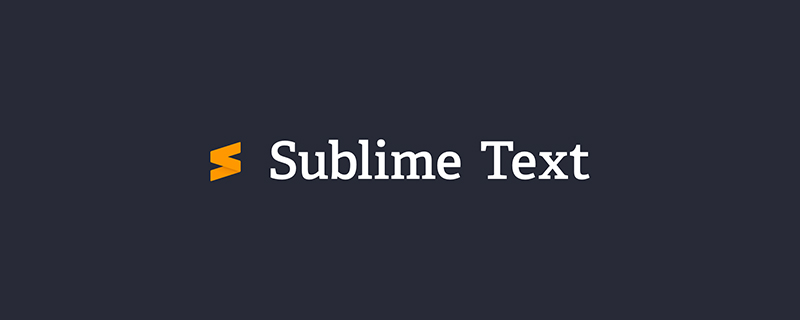
Because sublime is used to run python, if there is an input() function, ctrl b cannot input data, so I downloaded and installed sublimeREPL for debugging.
But sublimeREPL does not have custom shortcut keys, so you can only set them yourself.
There are many methods on the Internet but none of them are effective. I finally found the right way after struggling for a whole night.
First find the configuration file of sublimerepl.
Steps: Preferences-->Browse Packages-->SublimeREPL folder-->config folder-->Python folder-->Default.sublime-commands(open in text format )
[
{
"caption": "SublimeREPL: Python",
"command": "run_existing_window_command", "args":
{
"id": "repl_python",
"file": "config/Python/Main.sublime-menu"
}
},
{
"caption": "SublimeREPL: Python - PDB current file",
"command": "run_existing_window_command", "args":
{
"id": "repl_python_pdb",
"file": "config/Python/Main.sublime-menu"
}
},
{
"caption": "SublimeREPL: Python - RUN current file",
"command": "run_existing_window_command", "args":
{
"id": "repl_python_run",
"file": "config/Python/Main.sublime-menu"
}
},
{
"command": "python_virtualenv_repl",
"caption": "SublimeREPL: Python - virtualenv"
},
{
"caption": "SublimeREPL: Python - IPython",
"command": "run_existing_window_command", "args":
{
"id": "repl_python_ipython",
"file": "config/Python/Main.sublime-menu"
}
}
]This is the repl configuration file, find the command you need and copy it.
Paste it into Preferences-->Key Bindings User
The code is as follows
[
{
"keys": ["f5"],//这是自己设的快捷键
“”
"command": "run_existing_window_command",
"args":
{
"id": "repl_python_run",
"file": "config/Python/Main.sublime-menu"
}
}
]Just save it at the end.
Picture
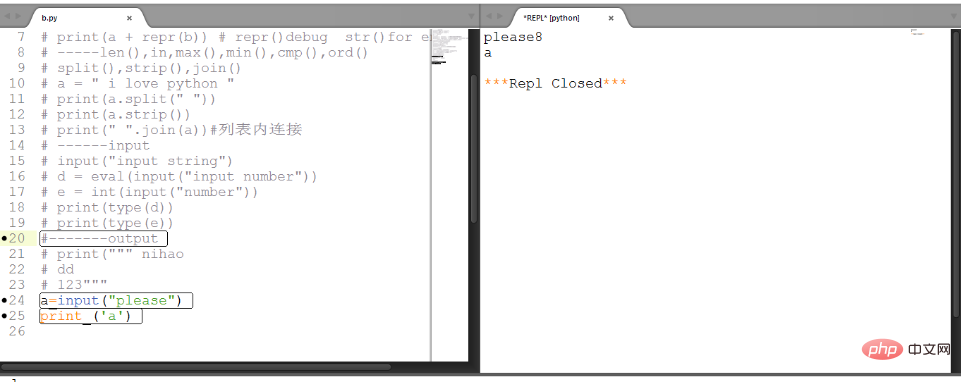
Tips on updating every time you open sublime
preferences->seting user -》
{
"font_size": 13,
"update_check":false,
}For more sublime related technical articles, please visit sublimeColumn.
The above is the detailed content of How to configure SublimeREPL shortcut keys in Sublime Text3 (Python). For more information, please follow other related articles on the PHP Chinese website!

Hot AI Tools

Undresser.AI Undress
AI-powered app for creating realistic nude photos

AI Clothes Remover
Online AI tool for removing clothes from photos.

Undress AI Tool
Undress images for free

Clothoff.io
AI clothes remover

AI Hentai Generator
Generate AI Hentai for free.

Hot Article

Hot Tools

Notepad++7.3.1
Easy-to-use and free code editor

SublimeText3 Chinese version
Chinese version, very easy to use

Zend Studio 13.0.1
Powerful PHP integrated development environment

Dreamweaver CS6
Visual web development tools

SublimeText3 Mac version
God-level code editing software (SublimeText3)

Hot Topics
 1379
1379
 52
52
 What should I do if the notepad file is too large to open?
Apr 08, 2024 am 03:15 AM
What should I do if the notepad file is too large to open?
Apr 08, 2024 am 03:15 AM
When Notepad files get too large, here are some solutions you can try: Use another text editor like Sublime Text as they don’t have file size limits. Split the file into smaller parts. Enable large file support via Registry Editor. Try using an alternative method such as Notepad++, WordPad, or Microsoft Word to open the file. Zip the file and open it with an archive tool.
 What should I use to open html?
Apr 21, 2024 am 11:33 AM
What should I use to open html?
Apr 21, 2024 am 11:33 AM
To open HTML files you need to use a browser such as Google Chrome or Mozilla Firefox. To open an HTML file using a browser, follow these steps: 1. Open your browser. 2. Drag and drop the HTML file into the browser window, or click the File menu and select Open.
 What software is good for python programming?
Apr 20, 2024 pm 08:11 PM
What software is good for python programming?
Apr 20, 2024 pm 08:11 PM
IDLE and Jupyter Notebook are recommended for beginners, and PyCharm, Visual Studio Code and Sublime Text are recommended for intermediate/advanced students. Cloud IDEs Google Colab and Binder provide interactive Python environments. Other recommendations include Anaconda Navigator, Spyder, and Wing IDE. Selection criteria include skill level, project size and personal preference.
 How to open local file in html
Apr 22, 2024 am 09:39 AM
How to open local file in html
Apr 22, 2024 am 09:39 AM
HTML can be used to open local files as follows: Create a .html file and import the jQuery library. Create an input field that allows the user to select a file. Listen to the file selection event and use a FileReader() object to read the file contents. Display the read file contents on the web page.
 How to create py file in python
May 05, 2024 pm 07:57 PM
How to create py file in python
May 05, 2024 pm 07:57 PM
Steps to create a .py file in Python: Open a text editor (such as Notepad, TextMate, or Sublime Text). Create a new file and enter the Python code, paying attention to indentation and syntax. When saving the file, use a .py extension (for example, my_script.py).
 How to use the copied code in python
Apr 20, 2024 pm 06:26 PM
How to use the copied code in python
Apr 20, 2024 pm 06:26 PM
Here are the steps to use copied code in Python: Copy and paste the code into a text editor. Create a Python file. Run the code from the command line. Understand what the code is for and how it works. Modify the code as needed and rerun it.
 What can I use to open html?
Apr 21, 2024 am 11:36 AM
What can I use to open html?
Apr 21, 2024 am 11:36 AM
HTML files can be opened using a browser (such as Chrome, Firefox, Edge, Safari, Opera): find the HTML file (.html or .htm extension); right-click/long-press on the file; select "Open"; select the file you want to use browser.
 Create and open HTML empty documents
Apr 09, 2024 pm 12:06 PM
Create and open HTML empty documents
Apr 09, 2024 pm 12:06 PM
Create an HTML document: Use a text editor to enter the HTML structure and save it as an .html file. Open an HTML document: Double-click the file or use the File > Open option in your browser. Practical case: Create a new HTML file, add a title, style sheet and content, and save it as an .html file.




