PHP debugging tool: Installation and use of FirePHP
Everyone who develops knows that we can use the browser console to debug JavaScript scripts, but for server-side scripts like PHP, do you know how to debug them? Today I recommend a PHP debugging tool to everyone, FirePHP!
Taking the Chrome browser as an example, the specific implementation steps are as follows:
1. Install the FirePHP plug-in
In the Chrome browser’s app store, Search for the firephp keyword, select the first one in the plug-in list that comes out, and add it to Chrome. As shown in the picture:
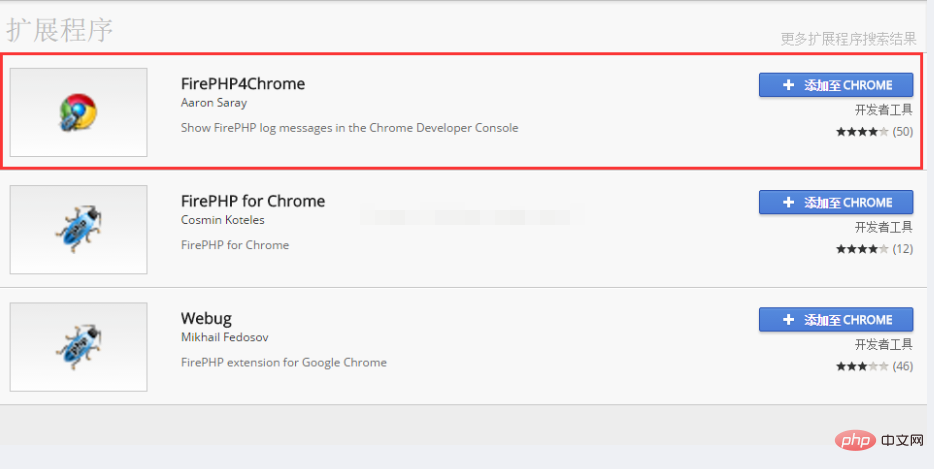
2. Obtain the FirePHP class library
It is not enough to install the FirePHP browser plug-in, we also need to install its server side , FirePHP class library download address: http://www.firephp.org/, as shown in the figure:
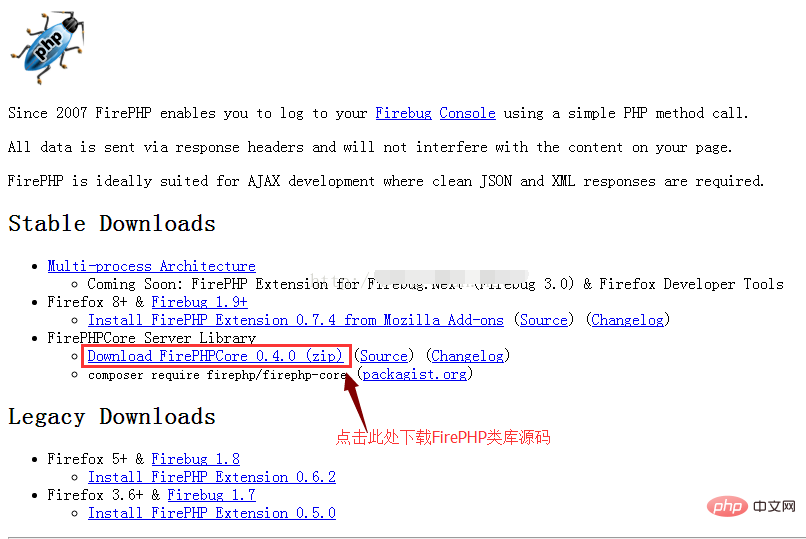
After the download is completed, compress fb.php and FirePHP in the package .class.php two files, copied to our project, as shown in the figure:
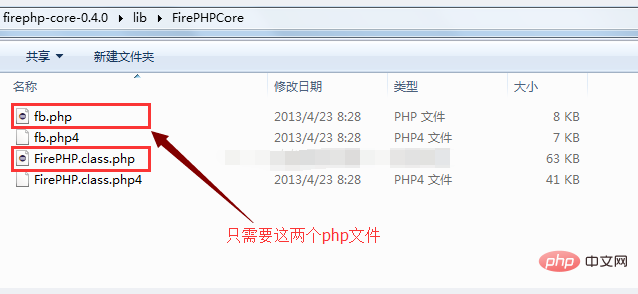
Since my development environment is ThinkPHP, I copied it to the Vendor of Library directory, as shown in the figure:
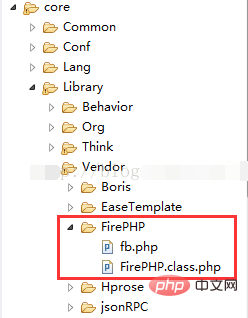
3. How to use
FirePHP’s plug-ins and class libraries have been installed. Let’s take a look at how to use them. it.
First, I wrote a FirePHP tool class, the content is as follows:
<?php
namespace Common\Lib\Util;
if (!class_exists('FB')) {
vendor('FirePHP.fb');
}
class FireBug {
/**
* 将php调试信息打印到控制台
* @param mixes $object : 待输出的数据,类型可以是字符串、数组或者对象
* @param string $label : 标题
* @param boolean $showTrace : 是否显示调用跟踪信息
*/
public static function console($object, $label=null, $showTrace=false){
//开发与生产模式的开关标识,我们只在开发模式下调试脚本
if (!DEBUG_PHP) {
return;
}
try {
$label = $label ? $label : time();
\FB::log($object,$label);
if (is_array($object) || is_object($object)) {
$headers = array_keys(reset($object));
if (is_array($headers)) {
array_unshift($object,$headers);
\FB::table($label,$object);
}else{
\FB::table($label,array(array_keys($object),$object));
}
}else if(is_object($object)){
\FB::table($label,$object);
}
if ($showTrace) {
\FB::trace($label);
}
} catch (Exception $e) {
echo '请开启输出缓冲函数ob_start()';
}
}
}
?>Then, call it where you need to debug, as follows:
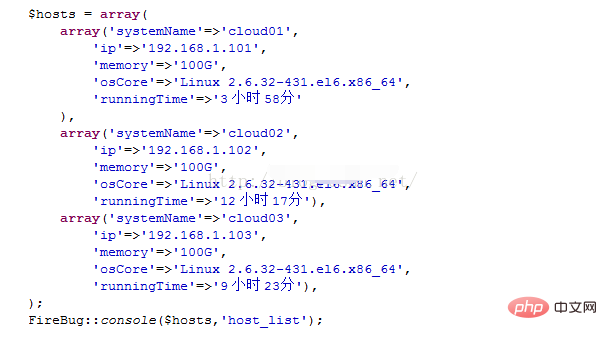
Open the console of the Chrome browser, we will see the following output:
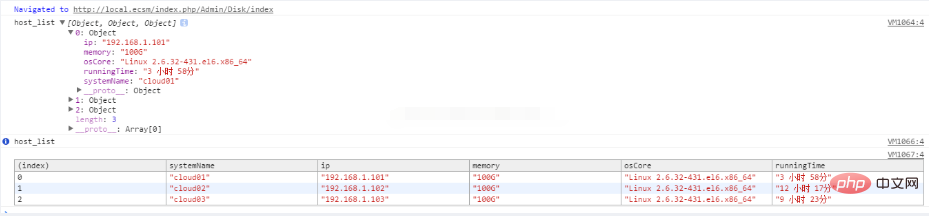
Isn’t it very convenient, through FirePHP, we don’t need to debug The information is output in the form of echo, print_r or log, which virtually speeds up our development process.
The above is the detailed content of PHP debugging tool: Installation and use of FirePHP. For more information, please follow other related articles on the PHP Chinese website!

Hot AI Tools

Undresser.AI Undress
AI-powered app for creating realistic nude photos

AI Clothes Remover
Online AI tool for removing clothes from photos.

Undress AI Tool
Undress images for free

Clothoff.io
AI clothes remover

AI Hentai Generator
Generate AI Hentai for free.

Hot Article

Hot Tools

Notepad++7.3.1
Easy-to-use and free code editor

SublimeText3 Chinese version
Chinese version, very easy to use

Zend Studio 13.0.1
Powerful PHP integrated development environment

Dreamweaver CS6
Visual web development tools

SublimeText3 Mac version
God-level code editing software (SublimeText3)

Hot Topics
 1382
1382
 52
52
 Alipay PHP SDK transfer error: How to solve the problem of 'Cannot declare class SignData'?
Apr 01, 2025 am 07:21 AM
Alipay PHP SDK transfer error: How to solve the problem of 'Cannot declare class SignData'?
Apr 01, 2025 am 07:21 AM
Alipay PHP...
 Explain JSON Web Tokens (JWT) and their use case in PHP APIs.
Apr 05, 2025 am 12:04 AM
Explain JSON Web Tokens (JWT) and their use case in PHP APIs.
Apr 05, 2025 am 12:04 AM
JWT is an open standard based on JSON, used to securely transmit information between parties, mainly for identity authentication and information exchange. 1. JWT consists of three parts: Header, Payload and Signature. 2. The working principle of JWT includes three steps: generating JWT, verifying JWT and parsing Payload. 3. When using JWT for authentication in PHP, JWT can be generated and verified, and user role and permission information can be included in advanced usage. 4. Common errors include signature verification failure, token expiration, and payload oversized. Debugging skills include using debugging tools and logging. 5. Performance optimization and best practices include using appropriate signature algorithms, setting validity periods reasonably,
 Describe the SOLID principles and how they apply to PHP development.
Apr 03, 2025 am 12:04 AM
Describe the SOLID principles and how they apply to PHP development.
Apr 03, 2025 am 12:04 AM
The application of SOLID principle in PHP development includes: 1. Single responsibility principle (SRP): Each class is responsible for only one function. 2. Open and close principle (OCP): Changes are achieved through extension rather than modification. 3. Lisch's Substitution Principle (LSP): Subclasses can replace base classes without affecting program accuracy. 4. Interface isolation principle (ISP): Use fine-grained interfaces to avoid dependencies and unused methods. 5. Dependency inversion principle (DIP): High and low-level modules rely on abstraction and are implemented through dependency injection.
 Explain the concept of late static binding in PHP.
Mar 21, 2025 pm 01:33 PM
Explain the concept of late static binding in PHP.
Mar 21, 2025 pm 01:33 PM
Article discusses late static binding (LSB) in PHP, introduced in PHP 5.3, allowing runtime resolution of static method calls for more flexible inheritance.Main issue: LSB vs. traditional polymorphism; LSB's practical applications and potential perfo
 How to send a POST request containing JSON data using PHP's cURL library?
Apr 01, 2025 pm 03:12 PM
How to send a POST request containing JSON data using PHP's cURL library?
Apr 01, 2025 pm 03:12 PM
Sending JSON data using PHP's cURL library In PHP development, it is often necessary to interact with external APIs. One of the common ways is to use cURL library to send POST�...
 Framework Security Features: Protecting against vulnerabilities.
Mar 28, 2025 pm 05:11 PM
Framework Security Features: Protecting against vulnerabilities.
Mar 28, 2025 pm 05:11 PM
Article discusses essential security features in frameworks to protect against vulnerabilities, including input validation, authentication, and regular updates.
 How to automatically set permissions of unixsocket after system restart?
Mar 31, 2025 pm 11:54 PM
How to automatically set permissions of unixsocket after system restart?
Mar 31, 2025 pm 11:54 PM
How to automatically set the permissions of unixsocket after the system restarts. Every time the system restarts, we need to execute the following command to modify the permissions of unixsocket: sudo...
 Customizing/Extending Frameworks: How to add custom functionality.
Mar 28, 2025 pm 05:12 PM
Customizing/Extending Frameworks: How to add custom functionality.
Mar 28, 2025 pm 05:12 PM
The article discusses adding custom functionality to frameworks, focusing on understanding architecture, identifying extension points, and best practices for integration and debugging.




