
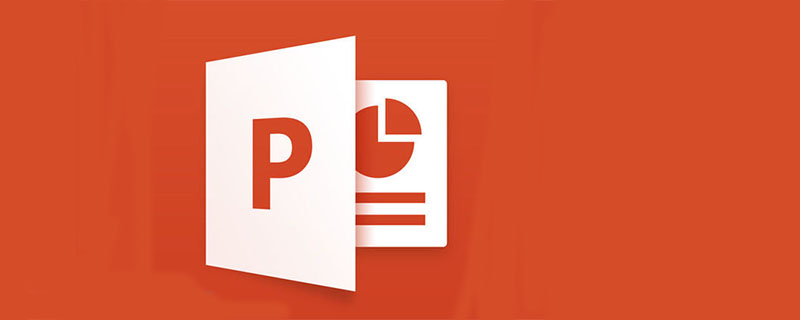
After starting PowerPoint 2016, you can see the main interface of the program. The main interface of the PowerPoint 2016 program mainly consists of the quick access toolbar, title bar, ribbon, slide editing area, view pane, notes pane and status bar. They are introduced separately below.
1. Quick access toolbar (Recommended learning: PHPSTORM )
The upper left corner of the program window is "Quick Access Toolbar" for display commonly used tools. By default, the Quick Access Toolbar contains four shortcut buttons: "Save", "Undo", "Revert" and "Start from Scratch". Users can also add them as needed. Click a button to implement the corresponding function.
2. Title bar
The title bar is mainly composed of the title and window control buttons. The title displays the name of the currently edited presentation. The control buttons consist of "minimize", "maximize/restore" and "close" buttons, which are used to minimize, maximize, restore and close the window.
3. Ribbon
The ribbon of PowerPoint 2016 consists of multiple tabs, each tab containing different tool buttons. The tabs are located below the title bar and consist of tabs such as "Home", "Insert" and "Design". Click on each tab name to switch to the corresponding tab.
4. Slide editing area
The white area in the middle of the PowerPoint window is the slide editing area. This part is the core part of the presentation and is mainly used to display and edit the currently displayed slide.
5. View Pane
The view pane is located on the left side of the slide editing area and is used to display the number and position of the slides in the presentation. The Slides tab appears by default in the view pane, which displays all the slides in the current presentation as thumbnails in the pane so you can see how the slides are designed.
In the "Outline" tab, all slides in the current presentation will be listed in the form of an outline.
6. The notes pane
is located below the slide editing area and is usually used to add notes to the slides, such as a summary of the slide content, etc. Note for newbies
Place the mouse pointer on the pane boundary line between the view pane or notes pane and the slide editing area, and drag the mouse to adjust the size of the pane.
7. Status Bar
The status bar is located at the bottom of the window and is used to display the page information of the current slide. At the right end of the status bar are the view button and the zoom ratio button. Use the mouse to drag the zoom ratio slider at the right end of the status bar to adjust the display ratio of the slide. Click the button on the right side of the status bar to automatically adapt the slideshow proportion to the size of the current window.
The above is the detailed content of What does the functional area of ppt2016 consist of?. For more information, please follow other related articles on the PHP Chinese website!
 Blue screen code 0x000009c
Blue screen code 0x000009c
 A collection of common computer commands
A collection of common computer commands
 You need permission from admin to make changes to this file
You need permission from admin to make changes to this file
 Tutorial on turning off Windows 11 Security Center
Tutorial on turning off Windows 11 Security Center
 How to set up a domain name that automatically jumps
How to set up a domain name that automatically jumps
 What are the virtual currencies that may surge in 2024?
What are the virtual currencies that may surge in 2024?
 The reason why header function returns 404 failure
The reason why header function returns 404 failure
 How to use js code
How to use js code