
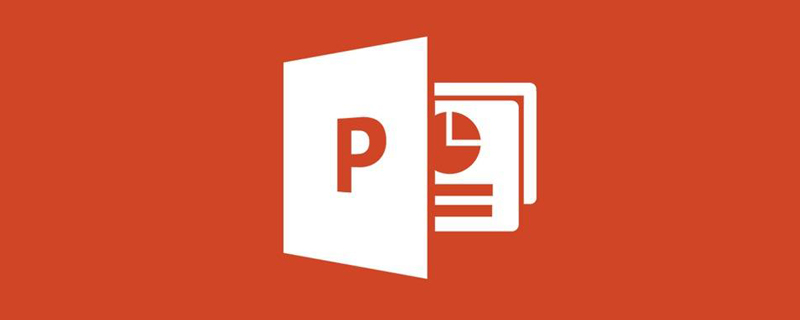
Place the mouse over the edited text, then click the 'Animation' option in the menu bar above and select one of the options
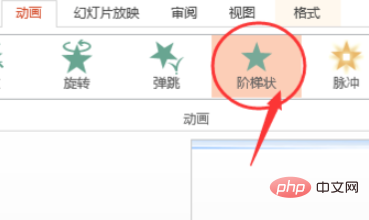
After selecting the animation, it will look like a ladder. Then click the 'Animation Pane' option on the right
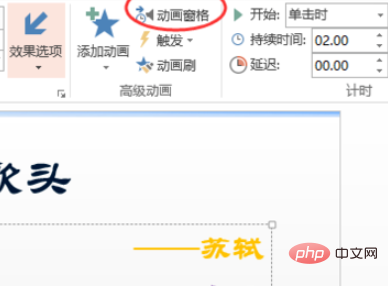
Find the corresponding text box in the pop-up window, click the small triangle, and then Click on the 'Effect Options' option that pops up on the triangle. And find the timing option
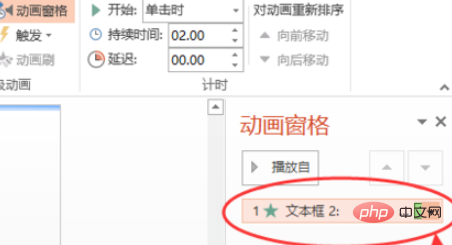
Click the 'Timing' option, then click the 'Period' option, and then you will see several speed options, medium speed, fast, slow Speed, just set it according to the requirements.
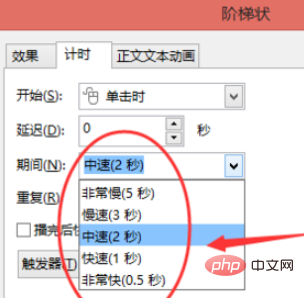
For more related questions, please check: FAQ
The above is the detailed content of How to set animation playback speed to slow in ppt. For more information, please follow other related articles on the PHP Chinese website!




