

1. Open the start menu on your computer, find the system configuration option, and click Open.
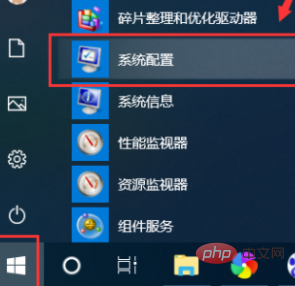
#2. In the jump interface, click the guidance option above.
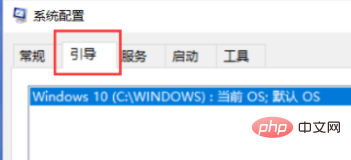
#3. In the boot interface that opens, find the advanced options and click to open.
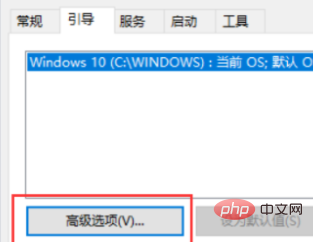
4. In the advanced options that open, find the number of processors and select one.
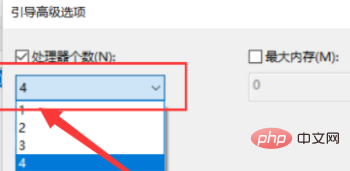
#5. After the setting is completed, click the OK option below to complete the setting.
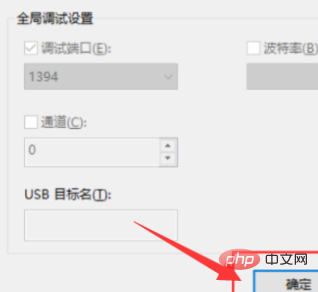
Recommended related articles and tutorials: windows tutorial
The above is the detailed content of How to turn off hyperthreading on win10 computer. For more information, please follow other related articles on the PHP Chinese website!
 How to light up Douyin close friends moment
How to light up Douyin close friends moment
 microsoft project
microsoft project
 What is phased array radar
What is phased array radar
 How to use fusioncharts.js
How to use fusioncharts.js
 Yiou trading software download
Yiou trading software download
 The latest ranking of the top ten exchanges in the currency circle
The latest ranking of the top ten exchanges in the currency circle
 What to do if win8wifi connection is not available
What to do if win8wifi connection is not available
 How to recover files emptied from Recycle Bin
How to recover files emptied from Recycle Bin




