How to use ps to make ID photos

Create a one-inch photo
Open "New" in the "File" menu and set "Width to 2.5CM, Height to 3.5CM"; Only when the resolution is "300" can you print in high definition!
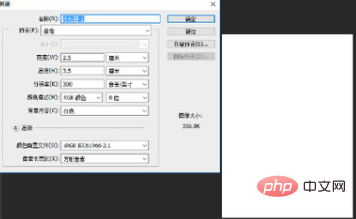
Open and adjust the photo
(Online learning tutorial: ps video tutorial)
After opening your own photo, press "CTRL A" to select all, "CTRL C" to copy, switch to another picture, and press "CTRL V" to paste into the "Untitled-1" document. The following two layers will be formed. As shown below:

If the picture is relatively large, press "CTRL T" to freely transform, then hold down the "SHIFT" key to scale proportionally, adjust to the appropriate position and hide it Background layer. As shown below:

Start simply cutting out the image
Select the "Magic Wand Tool" in the toolbox or press "W" to set the appropriate settings "Tolerance", click on the white background to get the selection. As shown below:
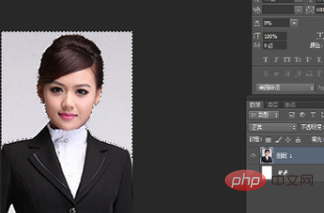
Click the menu bar tool "Select-Inverse Selection" or press "Shift Ctrl I" to get the following picture:
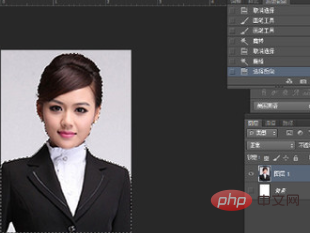
Then click the "Add Layer Mask" button in the layer panel, as shown below:
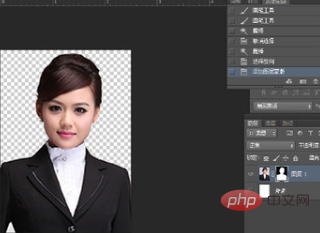
Change the background
1. Press "CTRL SHIFT N" to create a new layer to form layer 2
2. Press "ALT DEL" to fill "layer 2" with "red"
3. Single Click "Layer 2" and move to the lower layer of "Layer 1", as shown below:
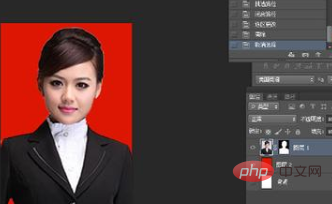
If you need a blue background, just follow the filling steps above. Just fill it with blue, as shown below:

Save and print
After processing the photo, print it out through the printer Ready to apply (must be on photo paper to print).
Recommended related articles and tutorials: ps tutorial
The above is the detailed content of How to use ps to make ID photos. For more information, please follow other related articles on the PHP Chinese website!

Hot AI Tools

Undresser.AI Undress
AI-powered app for creating realistic nude photos

AI Clothes Remover
Online AI tool for removing clothes from photos.

Undress AI Tool
Undress images for free

Clothoff.io
AI clothes remover

AI Hentai Generator
Generate AI Hentai for free.

Hot Article

Hot Tools

Notepad++7.3.1
Easy-to-use and free code editor

SublimeText3 Chinese version
Chinese version, very easy to use

Zend Studio 13.0.1
Powerful PHP integrated development environment

Dreamweaver CS6
Visual web development tools

SublimeText3 Mac version
God-level code editing software (SublimeText3)

Hot Topics
 1378
1378
 52
52
 ps serial number cs5 permanently free 2020
Jul 13, 2023 am 10:06 AM
ps serial number cs5 permanently free 2020
Jul 13, 2023 am 10:06 AM
PS serial numbers cs5 permanent free 2020 include: 1. 1330-1384-7388-4265-2355-8589 (Chinese); 2. 1330-1409-7892-5799-0412-7680 (Chinese); 3. 1330-1616-1993 -8375-9492-6951 (Chinese); 4. 1330-1971-2669-5043-0398-7801 (Chinese), etc.
 What to do if ps installation cannot write registry value error 160
Mar 22, 2023 pm 02:33 PM
What to do if ps installation cannot write registry value error 160
Mar 22, 2023 pm 02:33 PM
Solution to error 160 when ps installation cannot write registry value: 1. Check whether there is 2345 software on the computer, and if so, uninstall the software; 2. Press "Win+R" and enter "Regedit" to open the system registry, and then Find "Photoshop.exe" and delete the Photoshop item.
 How to delete selected area in ps
Aug 07, 2023 pm 01:46 PM
How to delete selected area in ps
Aug 07, 2023 pm 01:46 PM
Steps to delete the selected area in PS: 1. Open the picture you want to edit; 2. Use the appropriate tool to create a selection; 3. You can use a variety of methods to delete the content in the selection, use the "Delete" key, use the "Healing Brush Tool" , use "Content-Aware Fill", use the "Stamp Tool", etc.; 4. Use tools to repair any obvious traces or defects to make the picture look more natural; 5. After completing editing, click "File" > in the menu bar "Save" to save the editing results.
 What should I do if the PS interface font is too small?
Dec 01, 2022 am 11:31 AM
What should I do if the PS interface font is too small?
Dec 01, 2022 am 11:31 AM
How to fix the PS interface font that is too small: 1. Open PS, click the "Edit" button on the top menu bar of PS to expand the editing menu; 2. Click the "Preferences" button in the expanded editing menu, and then click "Interface. .." button; 3. In the interface settings, set the user interface font size to "Large", set the UI scaling to "200%" and save the settings, then restart PS to take effect.
 Introduction to the process of extracting line drawings in PS
Apr 01, 2024 pm 12:51 PM
Introduction to the process of extracting line drawings in PS
Apr 01, 2024 pm 12:51 PM
1. Open the software and import a piece of material, as shown in the picture below. 2. Then ctrl+shift+u to remove color. 3. Then press ctrl+J to copy the layer. 4. Then reverse ctrl+I, and then set the layer blending mode to Color Dodge. 5. Click Filter--Others--Minimum. 6. In the pop-up dialog box, set the radius to 2 and click OK. 7. Finally, you can see the line draft extracted.
 How to automate tasks using PowerShell
Feb 20, 2024 pm 01:51 PM
How to automate tasks using PowerShell
Feb 20, 2024 pm 01:51 PM
If you are an IT administrator or technology expert, you must be aware of the importance of automation. Especially for Windows users, Microsoft PowerShell is one of the best automation tools. Microsoft offers a variety of tools for your automation needs, without the need to install third-party applications. This guide will detail how to leverage PowerShell to automate tasks. What is a PowerShell script? If you have experience using PowerShell, you may have used commands to configure your operating system. A script is a collection of these commands in a .ps1 file. .ps1 files contain scripts executed by PowerShell, such as basic Get-Help
 Complete list of ps shortcut keys
Mar 11, 2024 pm 04:31 PM
Complete list of ps shortcut keys
Mar 11, 2024 pm 04:31 PM
1. Ctrl + N: Create a new document. 2. Ctrl + O: Open a file. 3. Ctrl + S: Save the current file. 4. Ctrl + Shift + S: Save as. 5. Ctrl + W: Close the current document. 6. Ctrl + Q: Exit Photoshop. 7. Ctrl + Z: Undo. 8. Ctrl + Y: Redo. 9. Ctrl + X: Cut the selected content. 10. Ctrl + C: Copy the selected content.
 Ten lines of Python code to replace the background color of ID photos
May 03, 2023 pm 02:01 PM
Ten lines of Python code to replace the background color of ID photos
May 03, 2023 pm 02:01 PM
This article teaches you how to change the background color of your ID photo through a Python program, so that you won’t have to worry about changing the background of your ID photo in the future. Idea: First remove the background color of the original photo and then add a new background color. The steps are very simple, the idea is clear, and the operation is also very simple. It can be done in ten lines of code. I guarantee you will know it after reading it! 1. Remove the background color of the original image importos#Remove the background color os.system('backgroundremover-i"'+str(in_path)+'"-o"cg_output.jpg"') in_path is the path of the original photo, cg_output.jpg is After removing the background




