How to cover and lock a layer to another layer in PS

1. First, open Photoshop and create several new layers on the page. For example, you need to move layer 1 to the upper position of layer 4 for display.
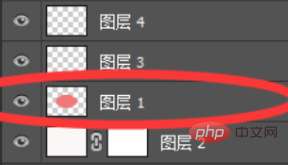
#2. You can use the left mouse button to click on the first layer. Without releasing the left mouse button, move the mouse and drag it to the top of layer 4, then release the left mouse button.
(Recommended video tutorial: ps video tutorial)
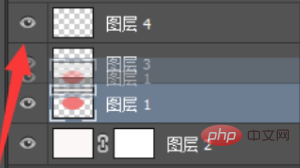
3. The layer 1 to be moved can be moved to the layer 4 window upper position and is displayed.
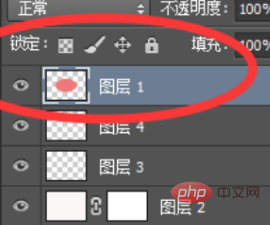
#4. At this time, you can click to select layer 1, and then click the lock mode in the "Lock" column to lock layer 1.
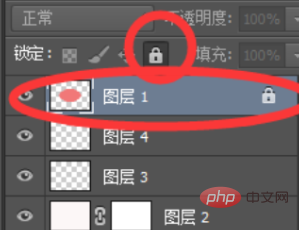
Recommended related articles and tutorials: ps tutorial
The above is the detailed content of How to cover and lock a layer to another layer in PS. For more information, please follow other related articles on the PHP Chinese website!

Hot AI Tools

Undresser.AI Undress
AI-powered app for creating realistic nude photos

AI Clothes Remover
Online AI tool for removing clothes from photos.

Undress AI Tool
Undress images for free

Clothoff.io
AI clothes remover

AI Hentai Generator
Generate AI Hentai for free.

Hot Article

Hot Tools

Notepad++7.3.1
Easy-to-use and free code editor

SublimeText3 Chinese version
Chinese version, very easy to use

Zend Studio 13.0.1
Powerful PHP integrated development environment

Dreamweaver CS6
Visual web development tools

SublimeText3 Mac version
God-level code editing software (SublimeText3)

Hot Topics
 iOS 17: How to lock white balance in the Camera app on iPhone
Sep 20, 2023 am 08:41 AM
iOS 17: How to lock white balance in the Camera app on iPhone
Sep 20, 2023 am 08:41 AM
White balance is a camera feature that adjusts color rendering based on lighting conditions. This iPhone setting ensures that white objects appear white in photos or videos, compensating for any color changes due to typical lighting. You can lock it if you want to keep your white balance consistent throughout your video shooting. Here, we will guide you on how to maintain a fixed white balance for iPhone videos. How to Lock White Balance on iPhone Required: iOS17 Update. (Check Settings > under General >Software Update). Open the Settings app on your iPhone. In Settings, scroll down and select Camera. On the Camera screen, tap Record Video. At this
 How to show the time under the lock screen wallpaper on iPhone
Dec 18, 2023 am 11:27 AM
How to show the time under the lock screen wallpaper on iPhone
Dec 18, 2023 am 11:27 AM
Depth Effect is a cool lock screen feature on iOS where part of the wallpaper covers the digital clock. This basically provides a mirage-like effect where the wallpaper appears to be interacting with lock screen elements. In this article, we will explain what the depth effect is all about and how to get the lock screen time/clock behind wallpaper on iPhone. What is the depth effect on iPhone lock screen? Depth effect adds multiple layers of depth to your wallpaper. When you apply a lock screen wallpaper, iOS uses the iPhone's neural network engine to detect depth information in the image you apply. If successful, your iPhone will be able to separate the subject you want to focus on from other elements of the wallpaper. Once a subject is detected, the depth of field effect will
 How to pin the Win11 taskbar
Jan 04, 2024 pm 04:31 PM
How to pin the Win11 taskbar
Jan 04, 2024 pm 04:31 PM
In previous Windows systems, we often used the function of locking the taskbar to avoid misoperation of the taskbar. However, many users found that they could no longer lock the taskbar after updating the win11 system. This is actually because Microsoft has canceled this function. The following is Just follow the editor and take a look. How to lock the taskbar in win11: Answer: Unable to lock. 1. Microsoft has canceled the function of locking the taskbar in the win11 system, so we cannot lock the taskbar now. 2. Generally speaking, we can right-click on the blank space of the taskbar to lock the taskbar. 3. But in win11 system, right-clicking on the blank space of the taskbar only has the taskbar settings option. 4. If we open the taskbar settings, the corresponding taskbar lock cannot be found.
 How to disable lock screen ads on Windows 11
Oct 15, 2023 am 11:17 AM
How to disable lock screen ads on Windows 11
Oct 15, 2023 am 11:17 AM
Microsoft shows a lot of promotions and advertisements in its Windows 11 operating system. The lock screen is just one of the places Microsoft uses to display promotions to operating system users. This guide will walk you through the steps to disable lock screen ads and promotions in Windows 11 operating system. The lock screen is the first screen that users see when booting the operating system. While the screen can be bypassed entirely, by configuring Windows 11 to automatically log in to a user account, this is the first screen most Windows users see. The lock screen may display a changing photo and an option to learn more about the current image. Users may also see promotions. The main image of this article illustrates this point. it shows
 Word is locked and cannot be typed or edited, nor can the review button be pressed?
Mar 15, 2024 pm 01:20 PM
Word is locked and cannot be typed or edited, nor can the review button be pressed?
Mar 15, 2024 pm 01:20 PM
What should I do if word is locked and cannot be typed or edited, or the review button cannot be pressed? Recently, when some friends were using Word to process documents, they encountered a situation where the document was locked and unable to be edited. Many people felt very distressed because this brought great obstacles to their work. So how should we solve it? The editor will introduce the method to you below. Method 1: Cancel "Restrict Editing" In order to edit the Word document, we can cancel the "Restrict Editing" option set and just enter the correct password. 2. First, after opening the Word document, click "Review" > "Restrict Editing" in the menu. 3. Appear&ldqu
![How to Use Depth Effect on iPhone [2023]](https://img.php.cn/upload/article/000/465/014/169410031113297.png?x-oss-process=image/resize,m_fill,h_207,w_330) How to Use Depth Effect on iPhone [2023]
Sep 07, 2023 pm 11:25 PM
How to Use Depth Effect on iPhone [2023]
Sep 07, 2023 pm 11:25 PM
If there's one thing you can single out as different on an iPhone, it's the number of customization options you have when dealing with your iPhone's lock screen. Among the options, there is the depth effects feature, which makes your wallpaper look like it interacts with the lock screen clock widget. We'll explain the depth effect, when and where you can apply it, and how to use it on your iPhone. What is the depth effect on iPhone? When you add a wallpaper with different elements, iPhone will split it into several layers of depth. To do this, iOS utilizes a built-in neural engine to detect depth information in wallpapers, separating the subject you want to appear in focus from other elements of the selected background. This will create a cool looking effect where the main character in the wallpaper
 Microsoft Paint welcomes breakthrough, adds Layer layer function, setting a 38-year record
Sep 21, 2023 pm 01:29 PM
Microsoft Paint welcomes breakthrough, adds Layer layer function, setting a 38-year record
Sep 21, 2023 pm 01:29 PM
I believe everyone is familiar with the old Windows software Microsoft Paint. After 38 years of development, Microsoft has finally added support for Layer layers and image transparency to Paint. Adding layer support These highly anticipated new features will be available in Paint version 11.2308.18.0. Dave Grochocki mentioned that users can add, remove and manage layers to create richer and more complex digital art. With the layer feature, users can stack shapes, text, and other image elements on top of each other. He also notes that to get started, just click on the new "Layers" button in the toolbar, which will open a panel on the side of Paint. Support transparent PNG
 How to automate tasks using PowerShell
Feb 20, 2024 pm 01:51 PM
How to automate tasks using PowerShell
Feb 20, 2024 pm 01:51 PM
If you are an IT administrator or technology expert, you must be aware of the importance of automation. Especially for Windows users, Microsoft PowerShell is one of the best automation tools. Microsoft offers a variety of tools for your automation needs, without the need to install third-party applications. This guide will detail how to leverage PowerShell to automate tasks. What is a PowerShell script? If you have experience using PowerShell, you may have used commands to configure your operating system. A script is a collection of these commands in a .ps1 file. .ps1 files contain scripts executed by PowerShell, such as basic Get-Help






