

Right-click this computer on the desktop and select Properties, as shown below
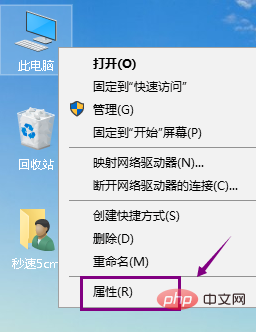 In the properties interface, click the control panel home page, as shown below
In the properties interface, click the control panel home page, as shown below
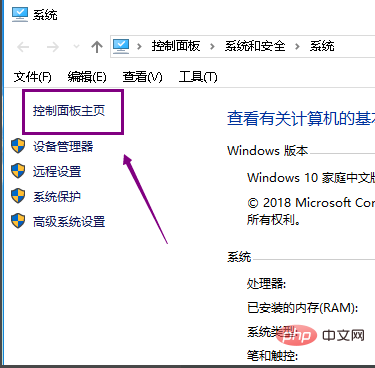 Then click on Hardware and Sound in the control panel, as shown below
Then click on Hardware and Sound in the control panel, as shown below
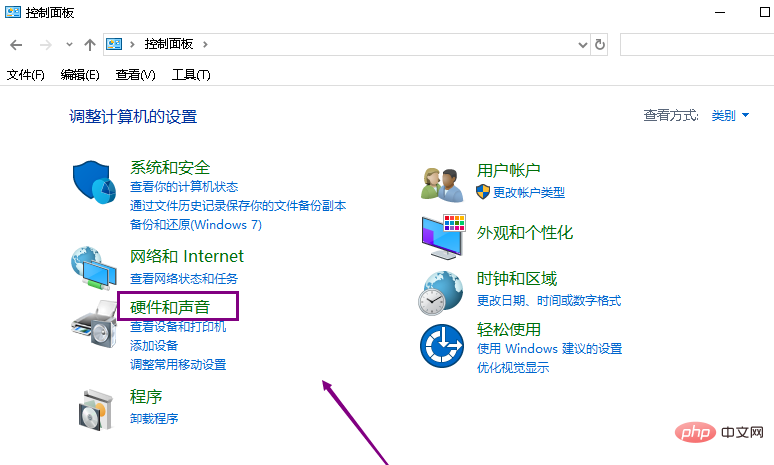 ##Hardware and Sound , click Power Options, as shown below
##Hardware and Sound , click Power Options, as shown below
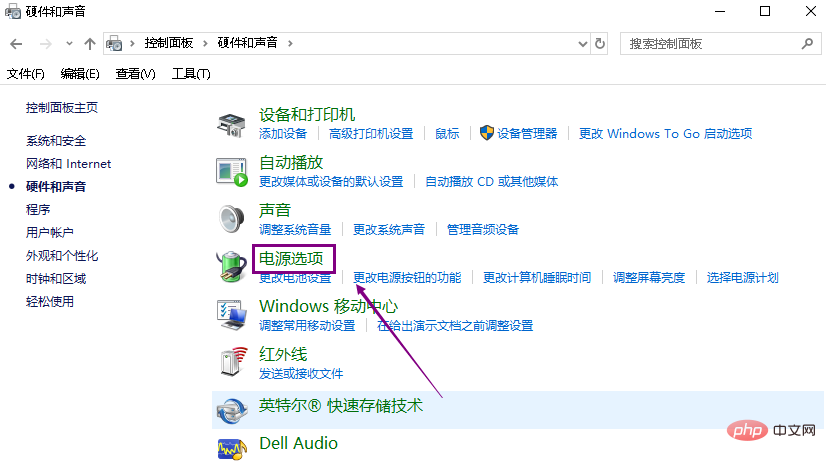 In the power options interface, click Create Power Plan on the left side, as shown below As shown
In the power options interface, click Create Power Plan on the left side, as shown below As shown
Select High Performance for the power plan, click the Next button, as shown below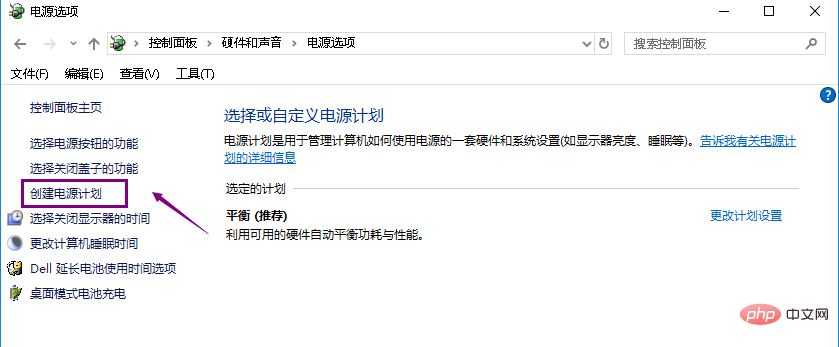
Finally set the completion button function and screen-on time, click the create button, as shown below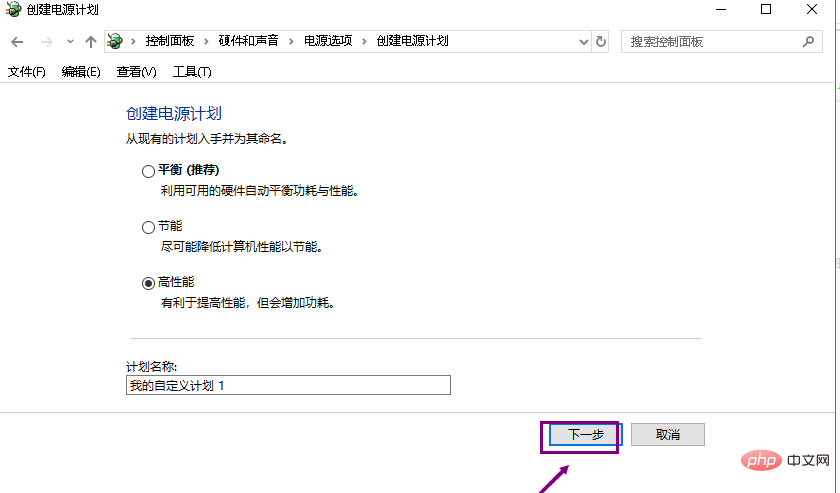
The above is the detailed content of How to turn on battery high performance in win10. For more information, please follow other related articles on the PHP Chinese website!
 win10 bluetooth switch is missing
win10 bluetooth switch is missing
 Why do all the icons in the lower right corner of win10 show up?
Why do all the icons in the lower right corner of win10 show up?
 The difference between win10 sleep and hibernation
The difference between win10 sleep and hibernation
 Win10 pauses updates
Win10 pauses updates
 What to do if the Bluetooth switch is missing in Windows 10
What to do if the Bluetooth switch is missing in Windows 10
 win10 connect to shared printer
win10 connect to shared printer
 Clean up junk in win10
Clean up junk in win10
 How to share printer in win10
How to share printer in win10