

Open the software and select the straight line tool on the left toolbar. You can see the properties of "Straight Line" above and edit them
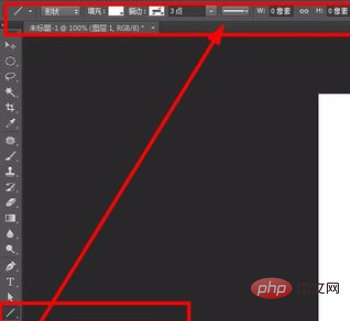
Click on the gear setting button. See "starting point" and "end point". If you only want arrows on one end, just select one. Because it is about measuring the dimensions here, all are “checked”
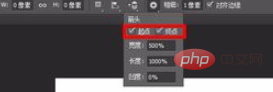
(online learning video tutorial sharing: ps video tutorial)
Other parameters, such as style, just default to "shape". Change the fill color to the color you want.
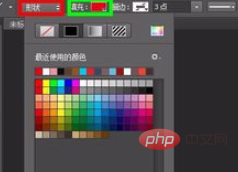
Now you can click the mouse, hold down it, drag it to the appropriate position, and release the mouse. That is, you can get a dimension mark with an arrow.
Note: If you feel that the lines are distorted when drawing, you can hold down the "shift" key while dragging the mouse to draw. Then you can get vertical or parallel lines.
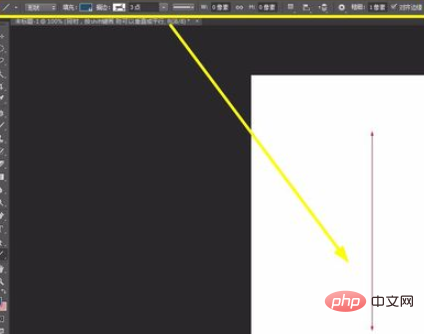
#Draw it if you are not satisfied. Then you can compare the properties of the column above, make modifications, and then draw.
Such as: arrow width, arrow length, line thickness, etc.
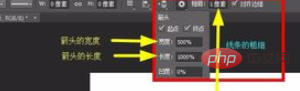
Recommended related articles and tutorials: ps tutorial
The above is the detailed content of How to draw size arrow in ps. For more information, please follow other related articles on the PHP Chinese website!