Mac local Apache server settings
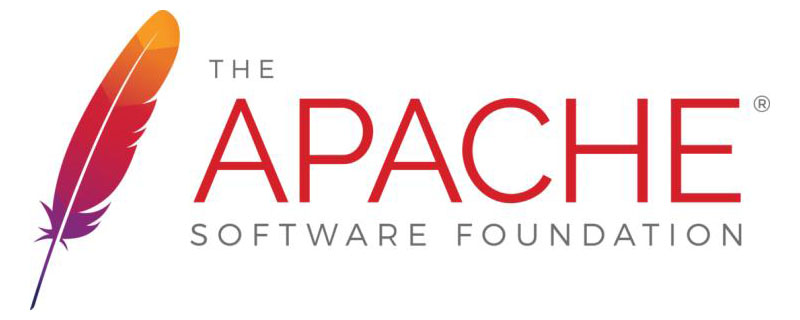
Apache server startup: Enter sudo apachectl start in the terminal and press Enter
Mac itself has the ssh service installed by default. Will not start at the bottom (Recommended learning: Apache server )
Start SSHD service: Sudo Launchctl Load -w/System/Library/launchDaemons/ssh.plist
Stop the sshd service: sudo launchctl unload -w /System/Library/LaunchDaemons/ssh.plist
Check whether it is started: sudo launchctl list | grep ssh
If you see the following output, it means it has started successfully. Out: - 0 com.openssh.sshdApache custom configuration
Root directory path configuration
First, Apache The default root directory is under "/Library/WebServer/Documents/".We can configure the server root directory to our own folder:
For example: Create an "ApacheFIle" folder in /users/user,切换工作目录下:cd /etc/apache2
httpd.conf 文件:sudo cp httpd.conf.bak httpd.conf)
Use vim to edit the httpd.conf file. The httpd.conf file is the Apache configuration file: sudo vim httpd.conf
At this time, you need to enter a password to obtain permissions. After entering the password, httpd.conf will appear. In the editing interface, press the i key on the keyboard to enter the editing state.Find DocumentRoot and Directory in the text, and replace the following paths with the folder paths you just created.
修改前:
#
DocumentRoot "/Library/WebServer/Documents"
<Directory "/Library/WebServer/Documents">
#
修改后
/users/user/ApacheFile
DocumentRoot "/users/user/ApacheFIle"
<Directory "/users/user/ApacheFIle>Next search for php, :/php, and locate the position in the picture: (The third line below )
LoadModule alias_module libexec/apache2/mod_alias.so #LoadModule rewrite_module libexec/apache2/mod_rewrite.so #LoadModule php7_module libexec/apache2/libphp7.so #LoadModule perl_module libexec/apache2/mod_perl.so LoadModule hfs_apple_module libexec/apache2/mod_hfs_apple.so
Delete the # before LoadModule php7_module
######Finally Esc to exit editing, enter: wq to save and exit. 1.7 Switch working directory: cd / etc######Copy the php.ini file: sudo cp php.ini.default php.ini1.8 Restart the apache server, enter in the terminal: sudo apachectl -k restart######Then in the browser Enter 127.0.0.1 or the local IP address and press Enter to view the server root directory (custom root directory)######Note: We can not only use the IP address to access our Apache server, but also customize a fake domain name. of###The above is the detailed content of Mac local Apache server settings. For more information, please follow other related articles on the PHP Chinese website!

Hot AI Tools

Undresser.AI Undress
AI-powered app for creating realistic nude photos

AI Clothes Remover
Online AI tool for removing clothes from photos.

Undress AI Tool
Undress images for free

Clothoff.io
AI clothes remover

Video Face Swap
Swap faces in any video effortlessly with our completely free AI face swap tool!

Hot Article

Hot Tools

Notepad++7.3.1
Easy-to-use and free code editor

SublimeText3 Chinese version
Chinese version, very easy to use

Zend Studio 13.0.1
Powerful PHP integrated development environment

Dreamweaver CS6
Visual web development tools

SublimeText3 Mac version
God-level code editing software (SublimeText3)

Hot Topics
 1389
1389
 52
52
 How to set the cgi directory in apache
Apr 13, 2025 pm 01:18 PM
How to set the cgi directory in apache
Apr 13, 2025 pm 01:18 PM
To set up a CGI directory in Apache, you need to perform the following steps: Create a CGI directory such as "cgi-bin", and grant Apache write permissions. Add the "ScriptAlias" directive block in the Apache configuration file to map the CGI directory to the "/cgi-bin" URL. Restart Apache.
 How to start apache
Apr 13, 2025 pm 01:06 PM
How to start apache
Apr 13, 2025 pm 01:06 PM
The steps to start Apache are as follows: Install Apache (command: sudo apt-get install apache2 or download it from the official website) Start Apache (Linux: sudo systemctl start apache2; Windows: Right-click the "Apache2.4" service and select "Start") Check whether it has been started (Linux: sudo systemctl status apache2; Windows: Check the status of the "Apache2.4" service in the service manager) Enable boot automatically (optional, Linux: sudo systemctl
 What to do if the apache80 port is occupied
Apr 13, 2025 pm 01:24 PM
What to do if the apache80 port is occupied
Apr 13, 2025 pm 01:24 PM
When the Apache 80 port is occupied, the solution is as follows: find out the process that occupies the port and close it. Check the firewall settings to make sure Apache is not blocked. If the above method does not work, please reconfigure Apache to use a different port. Restart the Apache service.
 How Debian improves Hadoop data processing speed
Apr 13, 2025 am 11:54 AM
How Debian improves Hadoop data processing speed
Apr 13, 2025 am 11:54 AM
This article discusses how to improve Hadoop data processing efficiency on Debian systems. Optimization strategies cover hardware upgrades, operating system parameter adjustments, Hadoop configuration modifications, and the use of efficient algorithms and tools. 1. Hardware resource strengthening ensures that all nodes have consistent hardware configurations, especially paying attention to CPU, memory and network equipment performance. Choosing high-performance hardware components is essential to improve overall processing speed. 2. Operating system tunes file descriptors and network connections: Modify the /etc/security/limits.conf file to increase the upper limit of file descriptors and network connections allowed to be opened at the same time by the system. JVM parameter adjustment: Adjust in hadoop-env.sh file
 How to delete more than server names of apache
Apr 13, 2025 pm 01:09 PM
How to delete more than server names of apache
Apr 13, 2025 pm 01:09 PM
To delete an extra ServerName directive from Apache, you can take the following steps: Identify and delete the extra ServerName directive. Restart Apache to make the changes take effect. Check the configuration file to verify changes. Test the server to make sure the problem is resolved.
 How to use Debian Apache logs to improve website performance
Apr 12, 2025 pm 11:36 PM
How to use Debian Apache logs to improve website performance
Apr 12, 2025 pm 11:36 PM
This article will explain how to improve website performance by analyzing Apache logs under the Debian system. 1. Log Analysis Basics Apache log records the detailed information of all HTTP requests, including IP address, timestamp, request URL, HTTP method and response code. In Debian systems, these logs are usually located in the /var/log/apache2/access.log and /var/log/apache2/error.log directories. Understanding the log structure is the first step in effective analysis. 2. Log analysis tool You can use a variety of tools to analyze Apache logs: Command line tools: grep, awk, sed and other command line tools.
 How to connect to the database of apache
Apr 13, 2025 pm 01:03 PM
How to connect to the database of apache
Apr 13, 2025 pm 01:03 PM
Apache connects to a database requires the following steps: Install the database driver. Configure the web.xml file to create a connection pool. Create a JDBC data source and specify the connection settings. Use the JDBC API to access the database from Java code, including getting connections, creating statements, binding parameters, executing queries or updates, and processing results.
 How to view your apache version
Apr 13, 2025 pm 01:15 PM
How to view your apache version
Apr 13, 2025 pm 01:15 PM
There are 3 ways to view the version on the Apache server: via the command line (apachectl -v or apache2ctl -v), check the server status page (http://<server IP or domain name>/server-status), or view the Apache configuration file (ServerVersion: Apache/<version number>).




