

1. Open the Control Panel
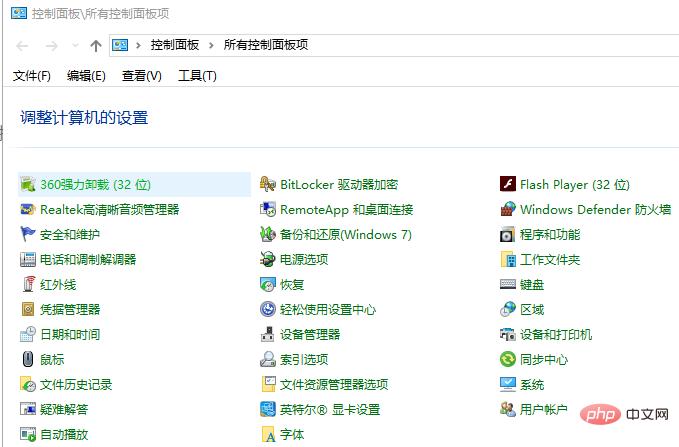
2. In the control panel window that opens, click "View as" in the upper right corner Pull down the menu, and then select the "Large Icons" menu item in the pop-up menu. At this time, all control panel item windows will open, click the "Troubleshooting" icon in the window;
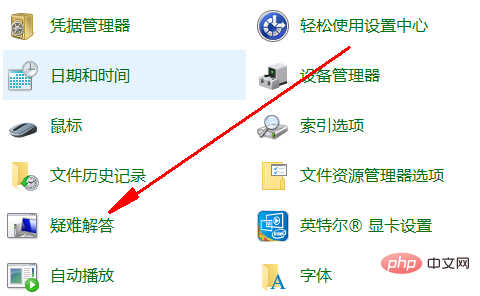
3. In the troubleshooting settings page that opens, click the "Hardware and Sound" icon
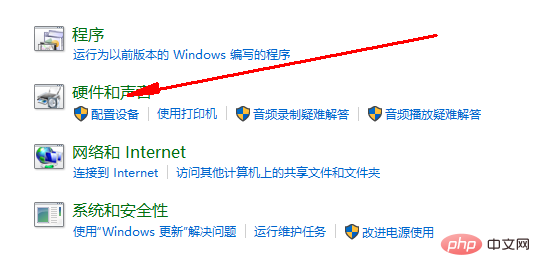
4. In the new window that opens, click the "Bluetooth" item The shortcut link will open the "Solve and help prevent computer problems" window
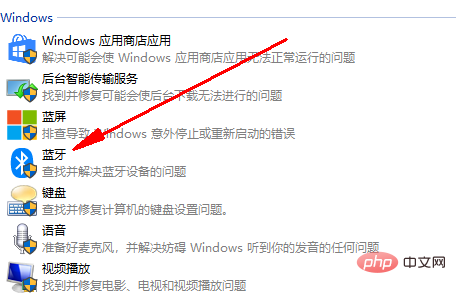
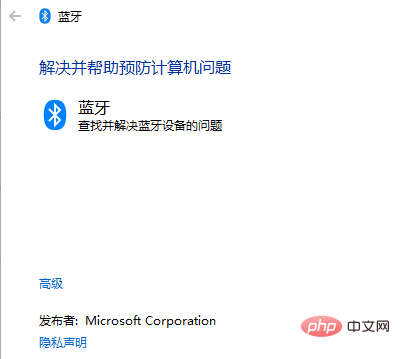
5. Click the "Next" button , the Windows 10 system will automatically scan and detect the problem. After completion, restart the computer and you can use the Bluetooth mouse normally.
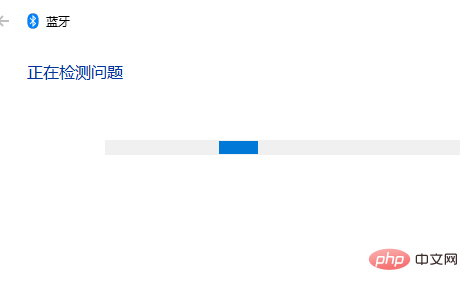
Recommended related articles and tutorials: windows tutorial
The above is the detailed content of win10 shows bluetooth is paired but not connected. For more information, please follow other related articles on the PHP Chinese website!
 win10 bluetooth switch is missing
win10 bluetooth switch is missing
 Why do all the icons in the lower right corner of win10 show up?
Why do all the icons in the lower right corner of win10 show up?
 The difference between win10 sleep and hibernation
The difference between win10 sleep and hibernation
 Win10 pauses updates
Win10 pauses updates
 What to do if the Bluetooth switch is missing in Windows 10
What to do if the Bluetooth switch is missing in Windows 10
 win10 connect to shared printer
win10 connect to shared printer
 Clean up junk in win10
Clean up junk in win10
 How to share printer in win10
How to share printer in win10




