 Operation and Maintenance
Operation and Maintenance
 Windows Operation and Maintenance
Windows Operation and Maintenance
 win7 computer cannot enter sleep state
win7 computer cannot enter sleep state
win7 computer cannot enter sleep state

Click "Start", enter "regedit" in Run, and then press Enter
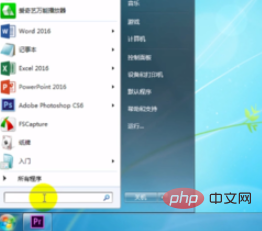
Enter the "Registry Editor" , double-click "Computer"
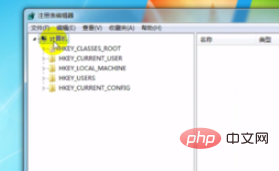
to open "HKEY_LOCAL_MACHINE" in the registry, select "SYSTEM"
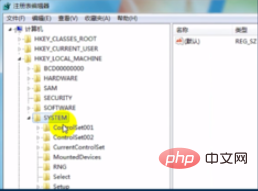
and click " CurrentControlSet"-"Control"-"Session Manager"-"Power" Find the "AwayModeEnabled" option
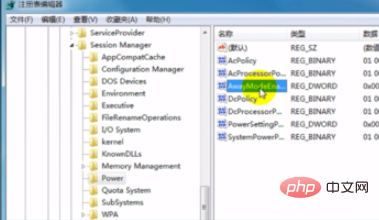
Right-click, select "Modify", and change "Value Data" to 0, click "OK"
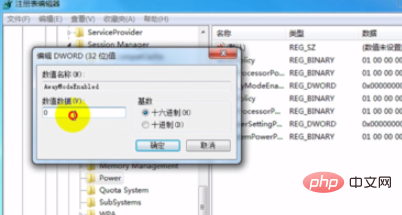
Recommended related articles and tutorials: windows tutorial
The above is the detailed content of win7 computer cannot enter sleep state. For more information, please follow other related articles on the PHP Chinese website!

Hot AI Tools

Undresser.AI Undress
AI-powered app for creating realistic nude photos

AI Clothes Remover
Online AI tool for removing clothes from photos.

Undress AI Tool
Undress images for free

Clothoff.io
AI clothes remover

AI Hentai Generator
Generate AI Hentai for free.

Hot Article

Hot Tools

Notepad++7.3.1
Easy-to-use and free code editor

SublimeText3 Chinese version
Chinese version, very easy to use

Zend Studio 13.0.1
Powerful PHP integrated development environment

Dreamweaver CS6
Visual web development tools

SublimeText3 Mac version
God-level code editing software (SublimeText3)

Hot Topics
 1376
1376
 52
52
![Hybrid sleep missing in Windows 11 [Fix]](https://img.php.cn/upload/article/000/000/164/170834099574333.jpg?x-oss-process=image/resize,m_fill,h_207,w_330) Hybrid sleep missing in Windows 11 [Fix]
Feb 19, 2024 pm 07:09 PM
Hybrid sleep missing in Windows 11 [Fix]
Feb 19, 2024 pm 07:09 PM
If you find that the hybrid sleep function is missing in your Windows 11/10 computer, this may affect the energy-saving performance of your computer. The Hybrid Sleep feature combines sleep mode and hibernation mode to reduce power consumption while saving open documents and programs. If you encounter this problem, this article will guide you on how to fix it and ensure that your computer can run Hybrid Sleep properly. Why doesn't hybrid sleep show up in Windows 11? The reason why Windows 11 computers lack hybrid sleep functionality may be due to unsupported computer motherboards, interrupted power settings, outdated driver errors, corrupted update files, or hypervisor issues. If you are upgrading to Windows 11 for the first time and have not used the hybrid sleep function
 What is sleep mode used for on iPhone?
Nov 04, 2023 am 11:13 AM
What is sleep mode used for on iPhone?
Nov 04, 2023 am 11:13 AM
iOS devices have long been able to track your sleep patterns and more using the Health app. But isn’t it annoying when you’re disturbed by notifications while you’re sleeping? These notifications may be irrelevant and therefore disrupt your sleep patterns in the process. While Do Not Disturb mode is a great way to avoid distractions while sleeping, it can cause you to miss important calls and messages you receive during the night. Thankfully, this is where sleep mode comes in. Let’s learn more about it and how to use it on iPhone. What role does sleep mode play on the iPhone? Sleep mode is a dedicated focus mode in iOS that is automatically activated based on your sleep schedule in the "Health" App. It helps you set an alarm and then
 Connection status in standby: Disconnected, reason: NIC Compliance
Feb 19, 2024 pm 03:15 PM
Connection status in standby: Disconnected, reason: NIC Compliance
Feb 19, 2024 pm 03:15 PM
"The connection status in the event log message shows Standby: Disconnected due to NIC compliance. This means that the system is in standby mode and the network interface card (NIC) has been disconnected. Although this is usually a network issue , but can also be caused by software and hardware conflicts. In the following discussion, we will explore how to solve this problem." What is the reason for standby connection disconnection? NIC compliance? If you see the "ConnectivityStatusinStandby:DisConnected,Reason:NICCompliance" message in Windows Event Viewer, this indicates that there may be a problem with your NIC or network interface controller. This situation is usually
 How to Put Your Windows 11 Computer to Sleep 8 Ways
May 09, 2023 am 10:31 AM
How to Put Your Windows 11 Computer to Sleep 8 Ways
May 09, 2023 am 10:31 AM
So you're dealing with something urgent and have all your windows open. Your laptop is running on battery power, you have to have lunch and it's late. Shutting down a system is a costly affair, consider closing any windows you have open. Leaving the system on until your lunch is gone will also drain your battery. Well, sleep mode is your answer. Sleep mode saves the machine's state to system RAM and then shuts down the machine. Even though the machine looks like it's completely shut down, it's still running, but in a very low-power mode. The moment you come back, your system will come back to life with all previously open windows and programs open. Yes, of course, this is one of the best things that windows has. In this article, we
 Solve the black screen problem caused by the inability to wake up from sleep in win11
Jan 04, 2024 pm 04:54 PM
Solve the black screen problem caused by the inability to wake up from sleep in win11
Jan 04, 2024 pm 04:54 PM
Win11 will turn on sleep by default, and it will automatically enter if you don't touch the computer for a period of time. As a result, some friends found that win11 sleep cannot wake up and the screen is black. This may be because the device has not been awakened, and sleep can also be canceled directly. Solution to the black screen that cannot be woken up from sleep in win11. Method 1: Force restart with the power button 1. First use the power button to force restart the computer, and then enter the win11 system. . 2. Right-click on the start menu door to open the options page of "Device Manager". 3. Then, double-click to open the keyboard or mouse device options. 4. After entering the device, click "Power Management" and check the "Allow this device to wake the computer" option. 5. Click OK to save the operation just now, and then use the selected settings.
 Win10 sleep time modification tips revealed
Mar 08, 2024 pm 06:39 PM
Win10 sleep time modification tips revealed
Mar 08, 2024 pm 06:39 PM
Win10 Sleep Time Modification Tips Revealed As one of the currently widely used operating systems, Windows 10 has a sleep function to help users save power and protect the screen when not using the computer. However, sometimes the default sleep time does not meet the needs of users, so it is particularly important to know how to modify the Win10 sleep time. This article will reveal the tips for modifying the sleep time of Win10, allowing you to easily customize the system’s sleep settings. 1. Modify Win10 sleep time through “Settings” First, the simplest fix
 How to deal with the problem that the WIN7 computer monitor exceeds the operating frequency range
Mar 26, 2024 pm 08:56 PM
How to deal with the problem that the WIN7 computer monitor exceeds the operating frequency range
Mar 26, 2024 pm 08:56 PM
1. Modifying the resolution without authorization will usually result in a display error and a prompt indicating that the operating frequency range is exceeded. 2. At this time, do not change any settings. Generally, the system will automatically return to the previous resolution without the user confirming the operation. 3. If you can still enter the operating system, enter: desk.cpl during operation → OK, open the setting item for setting resolution → return to the resolution suitable for the current monitor (usually lowered). 4. There is also a situation where the user modifies the refresh rate (increases it) without authorization, which will also cause the display to display a prompt that the working frequency range is exceeded. Adjustment method: Advanced settings → Monitor → Screen refresh frequency → 60 → OK. 5. If the prompt that the working frequency range is exceeded suddenly appears while playing a game, you can use the game's
 How to check server status
Oct 09, 2023 am 10:10 AM
How to check server status
Oct 09, 2023 am 10:10 AM
Methods to view server status include command line tools, graphical interface tools, monitoring tools, log files, and remote management tools. Detailed introduction: 1. Use command line tools. On Linux or Unix servers, you can use command line tools to view the status of the server; 2. Use graphical interface tools. For server operating systems with graphical interfaces, you can use the graphics provided by the system. Use interface tools to view server status; 3. Use monitoring tools. You can use special monitoring tools to monitor server status in real time, etc.



