 Operation and Maintenance
Operation and Maintenance
 Windows Operation and Maintenance
Windows Operation and Maintenance
 What should I do if I can't type on my ThinkPad keyboard?
What should I do if I can't type on my ThinkPad keyboard?
What should I do if I can't type on my ThinkPad keyboard?

Solution to the problem of typing on the thinkpad keyboard:
1. First check whether it is driven, right-click My Computer-Manage-Device Manager-Keyboard. Check to see if there is a driver for the location device. If there is a problem with the driver, there will be an exclamation mark on the icon and it is recommended that you reinstall the driver.
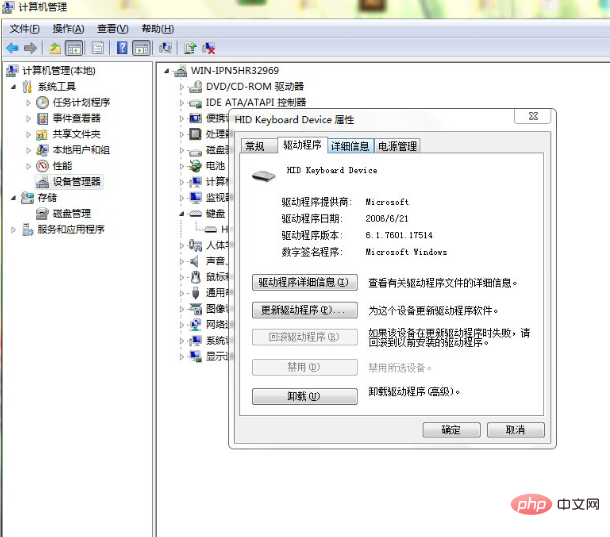
#2. Enter the bios to see if it can be moved. If the bios can be moved, it means the keyboard can be used.
3. If it doesn't work, it is recommended that you go to the service station and have professionals check and repair it.
The above is the detailed content of What should I do if I can't type on my ThinkPad keyboard?. For more information, please follow other related articles on the PHP Chinese website!

Hot AI Tools

Undresser.AI Undress
AI-powered app for creating realistic nude photos

AI Clothes Remover
Online AI tool for removing clothes from photos.

Undress AI Tool
Undress images for free

Clothoff.io
AI clothes remover

AI Hentai Generator
Generate AI Hentai for free.

Hot Article

Hot Tools

Notepad++7.3.1
Easy-to-use and free code editor

SublimeText3 Chinese version
Chinese version, very easy to use

Zend Studio 13.0.1
Powerful PHP integrated development environment

Dreamweaver CS6
Visual web development tools

SublimeText3 Mac version
God-level code editing software (SublimeText3)

Hot Topics
 How to adjust the screen brightness of Lenovo ThinkPad X13 notebook?
Jan 04, 2024 pm 06:37 PM
How to adjust the screen brightness of Lenovo ThinkPad X13 notebook?
Jan 04, 2024 pm 06:37 PM
We have all experienced this situation: when we go from indoors to outdoors, the brightness of the mobile phone screen automatically adjusts according to the ambient light, but most laptops do not have this feature, so we need to manually adjust the screen brightness. Today, I will introduce to you how to adjust the screen brightness of Lenovo ThinkPad X13. Lenovo ThinkPad The following uses ThinkPadX13 as an example to introduce these two adjustment methods. The first is to adjust the screen brightness through the buttons. On ThinkPad X13, there is usually a dedicated button or key combination for adjusting the screen.
 How to Take Screenshots on Lenovo ThinkPad X13 Notebook: Shortcut Key Guide
Jan 01, 2024 pm 09:11 PM
How to Take Screenshots on Lenovo ThinkPad X13 Notebook: Shortcut Key Guide
Jan 01, 2024 pm 09:11 PM
Screenshotting is a very common feature on computers, as it makes it easy to capture and share what's on your screen. There are many ways to take screenshots on a computer. Now, let’s introduce the commonly used screenshot methods on Lenovo ThinkPad X13 notebook. Lenovo ThinkPad X13 screenshot method introduction Regarding the screenshot method on the computer, there are many options available. Here, we will focus on the methods of taking screenshots with ThinkPad X13’s shortcut keys and taking screenshots with mainstream software. ThinkPadX13 provides a simple shortcut key screenshot function. You only need to press the Fn key and the PrtSc key to save a screenshot of the current screen contents to the clipboard. After that you can open any picture editing software like Paint
 IFA 2024 | Hands on with new Lenovo ThinkPads: Ultralight X1 Carbon Gen 13 Aura Edition & ThinkPad T14s Gen 6 AMD with glass touchpad
Sep 09, 2024 pm 10:03 PM
IFA 2024 | Hands on with new Lenovo ThinkPads: Ultralight X1 Carbon Gen 13 Aura Edition & ThinkPad T14s Gen 6 AMD with glass touchpad
Sep 09, 2024 pm 10:03 PM
Most PC manufacturers did not attend the IFA 2024 in Berlin, as they skipped having a traditional Exhibition stand on the show floor. Companies like Acer, Asus and Lenovo did have a presence in Berlin, but only in the run-up to the big trade show, wh
 Lenovo ThinkPad T14p AI 2024 notebook released: Core Ultra, optional RTX 4050 independent graphics, starting from 7,499 yuan
Apr 19, 2024 pm 03:43 PM
Lenovo ThinkPad T14p AI 2024 notebook released: Core Ultra, optional RTX 4050 independent graphics, starting from 7,499 yuan
Apr 19, 2024 pm 03:43 PM
According to news from this site on April 18, Lenovo today launched the ThinkPad T14pAI2024 notebook, equipped with Core Ultra5125H and Ultra9185H processors, optional RTX4050 independent graphics card, priced from 7,499 yuan: Core display version Ultra5125H/32+1T/2.5K90Hz: 7,499 yuan Ultra9185H/ 32+1T/3K120Hz: 9,499 yuan for independent graphics version Ultra5125H/RTX4050/16+1T/2.5K90Hz: 9,999 yuan Ultra5125H/RTX4050/32+1T/3K120Hz: 10,999 yuan Ultra7155H/RTX4
 Deal | Lenovo ThinkPad P14s Gen 5 with 120Hz OLED, 64GB RAM and AMD Ryzen 7 Pro is 60% off right now
Sep 07, 2024 am 06:31 AM
Deal | Lenovo ThinkPad P14s Gen 5 with 120Hz OLED, 64GB RAM and AMD Ryzen 7 Pro is 60% off right now
Sep 07, 2024 am 06:31 AM
Many students are going back to school these days, and some may notice that their old laptop isn't up to the task anymore. Some college students might even be in the market for a high-end business notebook with a gorgeous OLED screen, in which case t
 What to do if thinkpad cannot be turned on
Oct 17, 2023 pm 03:50 PM
What to do if thinkpad cannot be turned on
Oct 17, 2023 pm 03:50 PM
ThinkPad cannot be turned on. Solve the problem by checking the power supply, monitor, keyboard and mouse, checking BIOS settings, checking for hardware failures, resetting ThinkPad and seeking technical support. Detailed introduction: 1. Check the power supply and battery, use another power adapter to connect the ThinkPad to eliminate the problem of the power adapter; 2. Check the monitor, press the power button on the monitor, or use the shortcut keys on the ThinkPad keyboard (such as Fn + F3 ) to switch the monitor; 3. Check the keyboard and mouse, etc.
 thinkpad comes with USB disk to boot
Feb 12, 2024 pm 04:10 PM
thinkpad comes with USB disk to boot
Feb 12, 2024 pm 04:10 PM
Hello everyone, today I would like to share an article from the official website of Xiaobai System (xiaobaixitong.com). I believe many friends are using Thinkpad laptops. Some Thinkpad laptop users want to use a USB flash drive to reinstall the system but have trouble setting up a USB flash drive to boot. The editor below will tell you how to set up a USB flash drive for Thinkpad laptops. How to start. How to set up a USB flash drive to boot a Thinkpad laptop. Insert the prepared boot USB flash drive into the Lenovo Thinkpad laptop. Press the F12 key to pop up the startup selection window. In the window, select "USBHDD" as the boot option. Use the up and down keys to move the cursor to the option, then press
 IFA 2024 | Lenovo ThinkPad X1 Carbon Gen 13 Aura Edition: Lenovo\'s first Lunar Lake ThinkPad almost as lightweight as the X1 Nano
Sep 06, 2024 am 06:50 AM
IFA 2024 | Lenovo ThinkPad X1 Carbon Gen 13 Aura Edition: Lenovo\'s first Lunar Lake ThinkPad almost as lightweight as the X1 Nano
Sep 06, 2024 am 06:50 AM
Thirteen is known to be bad lack. Superstition is not a virtue in the tech business though. For Lenovo, the 13th generation of the premium laptop is seemingly bound to be just as successful as the twelve predecessors. At IFA, the biggest PC manufactu





