

1. Click [Advanced Options] in the pop-up prompt interface;
2. Click [Troubleshooting] in the displayed interface;
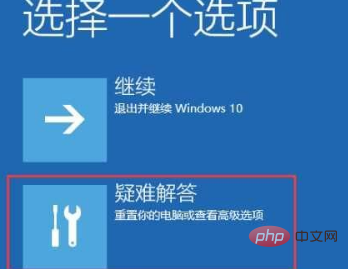
3. Click [Reset this PC]
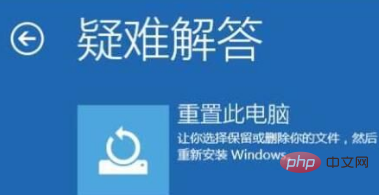
4. Select [Keep my files] or [Delete everything] as needed , if you choose "Keep my files", personal files (including desktop files, folders you created on the c drive, files on other drives) will be retained. If you choose to delete all content, it is equivalent to resetting the disk. Install;
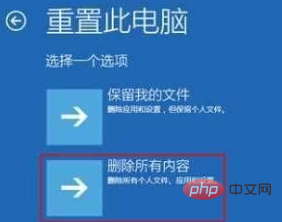
5. Click [Only for drives with Windows installed] and wait patiently for the system to reset
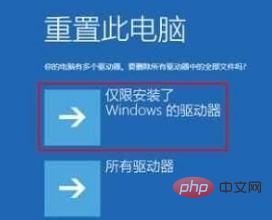
Related article tutorial recommendations: windows tutorial
The above is the detailed content of win10 system prompts that your computer failed to start correctly. For more information, please follow other related articles on the PHP Chinese website!
 Computer is infected and cannot be turned on
Computer is infected and cannot be turned on
 win10 bluetooth switch is missing
win10 bluetooth switch is missing
 Why do all the icons in the lower right corner of win10 show up?
Why do all the icons in the lower right corner of win10 show up?
 How to prevent the computer from automatically installing software
How to prevent the computer from automatically installing software
 The difference between win10 sleep and hibernation
The difference between win10 sleep and hibernation
 Win10 pauses updates
Win10 pauses updates
 What to do if the Bluetooth switch is missing in Windows 10
What to do if the Bluetooth switch is missing in Windows 10
 win10 connect to shared printer
win10 connect to shared printer




