Word document does not display when typing

1. First, click the "Office Button" in the upper left corner
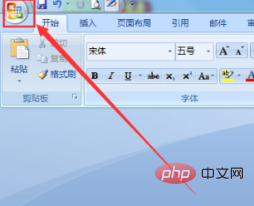
2. Click "Word Options" in the pop-up options
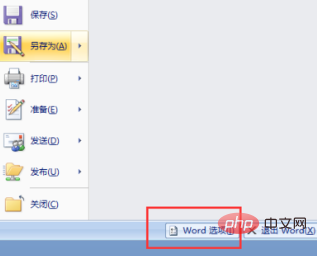
3. After entering the Word options, click "Advanced"
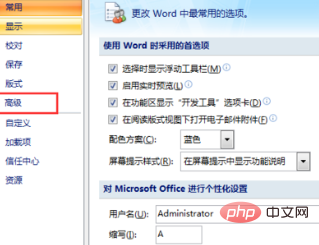
4. Uncheck "Input method control is active" Status", and then click "OK"
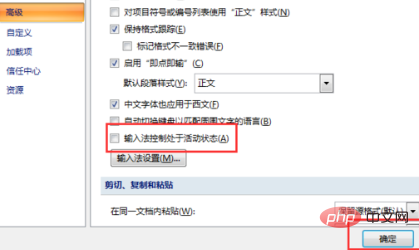
5. At this time, you will be prompted to "Exit and restart Word for the changes to take effect." Click "OK" and open the document again. Can solve
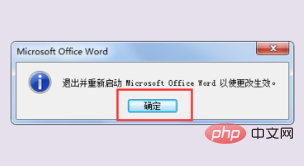
# Recommended related articles and tutorials: word tutorial
The above is the detailed content of Word document does not display when typing. For more information, please follow other related articles on the PHP Chinese website!

Hot AI Tools

Undresser.AI Undress
AI-powered app for creating realistic nude photos

AI Clothes Remover
Online AI tool for removing clothes from photos.

Undress AI Tool
Undress images for free

Clothoff.io
AI clothes remover

Video Face Swap
Swap faces in any video effortlessly with our completely free AI face swap tool!

Hot Article

Hot Tools

Notepad++7.3.1
Easy-to-use and free code editor

SublimeText3 Chinese version
Chinese version, very easy to use

Zend Studio 13.0.1
Powerful PHP integrated development environment

Dreamweaver CS6
Visual web development tools

SublimeText3 Mac version
God-level code editing software (SublimeText3)

Hot Topics
 1386
1386
 52
52
 Why does a word document break into new lines when I type a space?
Oct 09, 2023 pm 02:55 PM
Why does a word document break into new lines when I type a space?
Oct 09, 2023 pm 02:55 PM
Word document breaks into new lines as soon as you hit the space button. This is caused by default settings, text alignment, table operations, etc. The solution is as follows: 1. Use non-line-breaking spaces to keep the text neat and aligned; 2. Adjust the default settings. In the option settings of Word, you can find the "Advanced" tab, and then uncheck the "Typesetting Options" Select the option "Automatically wrap lines when hitting the space bar"; 3. Use tab characters to keep the table aligned and avoid line wrapping problems; 4. Use text boxes, etc.
 How to calculate addition, subtraction, multiplication and division in word document
Mar 19, 2024 pm 08:13 PM
How to calculate addition, subtraction, multiplication and division in word document
Mar 19, 2024 pm 08:13 PM
WORD is a powerful word processor. We can use word to edit various texts. In Excel tables, we have mastered the calculation methods of addition, subtraction and multipliers. So if we need to calculate the addition of numerical values in Word tables, How to subtract the multiplier? Can I only use a calculator to calculate it? The answer is of course no, WORD can also do it. Today I will teach you how to use formulas to calculate basic operations such as addition, subtraction, multiplication and division in tables in Word documents. Let's learn together. So, today let me demonstrate in detail how to calculate addition, subtraction, multiplication and division in a WORD document? Step 1: Open a WORD, click [Table] under [Insert] on the toolbar, and insert a table in the drop-down menu.
 What to do if there is no rotation button in the Word text box
Dec 08, 2022 am 09:50 AM
What to do if there is no rotation button in the Word text box
Dec 08, 2022 am 09:50 AM
The solution to the problem that there is no rotation button in the Word text box: After opening the compatibility mode document, press the F12 key to save it as a higher version, and then open it again.
 How to type dash on computer?
Jan 03, 2024 pm 03:44 PM
How to type dash on computer?
Jan 03, 2024 pm 03:44 PM
When we use computers, in some cases we need to enter some symbols into the computer. Some friends don't know how to type a dash, which is a long horizontal line, when typing. For this situation, I think we can directly find the dash key on the computer keyboard and input it directly, or use our input method to select and input symbols, etc. Let’s take a look at the specific steps to see how the editor did it~ How to type dash on the computer 1. Click once in the input box to enter the editing mode. 2. At this time, the computer is input in English and dashes cannot be typed. 3. Press the shift key on your computer. 4. At this time, the computer has changed to Chinese input. 5. Then press and hold the "shift" key on the keyboard, and then press "-"
 Why can't the word document be edited?
Jun 28, 2023 pm 02:48 PM
Why can't the word document be edited?
Jun 28, 2023 pm 02:48 PM
Reasons why the word document cannot be edited: 1. The word document is locked, unexpected power outages and unexpected machine shutdowns will cause system file abnormalities; 2. The word file is damaged due to improper computer operation, computer viruses, storage device errors or file transfer problems. Caused by; 3. The word document is set to read-only mode, which usually occurs in a shared document environment; 4. An error occurs in the word program and an error message is seen.
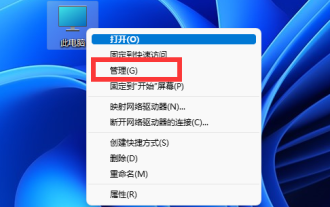 win11 input method is missing and cannot type
Jan 04, 2024 am 08:59 AM
win11 input method is missing and cannot type
Jan 04, 2024 am 08:59 AM
The win11 input method can help us type quickly, but if we cannot call up the input method and cannot type, then what should we do to solve the problem of unable to type if the win11 input method is missing? In fact, we only need to open it in the system. The win11 input method is missing and cannot be typed: 1. First, right-click "This PC" and open "Manage" 2. Then open the "Task Scheduler Library" on the left 3. Then enter the "Windows" option under "Microsoft". 4. Find the "TextServicesFramework" below. 5. Finally, right-click the task on the right and select "Run" to solve the problem.
 What to do if word document cannot be edited
Mar 19, 2024 pm 09:37 PM
What to do if word document cannot be edited
Mar 19, 2024 pm 09:37 PM
After editing the document, we will save the document to provide convenience for editing and modifying the document next time. Sometimes we can modify it directly after clicking on the edited document, but sometimes for some unknown reason, there is no response no matter how we click on the word document, and the command will not be executed. , what should I do if the word document cannot be edited? Don’t worry, the editor will help you solve this problem. Let’s take a look at the operation process. After opening a Word document, when editing text, you will see a "Restrict Editing" prompt displayed on the right side of the page, as shown in the figure below. 2. You need to cancel editing and you need to know the set password. Click "Stop Protection" below the pop-up prompt, as shown in the figure below. 3. Then enter the password in the "Unprotect Document" dialog box and click OK, as shown in the figure below.
 What to do if Word text overflows the border
Jun 07, 2023 am 11:11 AM
What to do if Word text overflows the border
Jun 07, 2023 am 11:11 AM
Solution to word text overflowing the boundary: 1. Right-click the mouse in the blank space and click the "Table Properties" option; 2. Uncheck the specified height of the size in the table in the "Table Properties" interface; 3. Click OK to solve the problem The problem that the text in Word exceeds the right boundary of the page.




