

1. First create a project folder, for example: c#vscode test
2. Open this folder in vscode: shortcut key: ctrl k ctrl o
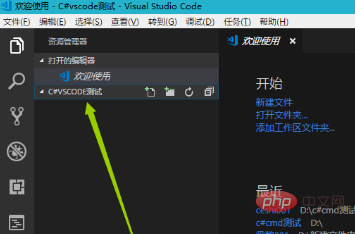
3. Use the shortcut key ctrl shift y to open the console and enter the terminal
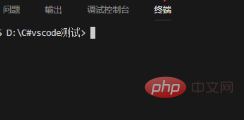
4. Then Enter the following command to restore
dotnet new console
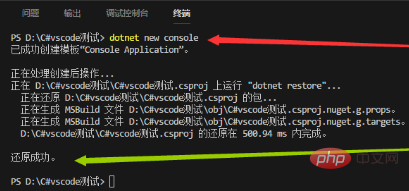
5. Press [F5] and select [.NET Core] environment to run
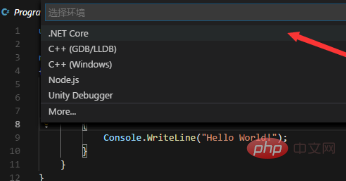
6. Select yes to close the warning
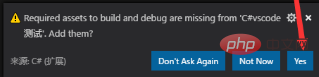
7. After setting, press [F5] again to run. The result is as shown in the figure:
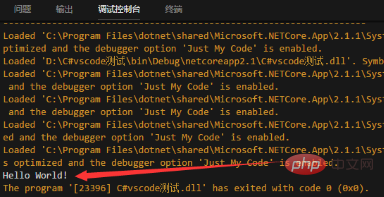
Recommended related articles and tutorials: vscode tutorial
The above is the detailed content of How to use vscode to debug and run c# programs. For more information, please follow other related articles on the PHP Chinese website!




