
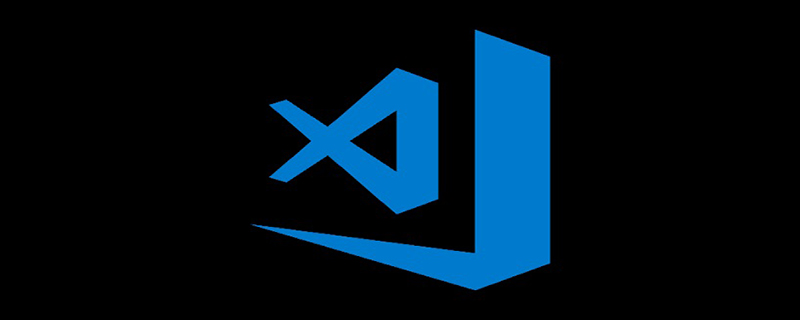
1. Download the compressed package from the official website.
64 bits are as follows:
wget https://az764295.vo.msecnd.net/stable/7ba55c5860b152d999dda59393ca3ebeb1b5c85f/code-stable-code_1.7.2-1479766213_amd64.tar.gz
2. Decompress. If the file name is incorrect, it may not be decompressed (extension Name: tar.gz)
tar jxcv code-stable-code_1.7.2-1479766213_amd64.tar.gz
3. Then move to the /usr/local/ directory
mv VSCode-linux-x64 /usr/local/
4. You may also need to give executable permissions, and then you can run it
chmod +x /usr/local/VSCode-linux-x64/code
5. Copy a VScode icon file to the /usr/share/icons/ directory (will be useful later)
cp /usr/local/VSCode-linux-x64/resources/app/resources/linux/code.png /usr/share/icons/
6. Create a launcher in the /usr/share/applications/ directory, also You can copy it to the desktop directory
Use the following command directly at the break:
vim /usr/share/applications/VSCode.desktop
Then enter the following text:
[Desktop Entry] Name=Visual Studio Code Comment=Multi-platform code editor for Linux Exec=/usr/local/VSCode-linux-x64/code Icon=/usr/share/icons/code.png Type=Application StartupNotify=true Categories=TextEditor;Development;Utility; MimeType=text/plain;
Exit after saving, and then you can copy it to the desktop:
cp /usr/share/applications/VSCode.desktop ~/桌面/
After that, you will find that the desktop and application menus have VSCode shortcuts.
7. Open VSCode and load the plug-in: cpptools | vscode-icons
Other plug-ins can be installed as needed.
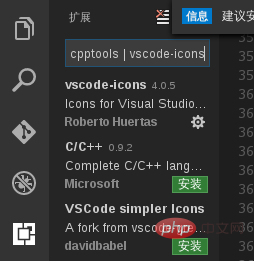
Recommended related articles and tutorials: vscode tutorial
The above is the detailed content of How to install vscode in linux system. For more information, please follow other related articles on the PHP Chinese website!




