How to configure pseudo-static in IIS

IIS configuration pseudo-static tutorial
Recommended learning: 梦Weavercms
Do SEO optimization All my friends know that search engines like to include static pages. Therefore, the first step in website optimization is to make the website URL static. Of course, there are many ways to make URL static, such as generating static pages in the background of website programs, 404 pseudo-static, and using URL rewriting components to static pages. Compared with the previous two methods, using URL rewriting components to create pseudo-static websites is a more popular method now.
ISAPI_Rewrite is a component with powerful URL rewriting function. Its function is similar to Apache's mod_Rewrite, but it is used on Microsoft's Internet Information Services (IIS) platform. Supports websites developed using ASP, PHP, .NET and other codes. Versions after ISAPI_Rewrite3 can well support the rule setting statement of .htaccess files, so it can be used well by both original IIS users and Apache users. .
My site (Shared Century) mainly uses ISAPI_Rewrite for 301 redirection. Due to column adjustments, some pages such as www.2ky.cn/d/ need to be redirected to down.2ky.cn, 2ky.cn redirection Go to www.2ky.cn and set up 301 permanent redirection in batches through ISAPI_Rewrite. This can inform the search engine that the original web page address has changed, so that it can update the index, which is beneficial to the site's SEO and improves its weight.
Take the isapi_rewrite 3.1.0.75 cracked version provided for download on this site as an example:
1. Download the installation package:
isapi_rewrite 3.1.0.75 cracked version
This version is a cracked version that supports multi-site and .htaccess. It contains a crack patch. Please follow the instructions.
2. Start the installation:
1. Unzip and get the ISAPI_Rewrite3_0075_cra folder (including cracked files and installation methods), ISAPI_Rewrite3_0079.msi installation file;
2. Double-click ISAPI_Rewrite3_0079.msi to install, use the default selection, and click Next until completed (the installation process will automatically restart IIS).
3. After completion, copy the ISAPI_Rewrite.dll and ISAPI_RewriteSnapin.dll files under the ISAPI_Rewrite3_0075_cra file to the ISAPI_Rewrite installation directory and overwrite the original files (if the prompt file is occupied, delete the original files first. Copy it again).
4. Find the httpd.conf file in the installation directory. Enter the following:
RegistrationName= coldstar
RegistrationCode= 2EAD-35GH-66NN-ZYBA
5. Restart IIS and the installation is completed.
3. Configuration:
1. After the installation is completed, you will see the label of the ISAPI_Rewrite component in the label of each site property:
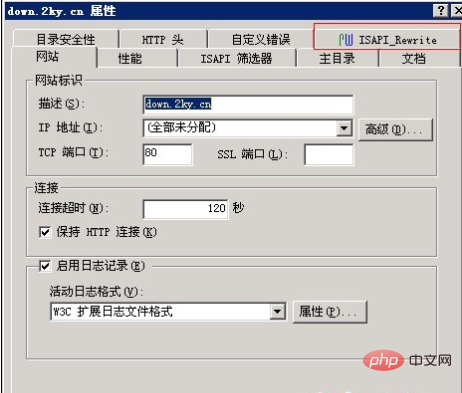
2. Upload the .htaccess file with written rules to the root directory of the site that needs to be redirected;
3. Right-click .htaccess, select the "Security" tab, and add the IIS_WPG user (Network service users can also do this), give read and run permissions, as shown in the figure:
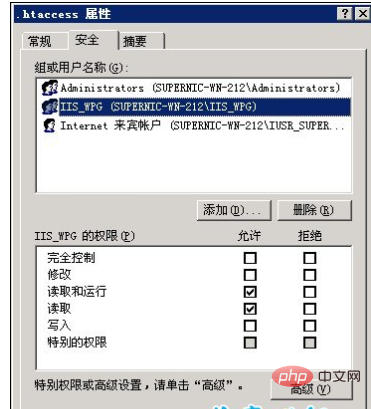
4. Everything is OK, restart IIS!
5. Check the ISAPI_Rewrite tag of the set site. The rules have been correctly identified, and then enter the url to test!
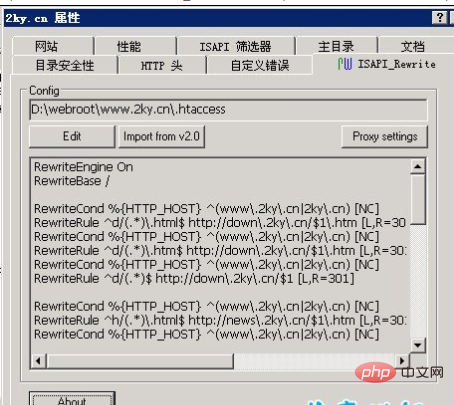
The above is the detailed content of How to configure pseudo-static in IIS. For more information, please follow other related articles on the PHP Chinese website!

Hot AI Tools

Undresser.AI Undress
AI-powered app for creating realistic nude photos

AI Clothes Remover
Online AI tool for removing clothes from photos.

Undress AI Tool
Undress images for free

Clothoff.io
AI clothes remover

AI Hentai Generator
Generate AI Hentai for free.

Hot Article

Hot Tools

Notepad++7.3.1
Easy-to-use and free code editor

SublimeText3 Chinese version
Chinese version, very easy to use

Zend Studio 13.0.1
Powerful PHP integrated development environment

Dreamweaver CS6
Visual web development tools

SublimeText3 Mac version
God-level code editing software (SublimeText3)

Hot Topics
 Can iis be used on linux?
Mar 23, 2023 am 09:24 AM
Can iis be used on linux?
Mar 23, 2023 am 09:24 AM
iis cannot be used on Linux because iis is a basic Internet service provided by Microsoft based on running Microsoft Windows. It was developed under the Windows operating system platform, so it is restricted to run under the Windows operating system.
 How to install nginx1.10.1 reverse proxy in Windows to access IIS website
May 23, 2023 pm 05:40 PM
How to install nginx1.10.1 reverse proxy in Windows to access IIS website
May 23, 2023 pm 05:40 PM
First, go to the official website to download the software package and unzip it. It is best not to have the path problem with the Chinese nginx configuration. Under Windows, the file path can be separated by "\", "\\", or "/". symbol. But "\" is the most likely to cause problems, so try to avoid using it. Do not add path, otherwise it will cause an error. The config file path cannot be found. For example, I decompressed the cmd command on the e drive to locate the folder where nginx.exe is located, cde:\worksoftware\nginx-1.10.1 and then execute it. First ensure the nginx.conf file There is no problem with the configuration. In fact, the most important and main job of nginx is the configuration file, and there is nothing else.
 Process cannot access file error fix on Windows 11/10
May 12, 2023 pm 07:10 PM
Process cannot access file error fix on Windows 11/10
May 12, 2023 pm 07:10 PM
As we all know, when any file is in use, no other process can access/change it. In this case, when a process attempts to open a file, the operating system locks the file to prevent it from being modified by another process. “The process cannot access the file because it is in use by another process” is such an error message observed by many users on their Windows computers. This error is known to occur in different versions of WindowsOS and WindowsServer. Usually, this error message is observed during using Netsh command on the user’s Windows PC. Another situation where this error occurs is when trying to run the Internet Information Services (IIS) M
 How to open iis application pool
Apr 09, 2024 pm 07:48 PM
How to open iis application pool
Apr 09, 2024 pm 07:48 PM
To open an application pool in IIS: 1. Open IIS Manager; 2. Navigate to the "Application Pools" node; 3. Right-click the target application pool and select "Manage"; 4. Click "Advanced Settings" Tab; 5. Application pool configuration can be viewed and modified here.
 How to solve the problem when the php station uses iis with garbled characters but apache is fine?
Mar 23, 2023 pm 02:48 PM
How to solve the problem when the php station uses iis with garbled characters but apache is fine?
Mar 23, 2023 pm 02:48 PM
When using PHP for website development, you may encounter character encoding issues. Especially when using different web servers, you may find that IIS and Apache handle character encoding differently. When you use IIS, you may find that garbled characters appear when using UTF-8 encoding; but when using Apache, everything works fine without any problems. How should this situation be resolved?
 How to solve iis cannot start
Dec 06, 2023 pm 05:07 PM
How to solve iis cannot start
Dec 06, 2023 pm 05:07 PM
Solutions to iis failure to start: 1. Check the integrity of the system files; 2. Check the port occupancy; 3. Start related services; 4. Reinstall IIS; 5. Reset the Windows system; 6. Check the metabase file; 7. Check file permissions; 8. Update the operating system and applications; 9. Avoid installing too many unnecessary software; 10. Back up important data regularly. Detailed introduction: 1. Check the integrity of system files, run system file checking tools, check the integrity of system files, etc.
 Can iis log files be deleted? How to delete them?
Apr 09, 2024 pm 07:45 PM
Can iis log files be deleted? How to delete them?
Apr 09, 2024 pm 07:45 PM
Yes, it is possible to delete IIS log files. Removal methods include selecting the website or application pool through IIS Manager and deleting the log file in the Log Files tab. Use a command prompt to go to the log file storage directory (usually %SystemRoot%\System32\LogFiles\W3SVC1) and use the del command to delete the log file. Use third-party tools such as Log Parser to automatically delete log files.
 iis cannot start solution
Oct 24, 2023 pm 03:04 PM
iis cannot start solution
Oct 24, 2023 pm 03:04 PM
Solution: 1. Check whether the IIS service has been installed; 2. Check dependent services; 3. Check port conflicts; 4. Check configuration files and permissions; 5. Re-register IIS related components; 6. Check log files.






