

The network icon in the lower right corner of the win10 system suddenly changed to a globe icon, and I was unable to access the Internet, prompting that I could not connect to the Internet. Most of the time this problem occurs because the official version of win10 has been updated or is a sequelae of network interruption. So what should I do if the win10 network icon turns into a globe?
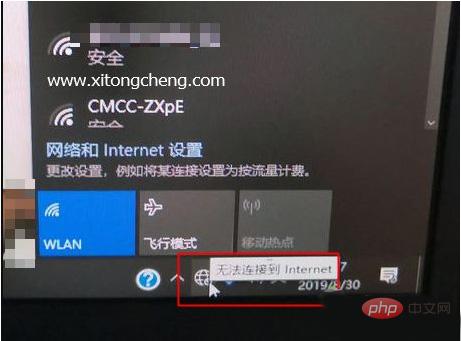
Method 1: Restart directly
First check whether the network cable is not plugged in properly, and if there are no important things on the current computer To operate, you can directly restart the computer. Most minor problems can be quickly solved by restarting the computer. If that doesn't work, see Method 2 to change the DNS.
Method 2: Modify DNS server
1. Click the globe network icon on the taskbar—Network and Internet Settings, or right-click the globe icon—Open Network and Internet Settings;
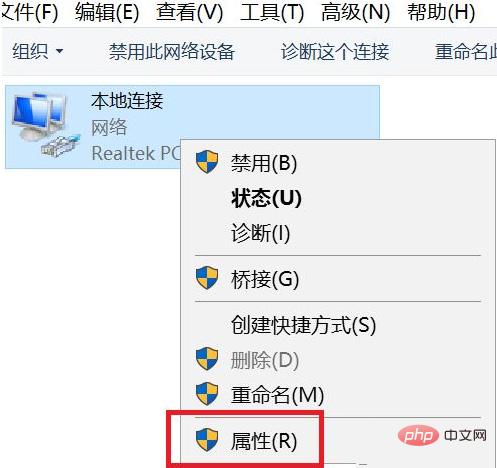
2. Find and click Change Adapter Options;
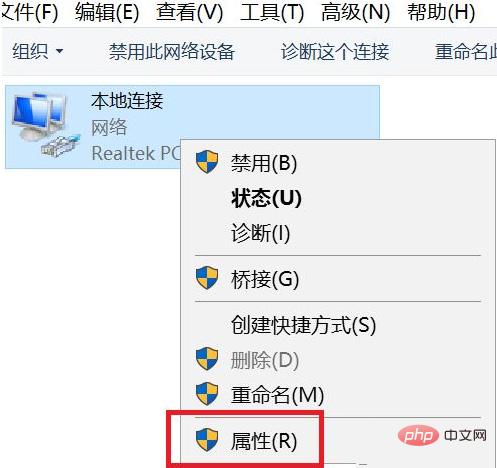
3. Right-click "Ethernet" or "Local Area Connection" "—Properties, if it is WIFI, select the properties of the wireless network;
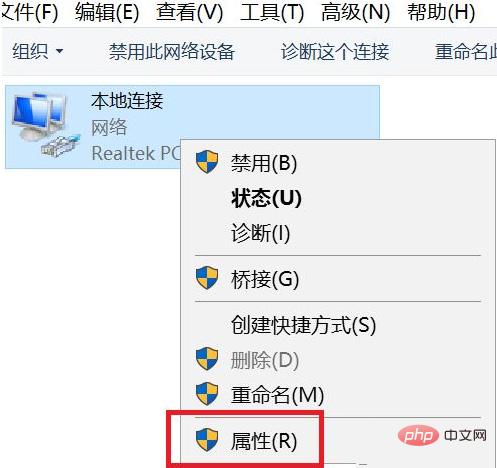
4. Select "Internet Protocol Version 4"—Properties;
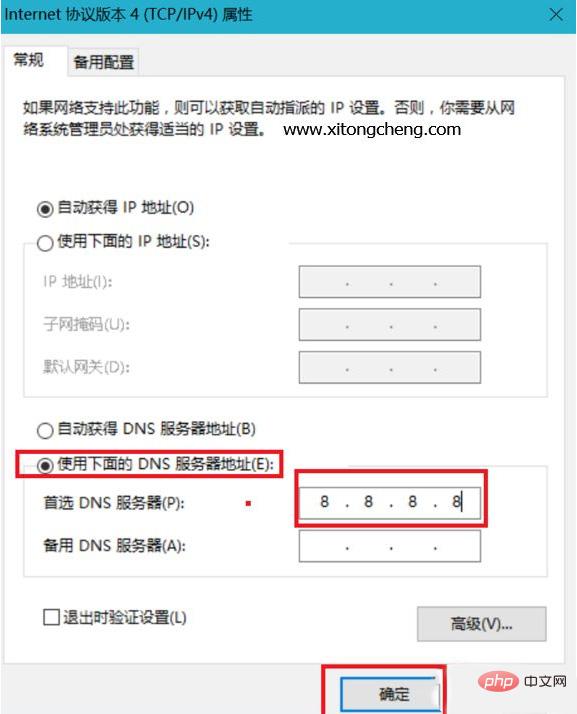
5. Select "Use the following DNS server address", enter 8.8.8.8, the backup DNS server can be filled in 114.114.114.114, etc., and then click OK.
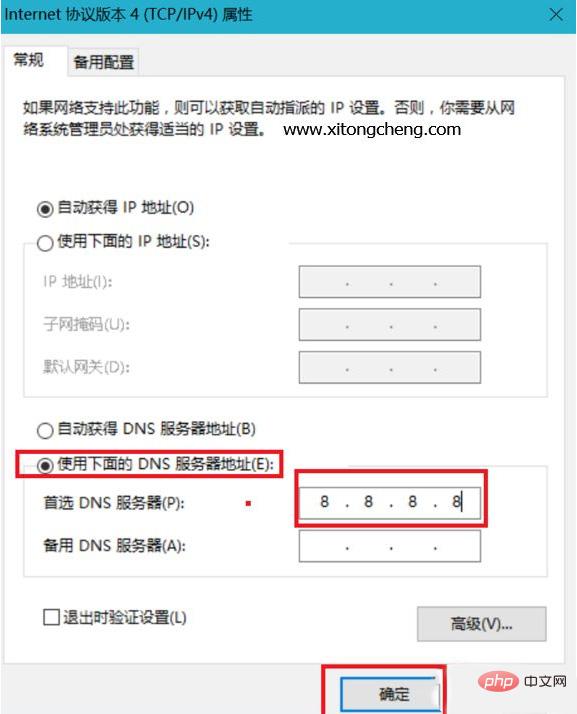
Method 3: Modify the registry to cancel network detection
1. Right-click Start - Run - regedit in the lower left corner, OK , open the registry editor;
2. Find the registry key:
HKEY_LOCAL_MACHINE\SYSTEM\CurrentControlSet\services\NlaSvc\Parameters\Internet;
3. Double-click "EnableActiveProbing" on the right side of the Internet window, and then change its value to 0;
4. Click OK, and then restart the computer.
For more FAQ, please visit the PHP Chinese website.
The above is the detailed content of How to fix the globe icon in win10 network. For more information, please follow other related articles on the PHP Chinese website!
 win10 bluetooth switch is missing
win10 bluetooth switch is missing
 Why do all the icons in the lower right corner of win10 show up?
Why do all the icons in the lower right corner of win10 show up?
 The difference between win10 sleep and hibernation
The difference between win10 sleep and hibernation
 Win10 pauses updates
Win10 pauses updates
 What to do if the Bluetooth switch is missing in Windows 10
What to do if the Bluetooth switch is missing in Windows 10
 win10 connect to shared printer
win10 connect to shared printer
 Clean up junk in win10
Clean up junk in win10
 How to share printer in win10
How to share printer in win10




