PR toolbar introduction
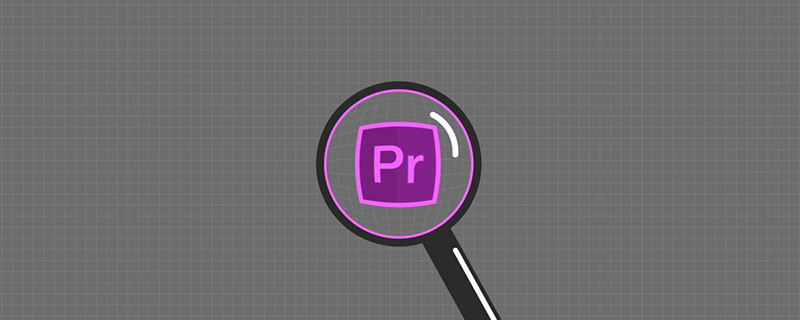
Premiere tutorial toolbar introduction
1. Selection, track selection, razor
1) Selection
Shortcut key: V, select an image in the track, press Shift to select
White means the material is selected
Shortcut key: Alt Drag the mouse to copy the clip
Shortcut keys: Ctrl mouse drag, insert from the current position, if you only want to change the current track, lock other tracks
2) Track selection
Forward (back) track selection tool, press the Shift key, radio selection
3) Razor
Shortcut key: C, used to crop the material, press Shift to cut multiple Video materials are cut at the same time
2. Ripple editing, rolling editing, proportional stretching
1) Ripple editing
Shortcut key: B, drag the material In and out points can change the duration of the material, but the duration of adjacent materials remains unchanged. The interval between the adjusted material and adjacent materials does not change. After changing the length of the material, the adjacent materials will automatically move to adapt, and the position will not change.
2) Rolling Edit
Shortcut key: N, the duration of the entire video remains unchanged. If you adjust the duration of one material, the duration of adjacent videos will also change (shorten) The time of one material will lengthen the time of adjacent materials at the same time, otherwise it will be the opposite), which is suitable for finely adjusting the cutting point. Note: When using between two videos, there must be extra space, otherwise it cannot be used. The S key can preview the alignment (Sequence-Alignment)
3) Proportional stretching
Shortcut keys :R, changes the duration and speed of the material, which is equivalent to (speed-duration) in the pop-up menu. The larger the percentage, the greater the speed.
3. Internal and external sliding tool, pen tool, gripper tool, zoom tool
1) External sliding tool
Shortcut key: Y, edit the video clip in the track By dragging, you can change the out and in points of the clip at the same time. The length of the clip remains unchanged. The prerequisite is that the entry and exit points of the video clip are free to avoid being unable to adjust. The entry and exit points and length of adjacent clips remain unchanged
2) Inner slide tool
shortcut key: U, use the inner slide tool to drag in a certain video clip. The entry and exit points of the dragged video clip and the length of the video remain unchanged, while the entry and exit points of the previous video clip remain unchanged. The point and the in point of the next adjacent segment will change accordingly. The premise is that there is room between the out point of the previous video segment and the in point of the next adjacent segment to avoid being unable to adjust and the length of the video will remain unchanged
3 ) Pen tool (video transparency adjustment)
Shortcut key: P, edit keyframes, add keyframes, move keyframes
Hold Ctrl and change to curve style
Hold down Alt and fine-tune
If it is not displayed, you can right-click the material-Show clipping keyframes and open the corresponding editor
4) Grasp tool
Shortcut keys :H, control the position of the timeline
5) Zoom tool
Shortcut key: Z
Hold down Alt and zoom out
The above is the detailed content of PR toolbar introduction. For more information, please follow other related articles on the PHP Chinese website!

Hot AI Tools

Undresser.AI Undress
AI-powered app for creating realistic nude photos

AI Clothes Remover
Online AI tool for removing clothes from photos.

Undress AI Tool
Undress images for free

Clothoff.io
AI clothes remover

AI Hentai Generator
Generate AI Hentai for free.

Hot Article

Hot Tools

Notepad++7.3.1
Easy-to-use and free code editor

SublimeText3 Chinese version
Chinese version, very easy to use

Zend Studio 13.0.1
Powerful PHP integrated development environment

Dreamweaver CS6
Visual web development tools

SublimeText3 Mac version
God-level code editing software (SublimeText3)

Hot Topics
 What is the full name of PR?
Aug 22, 2022 pm 03:53 PM
What is the full name of PR?
Aug 22, 2022 pm 03:53 PM
The full name of PR is "Adobe Premiere Pro"; PR is a video editing software developed by Adobe. It has good compatibility and can cooperate with other software launched by Adobe. It is widely used in advertising production and TV programs. making.
 How to solve the problem when pr has audio track but no sound
Jun 26, 2023 am 11:07 AM
How to solve the problem when pr has audio track but no sound
Jun 26, 2023 am 11:07 AM
PR has an audio track but no sound. Solution: 1. In the PR application, drag the material into the timeline; 2. In the edit menu, open the preferences; 3. In the preferences window, open the audio hardware item bar and find Default output option box; 4. In the option box, find the speaker option and click the OK button; 5. Return to the PR application, play it in the video preview window, and the sound will be broadcast.
 What should I do if the compression type of the pr file is not supported?
Mar 23, 2023 pm 03:12 PM
What should I do if the compression type of the pr file is not supported?
Mar 23, 2023 pm 03:12 PM
Reasons and solutions for the unsupported compression type of PR files: 1. The streamlined version of PR has streamlined many video encoders. Reinstall and use the full version of Premiere; 2. Caused by irregular video encoding, you can use the format factory to Convert the video to WMV format.
 How do PR subtitles appear word for word?
Aug 11, 2023 am 10:04 AM
How do PR subtitles appear word for word?
Aug 11, 2023 am 10:04 AM
Methods for pr subtitles to appear verbatim: 1. Create a subtitle track; 2. Add subtitle text; 3. Adjust the duration; 4. Appear verbatim effect; 5. Adjust animation effects; 6. Adjust the position and transparency of subtitles; 7. Preview and export videos.
 What to do if there is an error when compiling a video in PR
Mar 22, 2023 pm 01:59 PM
What to do if there is an error when compiling a video in PR
Mar 22, 2023 pm 01:59 PM
Solution to the error when compiling a video in PR: 1. Open the Premiere post-editing software on your computer, and then select "General" in the right menu bar of the project settings; 2. Enter the general settings window of Premiere and select "Mercury only" Playback Engine Software"; 3. Click "Confirm" to solve the error when compiling the video in PR.
 What does PR mean?
Aug 03, 2023 am 10:15 AM
What does PR mean?
Aug 03, 2023 am 10:15 AM
PR, short for Public Relations, is an important organizational management tool designed to improve an organization's reputation and trust by establishing and maintaining good relationships. It requires transparency, authenticity and consistency, while being tightly integrated with new and social media. Through effective PR practices, organizations can gain wider recognition and support, improving their competitiveness and sustainable development capabilities.
 What should I do if the PR material cannot be dragged onto the timeline?
Aug 10, 2023 pm 03:41 PM
What should I do if the PR material cannot be dragged onto the timeline?
Aug 10, 2023 pm 03:41 PM
Solution to why the PR material cannot be dragged onto the timeline: 1. The format is incompatible. You need to confirm the format supported by the PR material and convert it to a format supported by the software; 2. For copyright issues, use authorized materials or contact the copyright holder. If someone has obtained the license; 3. Software problem, update the software or use other supported software to try to drag and drop the material onto the timeline; 4. The file is damaged, check whether the material file is complete, and try to re-download or restore the lost file. document.
 What is the PR external sliding tool for?
Jun 30, 2023 am 11:47 AM
What is the PR external sliding tool for?
Jun 30, 2023 am 11:47 AM
The PR external sliding tool is used to help public relations practitioners perform PR work better. Its specific functions are: 1. Help public relations practitioners conduct media monitoring and analysis; 2. Help public relations practitioners conduct public opinion monitoring and analysis; 3. Help public relations practitioners Practitioners conduct media relationship management; 4. Help public relations practitioners write and publish press releases; 5. Help public relations practitioners perform data analysis and report generation.





