 Operation and Maintenance
Operation and Maintenance
 Linux Operation and Maintenance
Linux Operation and Maintenance
 How to connect to linux desktop remotely
How to connect to linux desktop remotely
How to connect to linux desktop remotely

How to remotely connect to the Linux desktop:
1. Ensure that Linux is a version with a desktop interface
2. Install xrdp, xrdp is in the EPEL warehouse It can be used, so configure the EPEL repository: sudo rpm -Uvh https://dl.fedoraproject.org/pub/epel/epel-release-latest-7.noarch.rpm
3. Install the plug-in: sudo - y yum install xrdp, the results are as follows:
[hadoop@master ~]$ sudo yum -y install xrdp Loaded plugins: fastestmirror, langpacks Loading mirror speeds from cached hostfile epel/x86_64/metalink | 8.5 kB 00:00:00 * base: mirrors.163.com * epel: ftp.cuhk.edu.hk * extras: mirrors.163.com * updates: ftp.sjtu.edu.cn epel | 4.7 kB 00:00:00 http://ftp.cuhk.edu.hk/pub/linux/fedora-epel/7/x86_64/repodata/repomd.xml: [Errno -1] repomd.xml does not match metalink for epel Trying other mirror. epel | 3.2 kB 00:00:00 (1/3): epel/x86_64/group_gz | 88 kB 00:00:00 (2/3): epel/x86_64/updateinfo | 943 kB 00:00:15 (3/3): epel/x86_64/primary | 3.6 MB 00:01:37 epel 12687/12687 Resolving Dependencies --> Running transaction check ---> Package xrdp.x86_64 1:0.9.7-1.el7 will be installed --> Processing Dependency: xorgxrdp for package: 1:xrdp-0.9.7-1.el7.x86_64 --> Running transaction check ---> Package xorgxrdp.x86_64 0:0.2.7-1.el7 will be installed --> Finished Dependency Resolution Dependencies Resolved ============================================================================================================================================================================================== Package Arch Version Repository Size ============================================================================================================================================================================================== Installing: xrdp x86_64 1:0.9.7-1.el7 epel 416 k Installing for dependencies: xorgxrdp x86_64 0.2.7-1.el7 epel 62 k Transaction Summary ============================================================================================================================================================================================== Install 1 Package (+1 Dependent package) Total download size: 478 k Installed size: 2.2 M Downloading packages: warning: /var/cache/yum/x86_64/7/epel/packages/xorgxrdp-0.2.7-1.el7.x86_64.rpm: Header V3 RSA/SHA256 Signature, key ID 352c64e5: NOKEY ] 0.0 B/s | 0 B --:--:-- ETA Public key for xorgxrdp-0.2.7-1.el7.x86_64.rpm is not installed (1/2): xorgxrdp-0.2.7-1.el7.x86_64.rpm | 62 kB 00:00:01 (2/2): xrdp-0.9.7-1.el7.x86_64.rpm | 416 kB 00:00:07 ---------------------------------------------------------------------------------------------------------------------------------------------------------------------------------------------- Total 62 kB/s | 478 kB 00:00:07 Retrieving key from file:///etc/pki/rpm-gpg/RPM-GPG-KEY-EPEL-7 Importing GPG key 0x352C64E5: Userid : "Fedora EPEL (7) <epel@fedoraproject.org>" Fingerprint: 91e9 7d7c 4a5e 96f1 7f3e 888f 6a2f aea2 352c 64e5 Package : epel-release-7-11.noarch (installed) From : /etc/pki/rpm-gpg/RPM-GPG-KEY-EPEL-7 Running transaction check Running transaction test Transaction test succeeded Running transaction Warning: RPMDB altered outside of yum. ** Found 11 pre-existing rpmdb problem(s), 'yum check' output follows: icedtea-web-1.7.1-1.el7.x86_64 has missing requires of java-1.8.0-openjdk icedtea-web-1.7.1-1.el7.x86_64 has missing requires of jpackage-utils icedtea-web-1.7.1-1.el7.x86_64 has missing requires of jpackage-utils jline-1.0-8.el7.noarch has missing requires of java >= ('0', '1.5', None) jline-1.0-8.el7.noarch has missing requires of jpackage-utils 1:libreoffice-core-5.3.6.1-10.el7.x86_64 has missing requires of java-headless >= ('1', '1.6', None) 1:libreoffice-ure-5.3.6.1-10.el7.x86_64 has missing requires of libjvm.so()(64bit) rhino-1.7R5-1.el7.noarch has missing requires of jpackage-utils rhino-1.7R5-1.el7.noarch has missing requires of jpackage-utils tagsoup-1.2.1-8.el7.noarch has missing requires of jpackage-utils tagsoup-1.2.1-8.el7.noarch has missing requires of jpackage-utils >= ('0', '1.6', None) Installing : xorgxrdp-0.2.7-1.el7.x86_64 1/2 Installing : 1:xrdp-0.9.7-1.el7.x86_64 2/2 Verifying : xorgxrdp-0.2.7-1.el7.x86_64 1/2 Verifying : 1:xrdp-0.9.7-1.el7.x86_64 2/2 Installed: xrdp.x86_64 1:0.9.7-1.el7 Dependency Installed: xorgxrdp.x86_64 0:0.2.7-1.el7 Complete!
4. Install plug-in: sudo yum -y install tigervnc-server
5. Start service: /bin/systemctl start xrdp.service
[hadoop@master ~]$ /bin/systemctl start xrdp.service ==== AUTHENTICATING FOR org.freedesktop.systemd1.manage-units === Authentication is required to manage system services or units. Authenticating as: root Password: ==== AUTHENTICATION COMPLETE === [hadoop@master ~]$
Remotely connect to the Linux graphical desktop on Windows:
1. Open the remote desktop tool:
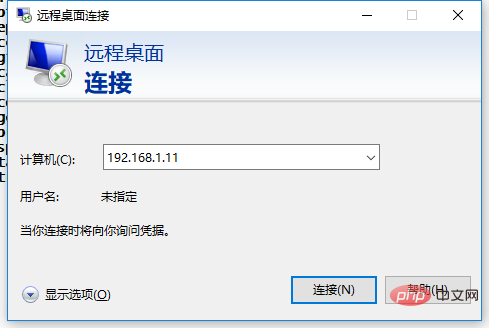
2. Enter the Linux IP address and click after reading the warning. "Yes"
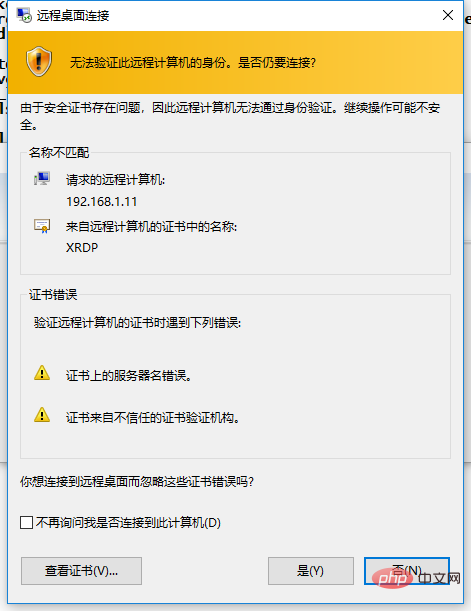
3. Enter the Linux username and password
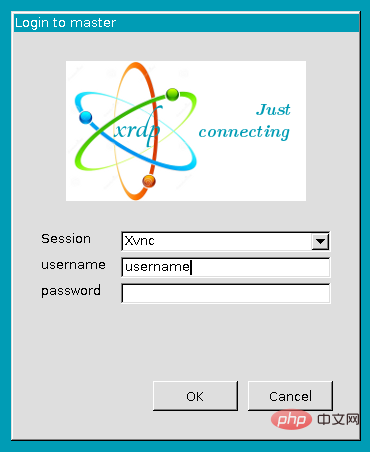
Recommended related article tutorials:linux tutorial
The above is the detailed content of How to connect to linux desktop remotely. For more information, please follow other related articles on the PHP Chinese website!

Hot AI Tools

Undresser.AI Undress
AI-powered app for creating realistic nude photos

AI Clothes Remover
Online AI tool for removing clothes from photos.

Undress AI Tool
Undress images for free

Clothoff.io
AI clothes remover

AI Hentai Generator
Generate AI Hentai for free.

Hot Article

Hot Tools

Notepad++7.3.1
Easy-to-use and free code editor

SublimeText3 Chinese version
Chinese version, very easy to use

Zend Studio 13.0.1
Powerful PHP integrated development environment

Dreamweaver CS6
Visual web development tools

SublimeText3 Mac version
God-level code editing software (SublimeText3)

Hot Topics
 1381
1381
 52
52
 Difference between centos and ubuntu
Apr 14, 2025 pm 09:09 PM
Difference between centos and ubuntu
Apr 14, 2025 pm 09:09 PM
The key differences between CentOS and Ubuntu are: origin (CentOS originates from Red Hat, for enterprises; Ubuntu originates from Debian, for individuals), package management (CentOS uses yum, focusing on stability; Ubuntu uses apt, for high update frequency), support cycle (CentOS provides 10 years of support, Ubuntu provides 5 years of LTS support), community support (CentOS focuses on stability, Ubuntu provides a wide range of tutorials and documents), uses (CentOS is biased towards servers, Ubuntu is suitable for servers and desktops), other differences include installation simplicity (CentOS is thin)
 How to install centos
Apr 14, 2025 pm 09:03 PM
How to install centos
Apr 14, 2025 pm 09:03 PM
CentOS installation steps: Download the ISO image and burn bootable media; boot and select the installation source; select the language and keyboard layout; configure the network; partition the hard disk; set the system clock; create the root user; select the software package; start the installation; restart and boot from the hard disk after the installation is completed.
 Centos stops maintenance 2024
Apr 14, 2025 pm 08:39 PM
Centos stops maintenance 2024
Apr 14, 2025 pm 08:39 PM
CentOS will be shut down in 2024 because its upstream distribution, RHEL 8, has been shut down. This shutdown will affect the CentOS 8 system, preventing it from continuing to receive updates. Users should plan for migration, and recommended options include CentOS Stream, AlmaLinux, and Rocky Linux to keep the system safe and stable.
 Detailed explanation of docker principle
Apr 14, 2025 pm 11:57 PM
Detailed explanation of docker principle
Apr 14, 2025 pm 11:57 PM
Docker uses Linux kernel features to provide an efficient and isolated application running environment. Its working principle is as follows: 1. The mirror is used as a read-only template, which contains everything you need to run the application; 2. The Union File System (UnionFS) stacks multiple file systems, only storing the differences, saving space and speeding up; 3. The daemon manages the mirrors and containers, and the client uses them for interaction; 4. Namespaces and cgroups implement container isolation and resource limitations; 5. Multiple network modes support container interconnection. Only by understanding these core concepts can you better utilize Docker.
 Centos options after stopping maintenance
Apr 14, 2025 pm 08:51 PM
Centos options after stopping maintenance
Apr 14, 2025 pm 08:51 PM
CentOS has been discontinued, alternatives include: 1. Rocky Linux (best compatibility); 2. AlmaLinux (compatible with CentOS); 3. Ubuntu Server (configuration required); 4. Red Hat Enterprise Linux (commercial version, paid license); 5. Oracle Linux (compatible with CentOS and RHEL). When migrating, considerations are: compatibility, availability, support, cost, and community support.
 What to do after centos stops maintenance
Apr 14, 2025 pm 08:48 PM
What to do after centos stops maintenance
Apr 14, 2025 pm 08:48 PM
After CentOS is stopped, users can take the following measures to deal with it: Select a compatible distribution: such as AlmaLinux, Rocky Linux, and CentOS Stream. Migrate to commercial distributions: such as Red Hat Enterprise Linux, Oracle Linux. Upgrade to CentOS 9 Stream: Rolling distribution, providing the latest technology. Select other Linux distributions: such as Ubuntu, Debian. Evaluate other options such as containers, virtual machines, or cloud platforms.
 How to use docker desktop
Apr 15, 2025 am 11:45 AM
How to use docker desktop
Apr 15, 2025 am 11:45 AM
How to use Docker Desktop? Docker Desktop is a tool for running Docker containers on local machines. The steps to use include: 1. Install Docker Desktop; 2. Start Docker Desktop; 3. Create Docker image (using Dockerfile); 4. Build Docker image (using docker build); 5. Run Docker container (using docker run).
 What computer configuration is required for vscode
Apr 15, 2025 pm 09:48 PM
What computer configuration is required for vscode
Apr 15, 2025 pm 09:48 PM
VS Code system requirements: Operating system: Windows 10 and above, macOS 10.12 and above, Linux distribution processor: minimum 1.6 GHz, recommended 2.0 GHz and above memory: minimum 512 MB, recommended 4 GB and above storage space: minimum 250 MB, recommended 1 GB and above other requirements: stable network connection, Xorg/Wayland (Linux)



