

Sometimes we want to turn on the computer camera, but find that the system prompts "Failed to create video preview". There are many reasons for this problem, so we should judge first Let’s find out which reason is causing it. After judging, let’s take a look at the solution to WinXP’s failure to create a video preview! (Recommended learning: phpstorm)
Register related files and check whether they are damaged or missing
1. Click "Start", Click "All Programs," click "Accessories," click "Command Prompt."
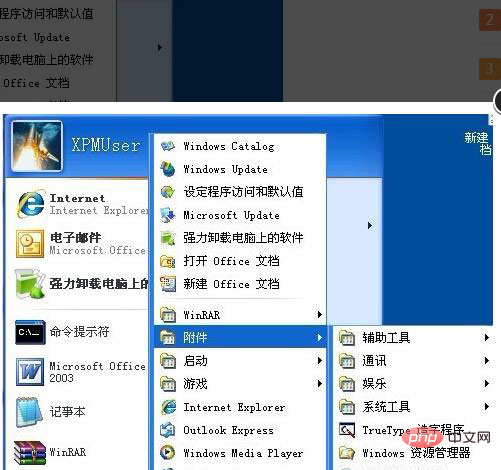
#2. Execute the following commands in the command prompt window that opens, and press the Enter key.
regsvr32 Proppage.dll regsvr32 directSpy.dll regsvr32 Quartz.dll
3. The prompt dialog box popping up "DllRegisterServer in XXXX is successful" indicates that the data has been written to the registry, while other error messages popping up indicate that the file is damaged or lost
Check whether the image processing device is running normally
1. Right-click "My Computer" and click the "Manage" command in the shortcut menu that pops up.
2. The computer management window pops up, and click "Device Manager" under "System Tools" in the console tree window on the left.
3. Expand "Image Device" on the right and check whether it is running normally and whether there are any conflicting projects.
Check whether the relevant services have been started
1. Click the "Start" button in the lower left corner, and click "Control Panel" in the pop-up menu window.
2. Double-click "Administrative Tools" in the Control Panel, and then double-click "Services" in the window that opens.
3. Find and double-click the service named "Windows Image Acquisition (WIA)" in the right window of the service "Local".
4. Enter the "General" tab of the properties window and ensure that the startup type is in the "Auto" state and the service status is in "Started".
The above is the detailed content of Why XP failed to create video preview. For more information, please follow other related articles on the PHP Chinese website!