

First prepare your ppt slide file on the computer. Here we take the test slide file as an example.
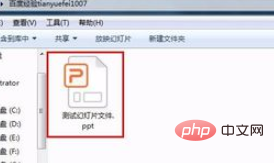
Next prepare the USB flash drive, insert the USB flash drive into the USB port of the computer, wait for the computer to recognize it, and then copy the files.
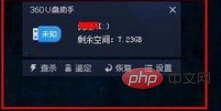
Copy method 1: Right-click your ppt slide file and select the copy option in the pop-up right-click menu.
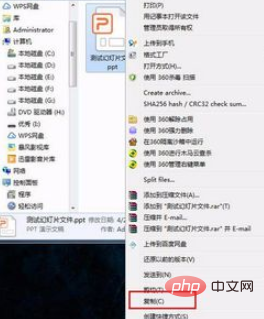
Then open the U disk, right-click the mouse in the blank space, and select the paste option in the pop-up right-click menu.
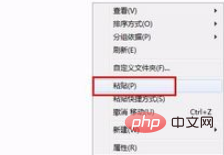
Then the ppt slide file will be copied to the USB disk. The copying speed is related to the size of your file.
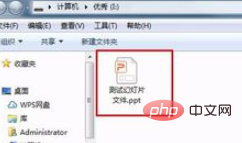
Copy method 2: Right-click on the ppt slide file, select the Send to option in the pop-up right-click menu, and then select your u in the pop-up list Disk option, which will also be copied to the USB disk.
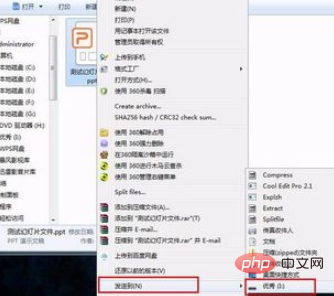
Copy method three: Open your ppt slide file window on the desktop, then open the USB flash drive window, click and drag your ppt slide file to the USB flash drive window, which will also be copied to the USB disk.
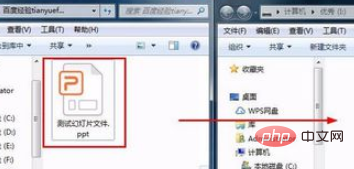
For more related questions, please check: FAQ
The above is the detailed content of How to download ppt to U disk. For more information, please follow other related articles on the PHP Chinese website!




