
The following column composer tutorial will introduce you to the correct installation method of the Composer expansion package. I hope it will be helpful to friends in need!

Problem description
We often need to add expansion packs to existing projects, sometimes due to incorrect guidance in the document, as the following picture comes from this document :
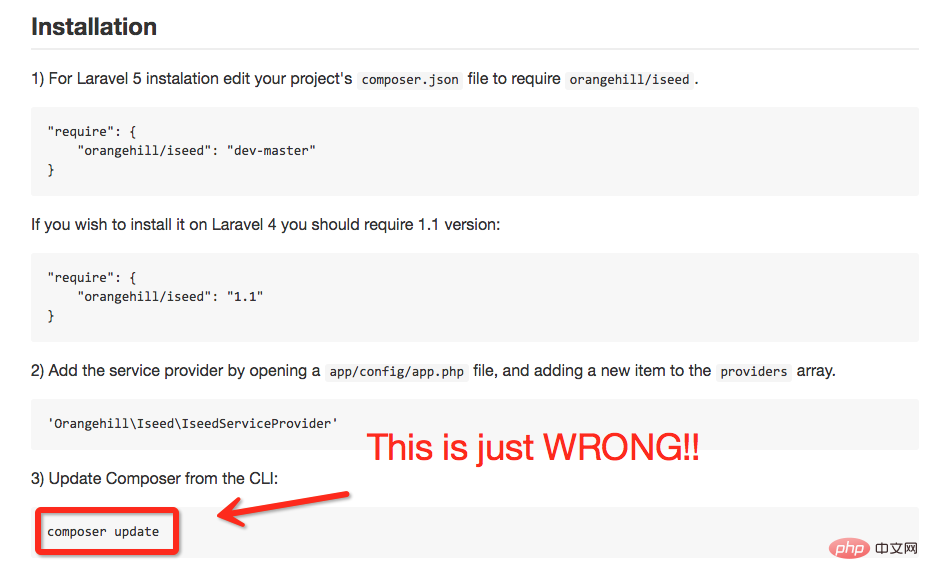
composer update This command may cause huge harm to the project in our current logic.
Because the logic of composer update is to update all expansion packages to the latest version according to the expansion package version rules specified by composer.json. Note, it is all expansion packages. For example, when you start the project Monolog was used. The configuration information at that time was
"monolog/monolog": "1.*",
. The monolog 1.1 version was installed. But now, more than a month later, monolog is already 1.2. After running the command, it is directly updated to 1.2. At this time, the project does not After testing against 1.2, the project suddenly became very unstable. The situation is sometimes worse than this, especially in a huge project where you have not written complete coverage tests for the project. Something broke for you. Do not know at all.
Which command should be used? install, update or require?
Next we will explain one by one.
Simple explanation
composer install - 如有 composer.lock 文件,直接安装,否则从 composer.json 安装最新扩展包和依赖; composer update - 从 composer.json 安装最新扩展包和依赖; composer update vendor/package - 从 composer.json 或者对应包的配置,并更新到最新; composer require new/package - 添加安装 new/package, 可以指定版本,如: composer require new/package ~2.5.
Process
Let’s introduce several daily production processes to facilitate and deepen everyone’s understanding.
Process 1: New project process
Create composer.json and add the extension package it depends on;
Run composer install, install the extension package and generate composer.lock;
Submit composer.lock to the code version controller, such as: git;
Process 2: Project collaborator installs the existing project
After cloning the project, under the root directory Directly run composer install to install the specified version of the extension package and its dependencies from composer.lock;
This process is suitable for the deployment of production environment code.
Process 3: Add a new extension package to the project
Use composer require vendor/package to add the extension package;
Submit the updated composer.json and composer.lock to the code In the version controller, such as: git;
About the composer.lock file
The composer.lock file stores the version record of each code dependency (see the figure below), which is submitted to the version In the controller, and used with composer install, it ensures the consistency of the code versions running in the development environment and online production environment of all collaborators in the team.
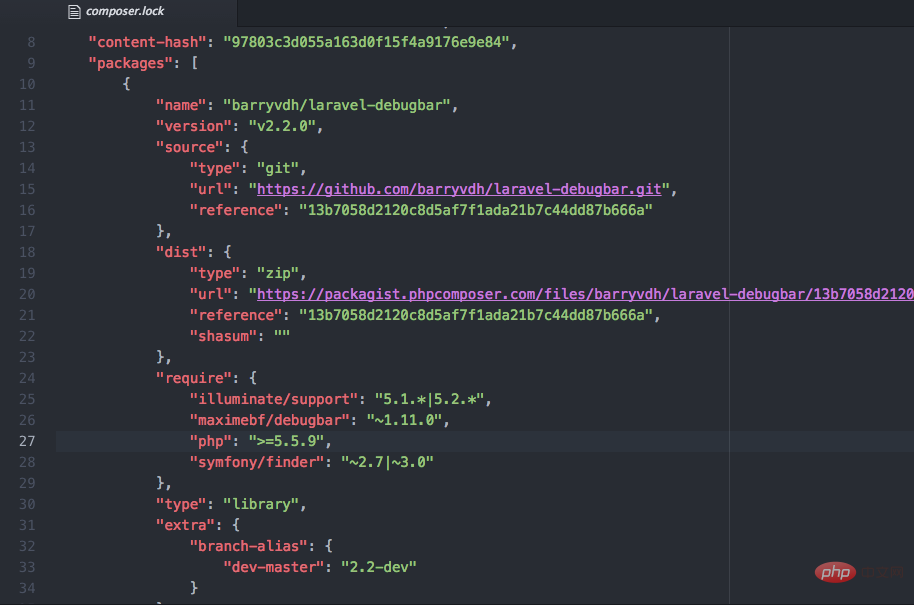
About the installation method of the expansion package
So, prepare to add an expansion package, install, update, require three commands can be used to install the expansion package , which one is the right one to choose?
The answer is: use the composer require command
In addition, after manually modifying composer.json to add the expansion package, composer update new/package can be used to specify the expansion package update method, which can also be installed correctly. , but it is not recommended to use this method, because once you forget to finalize the expansion package name, you will enter a state of doom, so don't leave yourself a trap.
The above concepts are quite confusing for novices or veterans. The main thing to remember is this concept:
To add extensions to the original project, use composer require new/package. way to install.
If you need to add a version
composer require "foo/bar:1.0.0"
Update the specified extension to the specified version
Sometimes the expansion pack you have used before has added new features, and you want to update this extension alone To package to a specified version, you can also use require to operate.
As in the following example, you need to update "sami/sami": "3.0." to "sami/sami": "3.2."
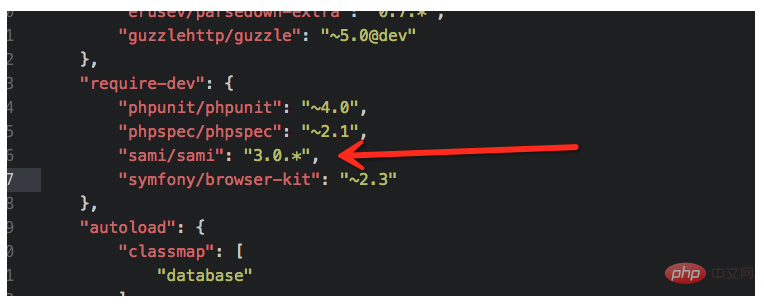
Command line Run:
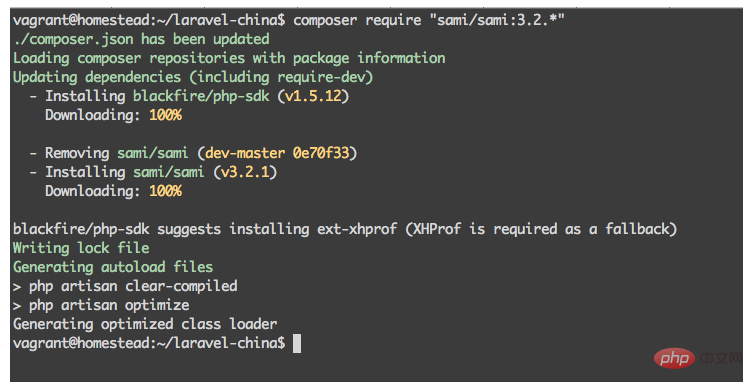
End
The above is the detailed content of Correct method to install Composer extension package. For more information, please follow other related articles on the PHP Chinese website!
 What plugin is composer?
What plugin is composer?
 JavaScript escape characters
JavaScript escape characters
 Regular expression space
Regular expression space
 How to solve the problem of missing steam_api.dll
How to solve the problem of missing steam_api.dll
 How to deal with garbled Chinese characters in Linux
How to deal with garbled Chinese characters in Linux
 Introduction to java core technology content
Introduction to java core technology content
 How do I set up WeChat to require my consent when people add me to a group?
How do I set up WeChat to require my consent when people add me to a group?
 what is localstorage
what is localstorage




