Detailed explanation of how to install PHP7+Nginx+MySQL under CentOS
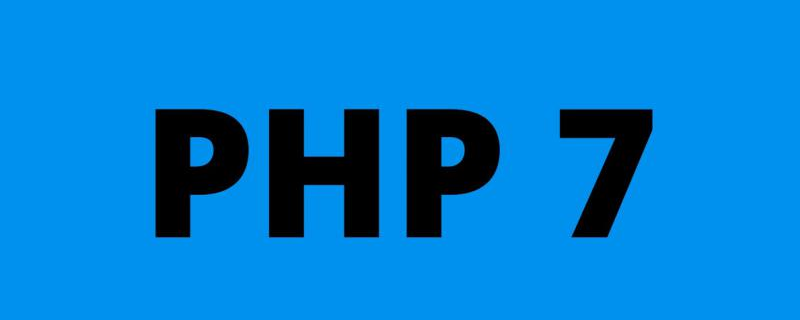
This article takes centos6 as an example. The sudo command is omitted in the command part.
Install PHP
Download
http://cn2.php.net/distributions/php-5.6.22.tar.bz2 http://cn2.php.net/distributions/php-7.0.7.tar.bz2
Update yum source
Here, replace the Centos yum source with the domestic Alibaba Cloud source . If the yum installation is normal, you can skip this step.
Alibaba Cloud Linux installation image source address:
http://mirrors.aliyun.com/
1. Back up your original image file to avoid recovery after errors:
mv /etc/yum.repos.d/CentOS-Base.repo /etc/yum.repos.d/CentOS-Base.repo.backup
2 , Download the new CentOS-Base.repo to /etc/yum.repos.d/
## CentOS 5 wget -O /etc/yum.repos.d/CentOS-Base.repo http://mirrors.aliyun.com/repo/Centos-5.repo ## CentOS 6 wget -O /etc/yum.repos.d/CentOS-Base.repo http://mirrors.aliyun.com/repo/Centos-6.repo ## CentOS 7 wget -O /etc/yum.repos.d/CentOS-Base.repo http://mirrors.aliyun.com/repo/Centos-7.repo
3. Generate cache
yum clean all yum makecache
Install dependencies
yum install -y gcc gcc-c++ make cmake bison autoconf wget lrzsz yum install -y libtool libtool-ltdl-devel yum install -y freetype-devel libjpeg.x86_64 libjpeg-devel libpng-devel gd-devel yum install -y python-devel patch sudo yum install -y openssl* openssl openssl-devel ncurses-devel yum install -y bzip* bzip2 unzip zlib-devel yum install -y libevent* yum install -y libxml* libxml2-devel yum install -y libcurl* curl-devel yum install -y readline-devel
Need to compile libmcrypt, mhash, mcrypt library
tar zxvf /libmcrypt-2.5.8.tar.gz \ && cd /libmcrypt-2.5.8 && ./configure && make && make install && cd - / && rm -rf /libmcrypt* \ && tar zxvf /mhash-0.9.9.9.tar.gz && cd mhash-0.9.9.9 && ./configure && make && make install && cd - / && rm -rf /mhash* \ && tar zxvf /mcrypt-2.6.8.tar.gz && cd mcrypt-2.6.8 && LD_LIBRARY_PATH=/usr/local/lib ./configure && make && make install && cd - / && rm -rf /mcrypt*
Start installation
Use ./configure --help to view the options supported by compilation. If you write an unsupported option, such as --with-mysql=mysqlnd, which is not supported in php7, you will be prompted:
configure: WARNING: unrecognized options: --with-mysql
wget http://cn2.php.net/distributions/php-7.0.7.tar.bz2 tar jxvf php-7.0.7.tar.bz2 cd php-7.0.7 $ ./configure --prefix=/usr/local/php --with-config-file-scan-dir=/usr/local/php/etc/ --enable-inline-optimization --enable-opcache --enable-session --enable-fpm --with-mysql=mysqlnd --with-mysqli=mysqlnd --with-pdo-mysql=mysqlnd --with-pdo-sqlite --with-sqlite3 --with-gettext --enable-mbregex --enable-mbstring --enable-xml --with-iconv --with-mcrypt --with-mhash --with-openssl --enable-bcmath --enable-soap --with-xmlrpc --with-libxml-dir --enable-pcntl --enable-shmop --enable-sysvmsg --enable-sysvsem --enable-sysvshm --enable-sockets --with-curl --with-curlwrappers --with-zlib --enable-zip --with-bz2 --with-gd --enable-gd-native-ttf --with-jpeg-dir --with-png-dir --with-freetype-dir --with-iconv-dir --with-readline $ make $ make install
Optional:
--with-fpm-user=www --with-fpm-group=www
This is enabled Lots of extensions. If I forget to turn it on now, can I still add it later? The answer is yes. In the future, you only need to enter the ext directory of the source code. For example, if you forget pdo_mysql, enter ext/pdo_mysql, use the phpize tool, and generate pdo_mysql.so just like installing a normal extension.
About: --enable-safe-mode
If it is turned on, php can execute system functions. It is recommended to turn it off (you can search for php functions affected by this function)
#如果只需要配置某一个目录可以执行则 设置为on并指定 safe_mode_exec_dir=string目录来执行系统函数。 #本特性已自 PHP 5.3.0 起废弃并将自 PHP 5.4.0 起移除。 safe_mode = off
There is no need to add this configuration when compiling php7.
Compilation consumes more memory and CPU. Wait about half an hour for the compilation to be completed:
Build complete. Don't forget to run 'make test'. Installing shared extensions: /usr/local/php/lib/php/extensions/no-debug-non-zts-20151012/ Installing PHP CLI binary: /usr/local/php/bin/ Installing PHP CLI man page: /usr/local/php/php/man/man1/ Installing PHP FPM binary: /usr/local/php/sbin/ Installing PHP FPM config: /usr/local/php/etc/ Installing PHP FPM man page: /usr/local/php/php/man/man8/ Installing PHP FPM status page: /usr/local/php/php/php/fpm/ Installing phpdbg binary: /usr/local/php/bin/ Installing phpdbg man page: /usr/local/php/php/man/man1/ Installing PHP CGI binary: /usr/local/php/bin/ Installing PHP CGI man page: /usr/local/php/php/man/man1/ Installing build environment: /usr/local/php/lib/php/build/ Installing header files: /usr/local/php/include/php/ Installing helper programs: /usr/local/php/bin/ program: phpize program: php-config Installing man pages: /usr/local/php/php/man/man1/ page: phpize.1 page: php-config.1 Installing PEAR environment: /usr/local/php/lib/php/ [PEAR] Archive_Tar - installed: 1.4.0 [PEAR] Console_Getopt - installed: 1.4.1 [PEAR] Structures_Graph- installed: 1.1.1 [PEAR] XML_Util - installed: 1.3.0 [PEAR] PEAR - installed: 1.10.1 Wrote PEAR system config file at: /usr/local/php/etc/pear.conf You may want to add: /usr/local/php/lib/php to your php.ini include_path /php-7.0.7/build/shtool install -c ext/phar/phar.phar /usr/local/php/bin ln -s -f phar.phar /usr/local/php/bin/phar Installing PDO headers: /usr/local/php/include/php/ext/pdo/ [root@e8ed9b00e80c php-7.0.7]# /usr/local/php/bin/php -m [PHP Modules] bcmath bz2 Core ctype curl date dom fileinfo filter gd gettext hash iconv json libxml mbstring mcrypt mysqli mysqlnd openssl pcntl pcre PDO pdo_mysql pdo_sqlite Phar posix readline Reflection session shmop SimpleXML soap sockets SPL sqlite3 standard sysvmsg sysvsem sysvshm tokenizer xml xmlreader xmlrpc xmlwriter zip zlib [Zend Modules]
Configuration file
You need to copy php.ini and php-fpm.conf from the installation package to the installation directory:
$ cp php-7.0.7/php.ini* /usr/local/php/etc/ $ cd /usr/local/php/etc/ $ cp php.ini-production php.ini $ cp php-fpm.conf.default php-fpm.conf $ cp php-fpm.d/www.conf.default php-fpm.d/www.conf $ ls pear.conf php-fpm.conf.default php.ini-development php.ini-production
Configuration php.ini
# 不显示错误,默认 display_errors = Off # 在关闭display_errors后开启PHP错误日志(路径在php-fpm.conf中配置),默认 log_errors = On # 字符集,默认 default_charset = "UTF-8" # 文件上传大小,默认值太小,建议修改10M upload_max_filesize = 2M # Maximum size of POST data that PHP will accept. 表单最大值,默认是8M,如果表单含有多图上传,大小可能不够。超过该大小后台收不到 表单数据 post_max_size = 8M # 设置PHP的扩展库路径,,默认被注释了。 extension_dir = "/usr/local/php7/lib/php/extensions/no-debug-non-zts-20151012/" # 如果不设置extension_dir,也可以直接写绝对位置: # extension=/usr/local/php/lib/php/extensions/no-debug-non-zts-20151012/redis.so # 设置PHP的时区 date.timezone = PRC # 开启opcache,默认是0 [opcache] ; Determines if Zend OPCache is enabled opcache.enable=1
Configure php-fpm.conf
; 去掉里分号,方便以后重启。建议修改 ; Default Value: none ; 下面的值最终目录是/usr/local/php/var/run/php-fpm.pid ; 开启后可以平滑重启php-fpm pid = run/php-fpm.pid ; 设置错误日志的路径,可以默认值 ; Note: the default prefix is /usr/local/php/var ; Default Value: log/php-fpm.log, 即/usr/local/php/var/log/php-fpm.log error_log = /var/log/php-fpm/error.log ; Log等级,可以默认值 ; Possible Values: alert, error, warning, notice, debug ; Default Value: notice log_level = notice ; 后台运行,默认yes,可以默认值 ; Default Value: yes ;daemonize = yes ; 引入www.conf文件中的配置,可以默认值 include=/usr/local/php/etc/php-fpm.d/*.conf
Configure www.conf (in the php-fpm.d directory)
www.conf This is php- Extended configuration file of fpm process service:
; 设置用户和用户组,默认都是nobody。可以默认值 user = nginx group = nginx ; 设置PHP监听 ; 下面是默认值,不建议使用。可以默认值 ; listen = 127.0.0.1:9000 ; 根据nginx.conf中的配置fastcgi_pass unix:/var/run/php-fpm/php-fpm.sock; listen = /var/run/php-fpm/php-fpm.sock ######开启慢日志。可以默认值 slowlog = /var/log/php-fpm/$pool-slow.log request_slowlog_timeout = 10s
After saving the configuration file, the method to check whether the configuration is correct is:
/usr/local/php/sbin/php-fpm -t
If words such as test is successful appear, it means there is no problem with the configuration. In addition, this command can also let us know where the configuration file of php-fpm is.
Establish a soft connection:
ln -sf /usr/local/php/sbin/php-fpm /usr/bin/ ln -sf /usr/local/php/bin/php /usr/bin/ ln -sf /usr/local/php/bin/phpize /usr/bin/ ln -sf /usr/local/php/bin/php-config /usr/bin/ ln -sf /usr/local/php/bin/php-cig /usr/bin/
Or add the bin directory generated by php compilation to the environment variable of the current Linux system:
echo -e '\nexport PATH=/usr/local/php/bin:/usr/local/php/sbin:$PATH\n' >> /etc/profile && source /etc/profile
Start php-fpm
/usr/local/php/sbin/php-fpm
If it prompts that there is no www user (www.conf is filled with www instead of nobody), add:
useradd www chown -R www:www /www
Check whether it is started:
ps aux |grep php-fpm # 另外该命令也可以让我们知道fpm的配置文件在哪。 netstat -ant |grep 9000
Check the number of php-fpm processes:
ps aux | grep -c php-fpm
php-fpm operation summary:
/usr/local/php/sbin/php-fpm # php-fpm启动 kill -INT `cat /usr/local/php/var/run/php-fpm.pid` # php-fpm关闭 kill -USR2 `cat /usr/local/php/var/run/php-fpm.pid` #php-fpm平滑重启
Restart method two:
killall php-fpm /usr/local/php/sbin/php-fpm &
If it cannot start smoothly, then terminate the process id:
ps aux | grep php-fpm kill -9 1210 #1210指php-fpm进程id
Installation Nginx
nginx news http://nginx.org/ http://nginx.org/download/nginx-1.11.1.tar.gz
Dependencies:
# 为了支持rewrite功能,我们需要安装pcre yum install pcre-devel # 需要ssl的支持,如果不需要ssl支持,请跳过这一步 # yum install openssl* # gzip 类库安装,按需安装 # yum install zlib zlib-devel
Configure compilation parameters
$ tar -zxvf nginx-1.11.1.tar.gz
$ cd nginx-1.11.1
$ ./configure \
--prefix=/usr/local/nginx \
--with-http_stub_status_module \
--with-http_ssl_module \
--with-http_realip_module \
--with-http_sub_module \
--with-http_gzip_static_module \
--with-pcreConfigure ok:
Configuration summary + using system PCRE library + using system OpenSSL library + md5: using OpenSSL library + sha1: using OpenSSL library + using system zlib library nginx path prefix: "/usr/local/nginx" nginx binary file: "/usr/local/nginx/sbin/nginx" nginx modules path: "/usr/local/nginx/modules" nginx configuration prefix: "/usr/local/nginx/conf" nginx configuration file: "/usr/local/nginx/conf/nginx.conf" nginx pid file: "/usr/local/nginx/logs/nginx.pid" nginx error log file: "/usr/local/nginx/logs/error.log" nginx http access log file: "/usr/local/nginx/logs/access.log" nginx http client request body temporary files: "client_body_temp" nginx http proxy temporary files: "proxy_temp" nginx http fastcgi temporary files: "fastcgi_temp" nginx http uwsgi temporary files: "uwsgi_temp" nginx http scgi temporary files: "scgi_temp"
Compile and install nginx
make make install
Set soft connections :
ln -sf /usr/local/nginx/sbin/nginx /usr/sbin
Detect nginx:
nginx -t
Display:
nginx: configuration file /usr/local/nginx/conf/nginx.conf test is successful
Successfully. Let’s reconfigure nginx.conf:
#user nobody;
worker_processes 1;
#error_log logs/error.log;
#error_log logs/error.log notice;
#error_log logs/error.log info;
#pid logs/nginx.pid;
events {
worker_connections 1024;
}
http {
include mime.types;
default_type application/octet-stream;
# 解决虚拟主机名字过长 http://www.jb51.net/article/26412.htm
server_names_hash_bucket_size 128;
#log_format main '$remote_addr - $remote_user [$time_local] "$request" '
# '$status $body_bytes_sent "$http_referer" '
# '"$http_user_agent" "$http_x_forwarded_for"';
#access_log logs/access.log main;
sendfile on;
#tcp_nopush on;
#keepalive_timeout 0;
keepalive_timeout 65;
#gzip on;
autoindex on;# 显示目录
autoindex_exact_size on;# 显示文件大小
autoindex_localtime on;# 显示文件时间
include vhosts/*.conf;
}Configure localhost:
vhosts/localhost.conf
server {
listen 80;
server_name localhost;
#charset utf-8;
#access_log logs/host.access.log main;
location / {
root /www/www/;
index index.php index.html index.htm;
}
#error_page 404 /404.html;
# redirect server error pages to the static page /50x.html
#
error_page 500 502 503 504 /50x.html;
location = /50x.html {
root html;
}
# proxy the PHP scripts to Apache listening on 127.0.0.1:80
#
#location ~ \.php$ {
# proxy_pass http://127.0.0.1;
#}
# pass the PHP scripts to FastCGI server listening on 127.0.0.1:9000
#
location ~ \.php$ {
root /www/www/;
fastcgi_pass 127.0.0.1:9000;
fastcgi_index index.php;
fastcgi_param SCRIPT_FILENAME $document_root$fastcgi_script_name;
include fastcgi_params;
}
}Start nginx:
/usr/local/nginx/sbin/nginx # 或者 nginx
Restart:
/usr/local/nginx/sbin/nginx -s reload # 或者 nginx -s reload
Stop:
/usr/local/nginx/sbin/nginx -s stop # 或者 nginx -s stop
If you are prompted that port 80 is occupied, you can use ps aunx | grep 80 to check. Usually it is occupied by apache. You can use:
chkconfig --list chkconfig nginx on service apache off
to disable apache from starting and shut down the apache service.
Install extension
Install swoole
Swoole: PHP’s asynchronous, parallel, high-performance network communication engine
http://www.swoole.com/
wget https://github.com/swoole/swoole-src/archive/swoole-1.8.5-stable.zip unzip swoole-1.8.5-stable.zip cd swoole-1.8.5-stable phpize ./configure make && make install
Install redis
Server side:
http://download.redis.io/releases/redis-3.2.0.tar.gz
$ wget http://download.redis.io/releases/redis-3.2.0.tar.gz $ tar xzf redis-3.2.0.tar.gz $ cd redis-3.2.0 $ make
By default, it will be in the src directory of the current directory after compilation. You can copy the executable file to other places:
mkdir /usr/local/redis cd src cp redis-benchmark redis-check-aof redis-check-rdb redis-cli redis-sentinel redis-server redis-trib.rb /usr/local/redis
Copy the configuration file
$ cd redis-3.2.0 $ cp redis.conf /usr/local/redis/
or specify the location during installation:
make PREFIX=/usr/local/redis install
Add the directory where the Redis command is located to the system parameters In PATH:
Modify the profile file:
vi /etc/profile
Append in the last line:
export PATH="$PATH:/usr/local/redis/bin"
Then apply this file immediately:
. /etc/profile
This way you can call it directly The command of redis-cli is
Client:
2.0 installation
wget https://github.com/nicolasff/phpredis/archive/2.2.4.tar.gz tar -zxvf 2.2.4 cd phpredis-2.2.4/ phpize ./configure make && make install
3.0 installation
phpredis/phpredis: A PHP extension for Redis https://github.com/phpredis/phpredis
You need to install igbinary first:
PECL::Package::igbinary
http://pecl.php.net/package/igbinary
wget http://pecl.php.net/get/igbinary-1.2.1.tgz tar zxvf igbinary-1.2.1.tgz cd igbinary-1.2.1 phpize ./configure make && make install
wget https://github.com/phpredis/phpredis/archive/3.0.0-rc1.zip unzip 3.0.0-rc1 cd phpredis-3.0.0-rc1/ phpize ./configure [--enable-redis-igbinary] make && make install
Install memcache
pecl install memcache
There are compatibility issues with the installation of php7. I found an available one from github:
git clone https://github.com/websupport-sk/pecl-memcache memcache cd memcache phpize ./confihure make make install
Install memcached:
pecl install memcached
You need to first Installation:
yum install libmemcached-dev
Use yum/apt-get to install php
If you just want to quickly set up a development environment, you can use yum to install:
yum install php-cli php-devel php-common php-pear php-gd php-fpm php-mbstring php-mcrypt php-mysql php-sqlite3 php-pdo php-memcache
Use yum search php to query Which PHP-related extensions can be installed.
If it is ubuntu:
sudo apt-get install php7.0-cli php7.0-dev php-pear php7.0-common php7.0-pdo php7.0-curl php7.0-gd php-redis php-xdebug php-memcache php7.0-fpm composer
You need to download the 15.9 MB archive.
After decompression, it will consume 57.7 MB of additional space.
Do you want to continue? [Y/n]
php-pear contains pecl, php-dev contains phpize, and pecl depends on phpize.
It should be noted that for php installed using yum, its configuration file is located at:
/etc/php.ini /etc/php-fpm.conf /etc/php-fpm.d/www.conf /etc/php.d/mysqli.ini /etc/php.d/pdo.ini
ubuntu is different from centos, and php.ini will be stored separately in /etc/php7/cli/php .ini and /etc/php7/fpm/php.ini. This needs attention.
Extensions that cannot be installed by yum can be installed using pecl. Since pecl needs to be compiled, you need to install the compiler first:
yum install -y gcc gcc-c++ make cmake bison autoconf
然后:
pecl install swoole pecl install redis
pecl安装扩展完成后会提示添加so文件到php.ini。示例:
Build process completed successfully Installing '/usr/lib64/php/modules/swoole.so' install ok: channel://pecl.php.net/swoole-1.9.11 configuration option "php_ini" is not set to php.ini location You should add "extension=swoole.so" to php.ini
添加示例:
[swoole] extension = /usr/lib64/php/modules/swoole.so
使用php -m可以查看安装的扩展。
信号管理
不重载配置启动新/旧工作进程
kill -HUP 旧/新版主进程号
从容关闭旧/新进程
kill -QUIT 旧/新主进程号
如果此时报错,提示还有进程没有结束就用下面命令先关闭旧/新工作进程,再关闭主进程号:
kill -TERM 旧/新工作进程号
升级、添加或删除模块时,我们需要停掉服务器
kill -USR2 旧版程序的主进程号或进程文件名
MySQL
如果存在旧版本,需要先卸载旧版本。
使用下面的命令检查是否安装有MySQL Server
rpm -qa | grep mysql
有的话通过下面的命令来卸载掉
rpm -e mysql //普通删除模式 rpm -e --nodeps mysql // 强力删除模式,如果使用上面命令删除时,提示有依赖的其它文件,则用该命令可以对其进行强力删除
安装
安装编译代码需要的包
yum -y install make gcc-c++ cmake bison-devel ncurses-devel
下载MySQL 5.6.14:
wget http://cdn.mysql.com/Downloads/MySQL-5.6/mysql-5.6.14.tar.gz tar xvf mysql-5.6.14.tar.gz cd mysql-5.6.14
编译安装
cmake \ -DCMAKE_INSTALL_PREFIX=/usr/local/mysql \ -DMYSQL_DATADIR=/usr/local/mysql/data \ -DSYSCONFDIR=/etc \ -DWITH_MYISAM_STORAGE_ENGINE=1 \ -DWITH_INNOBASE_STORAGE_ENGINE=1 \ -DWITH_MEMORY_STORAGE_ENGINE=1 \ -DWITH_READLINE=1 \ -DMYSQL_UNIX_ADDR=/var/lib/mysql/mysql.sock \ -DMYSQL_TCP_PORT=3306 \ -DENABLED_LOCAL_INFILE=1 \ -DWITH_PARTITION_STORAGE_ENGINE=1 \ -DEXTRA_CHARSETS=all \ -DDEFAULT_CHARSET=utf8 \ -DDEFAULT_COLLATION=utf8_general_ci\ -DMYSQL_USER=mysql make && make install
编译的参数可以参考
http://dev.mysql.com/doc/refman/5.5/en/source-configuration-options.html
整个过程需要30分钟左右……漫长的等待
配置MySQL
设置权限
使用下面的命令查看是否有mysql用户及用户组
cat /etc/passwd 查看用户列表 cat /etc/group 查看用户组列表
如果没有就创建
groupadd mysql useradd -g mysql mysql
修改/usr/local/mysql权限
chown -R mysql:mysql /usr/local/mysql
修改/usr/local/mysql权限
初始化配置
进入安装路径
cd /usr/local/mysql
进入安装路径,执行初始化配置脚本,创建系统自带的数据库和表
scripts/mysql_install_db --basedir=/usr/local/mysql --datadir=/usr/local/mysql/data --user=mysql
注:在启动MySQL服务时,会按照一定次序搜索my.cnf,先在/etc目录下找,找不到则会搜索"$basedir/my.cnf",在本例中就是 /usr/local/mysql/my.cnf,这是新版MySQL的配置文件的默认位置!
注意:在CentOS 6.4版操作系统的最小安装完成后,在/etc目录下会存在一个my.cnf,需要将此文件更名为其他的名字,如:/etc/my.cnf.bak,否则,该文件会干扰源码安装的MySQL的正确配置,造成无法启动。
在使用"yum update"更新系统后,需要检查下/etc目录下是否会多出一个my.cnf,如果多出,将它重命名成别的。否则,MySQL将使用这个配置文件启动,可能造成无法正常启动等问题。
启动MySQL
添加服务,拷贝服务脚本到init.d目录,并设置开机启动
cp support-files/mysql.server /etc/init.d/mysql chkconfig mysql on service mysql start --启动MySQL
配置用户
MySQL启动成功后,root默认没有密码,我们需要设置root密码。
设置之前,我们需要先设置PATH,要不不能直接调用mysql
修改/etc/profile文件,在文件末尾添加
PATH=/usr/local/mysql/bin:$PATH export PATH
关闭文件,运行下面的命令,让配置立即生效
source /etc/profile
现在,我们可以在终端内直接输入mysql进入,mysql的环境了
执行下面的命令修改root密码
mysql -uroot mysql> SET PASSWORD = PASSWORD('123456');
若要设置root用户可以远程访问,执行
mysql> GRANT ALL PRIVILEGES ON *.* TO 'root'@'172.16.%' IDENTIFIED BY 'password' WITH GRANT OPTION;
红色的password为远程访问时,root用户的密码,可以和本地不同。
配置防火墙
防火墙的3306端口默认没有开启,若要远程访问,需要开启这个端口
打开/etc/sysconfig/iptables
在“-A INPUT –m state --state NEW –m tcp –p –dport 22 –j ACCEPT”,下添加:
-A INPUT -m state --state NEW -m tcp -p -dport 3306 -j ACCEPT
然后保存,并关闭该文件,在终端内运行下面的命令,刷新防火墙配置:
service iptables restart
OK,一切配置完毕,你可以访问你的MySQL了~
注意:
CentOS 7中默认使用Firewalld做防火墙,所以修改iptables后,在重启系统后,根本不管用。
Firewalld中添加端口方法如下:
firewall-cmd --zone=public --add-port=3306/tcp --permanent firewall-cmd --reload
常见问题
1、编译PHP提示easy.h should be in
如果是centos:
yum install curl curl-devel
如果是ubuntu:
apt-get install libcurl4-gnutls-dev
如果还是没有解决,直接编译curl:
wget http://curl.haxx.se/download/curl-7.37.0.tar.gz tar zxvf curl-7.37.0.tar.gz cd curl-7.37.0. ./configure --prefix=/usr/local --enable-shared make make install
The above is the detailed content of Detailed explanation of how to install PHP7+Nginx+MySQL under CentOS. For more information, please follow other related articles on the PHP Chinese website!

Hot AI Tools

Undresser.AI Undress
AI-powered app for creating realistic nude photos

AI Clothes Remover
Online AI tool for removing clothes from photos.

Undress AI Tool
Undress images for free

Clothoff.io
AI clothes remover

AI Hentai Generator
Generate AI Hentai for free.

Hot Article

Hot Tools

Notepad++7.3.1
Easy-to-use and free code editor

SublimeText3 Chinese version
Chinese version, very easy to use

Zend Studio 13.0.1
Powerful PHP integrated development environment

Dreamweaver CS6
Visual web development tools

SublimeText3 Mac version
God-level code editing software (SublimeText3)

Hot Topics
 1378
1378
 52
52
 How to optimize CentOS HDFS configuration
Apr 14, 2025 pm 07:15 PM
How to optimize CentOS HDFS configuration
Apr 14, 2025 pm 07:15 PM
Improve HDFS performance on CentOS: A comprehensive optimization guide to optimize HDFS (Hadoop distributed file system) on CentOS requires comprehensive consideration of hardware, system configuration and network settings. This article provides a series of optimization strategies to help you improve HDFS performance. 1. Hardware upgrade and selection resource expansion: Increase the CPU, memory and storage capacity of the server as much as possible. High-performance hardware: adopts high-performance network cards and switches to improve network throughput. 2. System configuration fine-tuning kernel parameter adjustment: Modify /etc/sysctl.conf file to optimize kernel parameters such as TCP connection number, file handle number and memory management. For example, adjust TCP connection status and buffer size
 Difference between centos and ubuntu
Apr 14, 2025 pm 09:09 PM
Difference between centos and ubuntu
Apr 14, 2025 pm 09:09 PM
The key differences between CentOS and Ubuntu are: origin (CentOS originates from Red Hat, for enterprises; Ubuntu originates from Debian, for individuals), package management (CentOS uses yum, focusing on stability; Ubuntu uses apt, for high update frequency), support cycle (CentOS provides 10 years of support, Ubuntu provides 5 years of LTS support), community support (CentOS focuses on stability, Ubuntu provides a wide range of tutorials and documents), uses (CentOS is biased towards servers, Ubuntu is suitable for servers and desktops), other differences include installation simplicity (CentOS is thin)
 Centos shutdown command line
Apr 14, 2025 pm 09:12 PM
Centos shutdown command line
Apr 14, 2025 pm 09:12 PM
The CentOS shutdown command is shutdown, and the syntax is shutdown [Options] Time [Information]. Options include: -h Stop the system immediately; -P Turn off the power after shutdown; -r restart; -t Waiting time. Times can be specified as immediate (now), minutes ( minutes), or a specific time (hh:mm). Added information can be displayed in system messages.
 Centos configuration IP address
Apr 14, 2025 pm 09:06 PM
Centos configuration IP address
Apr 14, 2025 pm 09:06 PM
Steps to configure IP address in CentOS: View the current network configuration: ip addr Edit the network configuration file: sudo vi /etc/sysconfig/network-scripts/ifcfg-eth0 Change IP address: Edit IPADDR= Line changes the subnet mask and gateway (optional): Edit NETMASK= and GATEWAY= Lines Restart the network service: sudo systemctl restart network verification IP address: ip addr
 CentOS HDFS performance tuning tips
Apr 14, 2025 pm 06:00 PM
CentOS HDFS performance tuning tips
Apr 14, 2025 pm 06:00 PM
CentOS Platform Hadoop Distributed File System (HDFS) Performance Optimization Guide Optimizing HDFS Performance is a multi-faceted issue, and multiple parameters need to be adjusted for specific situations. The following are some key optimization strategies: 1. Memory management adjusts the NameNode and DataNode memory configuration: reasonably configure the HADOOP_NAMENODE_OPTS and HADOOP_DATANODE_OPTS environment variables according to the actual memory size of the server to optimize memory utilization. Enable large page memory: For high memory consumption applications (such as HDFS), enabling large page memory can reduce memory page allocation and management overhead and improve efficiency. 2. Disk I/O optimization uses high-speed storage
 What files do you need to modify in HDFS configuration CentOS?
Apr 14, 2025 pm 07:27 PM
What files do you need to modify in HDFS configuration CentOS?
Apr 14, 2025 pm 07:27 PM
When configuring Hadoop Distributed File System (HDFS) on CentOS, the following key configuration files need to be modified: core-site.xml: fs.defaultFS: Specifies the default file system address of HDFS, such as hdfs://localhost:9000. hadoop.tmp.dir: Specifies the storage directory for Hadoop temporary files. hadoop.proxyuser.root.hosts and hadoop.proxyuser.ro
 Centos stops maintenance 2024
Apr 14, 2025 pm 08:39 PM
Centos stops maintenance 2024
Apr 14, 2025 pm 08:39 PM
CentOS will be shut down in 2024 because its upstream distribution, RHEL 8, has been shut down. This shutdown will affect the CentOS 8 system, preventing it from continuing to receive updates. Users should plan for migration, and recommended options include CentOS Stream, AlmaLinux, and Rocky Linux to keep the system safe and stable.
 What is the CentOS MongoDB backup strategy?
Apr 14, 2025 pm 04:51 PM
What is the CentOS MongoDB backup strategy?
Apr 14, 2025 pm 04:51 PM
Detailed explanation of MongoDB efficient backup strategy under CentOS system This article will introduce in detail the various strategies for implementing MongoDB backup on CentOS system to ensure data security and business continuity. We will cover manual backups, timed backups, automated script backups, and backup methods in Docker container environments, and provide best practices for backup file management. Manual backup: Use the mongodump command to perform manual full backup, for example: mongodump-hlocalhost:27017-u username-p password-d database name-o/backup directory This command will export the data and metadata of the specified database to the specified backup directory.




