 Operation and Maintenance
Operation and Maintenance
 Linux Operation and Maintenance
Linux Operation and Maintenance
 Detailed explanation of shell to implement SSH automatic login
Detailed explanation of shell to implement SSH automatic login
Detailed explanation of shell to implement SSH automatic login
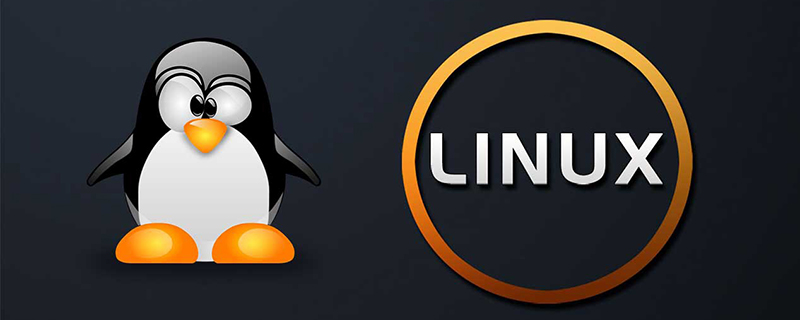
Preface
The company uses docker for development. Every time you log in to your development machine, you must Enter ssh user_name@ip_string, and then confirm the entry of password. If you are fast, you will often make mistakes. As a lazy person, I must find a trick. I checked the ssh command. Since it requires an encrypted interaction with the server, there is no option to directly log in with a password, so I had to give up.
Recommendation: "Linux Tutorial"
When a colleague was sharing technology a few days ago, I saw that he only entered a line of command ./test. sh successfully logged into the development machine. I was very surprised, so I came back to search and research, and finally wrote this article.
Basics of shell scripts
Before writing the ssh automatic login script, let me first talk about the basics of shell scripts. This basics is not some grammar or something, it is everywhere on the Internet. Here is a summary of the operating mechanism of shell scripts~
How to run shell scripts
First of all, let me talk about several startup methods of shell, which is to start by stepping on the script. I just used the script that originally took ten minutes to complete, but it took two hours to complete. At the same time, it also allows us to run the shell and know why.
Execute through the file name
Shell scripts can be executed directly through the file name. It should be noted that the file requires execution permission. Add execution permissions to the file through sudo chmod x ./file_name.sh ;
Specify the script interpreter to execute the file
We commonly use sh file_name.sh specifies the script interpreter /bin/sh to interpret and execute the script; common script interpreters include: /bin/bash Wait, we can use the ls -l /bin/*sh command to view the currently available script interpreters;
Use the ../file_name or source command to execute the script
This method does not fork a child process to execute the script like the first two methods, but uses the current shell environment to execute. It is used when .bashrc or .bash_profile is modified, we do not have to restart the shell. Or log in to the system again to make the current changes take effect.
shebang
When we write a shell script, we always add a line #!/binbash at the front, which is the shebang of the script. As for why it is called so It's a strange name. Dennis Ritchie, the developer of C language and Unix, said it may be a British-style descriptive text similar to "hash-bang";
Post an explanation on wiki:
In computer science, a shebang is a string line consisting of a pound sign and an exclamation mark, which appear as the first two characters of the first line of a text file. When a Shebang exists in the file, the program loader of the Unix-like operating system will analyze the contents after the Shebang, use these contents as interpreter instructions, call the instruction, and use the file path containing the Shebang as the interpreter parameters.
Simply put, it indicates the interpreter when this script is run. Therefore, when using the file name to directly execute the shell script, the shebang must be included; in addition, we can also append directly after the shebang option, we use the option by default when executing;
For example, the shebang of test.sh is #!/bin/sh -x, then when we execute the script:
./test.sh hello
is equivalent to:
bin/sh -x ./test.sh hello;
To write an ssh automatic login script, the shebang (interpreter) needed is /usr/bin/expect;
It should be noted that when specifying the script interpreter to execute the script , the shebang will be overwritten by the specified script interpreter, that is, the specified script interpreter will be used first to execute the script (I habitually use sh ./test.sh but prompt command not found)
expect explanation
expect is an interpreter that can realize automatic and interactive tasks. It can also interpret common shell syntax commands. Its features are the following commands:
spawn command:
The spawn command command will fork a child process to execute the command command, and then execute subsequent commands in this child process;
In the ssh automatic login script, We use spawn ssh user_name@ip_str, fork a child process to execute the ssh login command;
expect command:
expect command is the key command of the expect interpreter, and its The general usage is expect "string", that is, if you expect to get a string string, you can use wildcards such as * in the string string;
After string matches the information returned by the command line, expect will be executed immediately. Script;
set timeout command:
set timeout n command sets the wait timeout of the expect command to n seconds, and the expectation has not been obtained within n seconds. command, if expect is false, the script will continue to execute;
send command:
The general usage of the send command is send "string", they will be our usual Enter a piece of information into the command line just like entering a command. Of course, don’t forget to add \r after the string to indicate Enter;
interact command:
interact命令很简单,执行到此命令时,脚本fork的子进程会将操作权交给用户,允许用户与当前shell进行交互;
完成脚本
以下是一个完成版的脚本 test.sh:
#!/usr/bin/expect // 指定shebang set timeout 3 // 设定超时时间为3秒 spawn ssh user_name@172.***.***.*** // fork一个子进程执行ssh命令 expect "*password*" // 期待匹配到 'user_name@ip_string's password:' send "my_password\r" // 向命令行输入密码并回车 send "sudo -s\r" send "cd /data/logs\r" // 帮我切换到常用的工作目录 interact // 允许用户与命令行交互
执行 sudo chmod +x ./test.sh命令给shell脚本添加执行权限;
运行 ./test.sh命令,一键登陆成功!
简单的几个命令,,搭配起来解决了与命令行的交互问题后,很多复杂的功能也不在话下了~
alias别名
脚本完成了,可是还是有些小瑕疵:
输入./file_name.sh命令太长。。。
只能在脚本目录中才能执行,不然使用绝对路径输出的命令更长。
这里我们想到了linux的alias命令:
alias命令:
alias命令使用方式为 alias alias_name="ori_command",将alias_name设置为ori_command的别名,这样我们输入执行alias_name,就相当于执行了ori_command;
可是,我们会发现,当你关闭当前shell后,再打开一个shell窗口,再使用alias_name,系统提示command not found;
有没有能保持命令的方式呢?编辑bash_profile文件。
bash_profile文件
我们编辑bash_profile文件,此文件会在终端窗口创建的时候首先执行一次,所以可以帮我们再设置一次别名;
执行命令vim ~./bash_profile,在文件内部添加:
alias alias_name="/root_dir/../file_name.sh
保存后,再使用 . ~./bash_profile或source ~./bash_profile 在当前脚本执行一遍设置别名命令,完成设置;
这样,我们无论在哪个目录,只要输入alias_name命令,回车,真正的一键登陆!
The above is the detailed content of Detailed explanation of shell to implement SSH automatic login. For more information, please follow other related articles on the PHP Chinese website!

Hot AI Tools

Undresser.AI Undress
AI-powered app for creating realistic nude photos

AI Clothes Remover
Online AI tool for removing clothes from photos.

Undress AI Tool
Undress images for free

Clothoff.io
AI clothes remover

Video Face Swap
Swap faces in any video effortlessly with our completely free AI face swap tool!

Hot Article

Hot Tools

Notepad++7.3.1
Easy-to-use and free code editor

SublimeText3 Chinese version
Chinese version, very easy to use

Zend Studio 13.0.1
Powerful PHP integrated development environment

Dreamweaver CS6
Visual web development tools

SublimeText3 Mac version
God-level code editing software (SublimeText3)

Hot Topics
 1386
1386
 52
52
![Telnet in Windows 11 Complete Tutorial [Installation/Enablement and Troubleshooting]](https://img.php.cn/upload/article/000/000/164/168476253791019.jpg?x-oss-process=image/resize,m_fill,h_207,w_330) Telnet in Windows 11 Complete Tutorial [Installation/Enablement and Troubleshooting]
May 22, 2023 pm 09:35 PM
Telnet in Windows 11 Complete Tutorial [Installation/Enablement and Troubleshooting]
May 22, 2023 pm 09:35 PM
<p>Telnet is the abbreviation of "Terminal Network". It is a protocol that users can use to connect one computer to a local computer. </p><p>Here, the local computer refers to the device that initiates the connection, and the computer connected to the local computer is called the remote computer. </p><p>Telnet runs on a client/server principal, and although it is outdated, it is still used by many people in 2022. Many people have already switched to Windows 11 operating system, which is the latest operating system offered by Microsoft. &
![Explorer.exe does not start on system startup [Fix]](https://img.php.cn/upload/article/000/887/227/168575230155539.png?x-oss-process=image/resize,m_fill,h_207,w_330) Explorer.exe does not start on system startup [Fix]
Jun 03, 2023 am 08:31 AM
Explorer.exe does not start on system startup [Fix]
Jun 03, 2023 am 08:31 AM
Nowadays, many Windows users start encountering severe Windows system problems. The problem is that Explorer.exe cannot start after the system is loaded, and users cannot open files or folders. Although, Windows users can open Windows Explorer manually using Command Prompt in some cases and this must be done every time the system restarts or after system startup. This can be problematic and is due to the following factors mentioned below. Corrupted system files. Enable fast startup settings. Outdated or problematic display drivers. Changes were made to some services in the system. Modified registry file. Keeping all the above factors in mind, we have come up with some that will surely help the users
 How to quickly delete the line at the end of a file in Linux
Mar 01, 2024 pm 09:36 PM
How to quickly delete the line at the end of a file in Linux
Mar 01, 2024 pm 09:36 PM
When processing files under Linux systems, it is sometimes necessary to delete lines at the end of the file. This operation is very common in practical applications and can be achieved through some simple commands. This article will introduce the steps to quickly delete the line at the end of the file in Linux system, and provide specific code examples. Step 1: Check the last line of the file. Before performing the deletion operation, you first need to confirm which line is the last line of the file. You can use the tail command to view the last line of the file. The specific command is as follows: tail-n1filena
 Python server programming: Using Paramiko to implement SSH remote operation
Jun 18, 2023 pm 01:10 PM
Python server programming: Using Paramiko to implement SSH remote operation
Jun 18, 2023 pm 01:10 PM
With the development of cloud computing and the Internet of Things, remote operation of servers has become increasingly important. In Python, we can use the Paramiko module to easily implement SSH remote operations. In this article, we will introduce the basic usage of Paramiko and how to use Paramiko in Python to remotely manage servers. What is Paramiko Paramiko is a Python module for SSHv1 and SSHv2 that can be used to connect and control SSH clients
 OpenSSH on Windows: Installation, Configuration, and Usage Guide
Mar 08, 2024 am 09:31 AM
OpenSSH on Windows: Installation, Configuration, and Usage Guide
Mar 08, 2024 am 09:31 AM
For most Windows users, Remote Desktop Protocol (RDP) has always been the first choice for remote management because it provides a friendly graphical interface. However, for system administrators who require more granular control, SSH may better suit their needs. Through SSH, administrators can interact with remote devices through the command line, which can make management work more efficient. The advantage of SSH is its security and flexibility, making it easier for administrators to perform remote management and maintenance work, especially when dealing with a large number of devices or performing automated tasks. So while RDP excels in terms of user-friendliness, for system administrators, SSH is superior in terms of power and control. Previously, Windows users needed to borrow
 Linux SSH login mutual trust configuration
Feb 19, 2024 pm 07:48 PM
Linux SSH login mutual trust configuration
Feb 19, 2024 pm 07:48 PM
1. The purpose of ssh mutual trust 1. SSH mutual trust is required when building a cluster, which is conducive to convenient operation on another node. 2. When using scp remote copy operation, you need to enter the user name and password of the target server. At this time, you can configure SSH mutual trust between Linux servers, so that you can log in without a password when operating between multiple Linux servers. 2. The principle of ssh mutual trust configuration. In short, the server stores the certificate of the target host so that authentication can be completed automatically without entering a password. 3. SSH mutual trust configuration steps 1. Each node generates its own public key and private key pair. 2. Send your public key file to the other party. 3. Verify whether the mutual trust configuration is successful. 4. Configure ssh mutual trust here with MYDB01 and
 How to connect to Mysql database remotely using Python based on ssh
May 27, 2023 pm 04:07 PM
How to connect to Mysql database remotely using Python based on ssh
May 27, 2023 pm 04:07 PM
Background: If you need to access the Mysql database of a remote server, but for the security period of the Mysql database, the security measures are set to only allow local connections (that is, you need to log in to the server to use it), and other remote connections cannot be accessed directly, and The corresponding port has also been modified, so you need to connect to the database based on ssh. Connecting to the database in this way is the same as the interface in Navicat based on ssh connection. Navicat connects to the database installation support library. If you want to connect to Mysql, you first need to install pymysqlpipinstallpymysql to install the ssh-based library sshtunnelpipinstallsshtunnel#
 109 practical shell script examples, the code is clear and easy to use!
Aug 02, 2023 pm 03:25 PM
109 practical shell script examples, the code is clear and easy to use!
Aug 02, 2023 pm 03:25 PM
Shell scripts use the command interpretation function of Shell to parse a plain text file and then execute these functions. It can also be said that a Shell script is a collection of a series of commands.



