Detailed explanation of nginx location directive
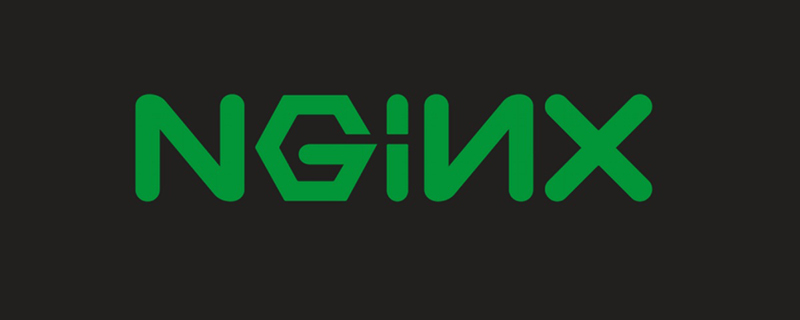
Which nginx variable does location match?
$request_uri
What are the matching types of location?
= starts with Indicates an exact match starting with
^~. Note that this is not a regular expression (it is a string match with increased priority) – its purpose is to take precedence over regular expression matching. If the location is the best match, regular expression detection is no longer performed.
~ The beginning of indicates case-sensitive regular matching;
~* The beginning of indicates case-insensitive regular matching
!~ && !~*: Indicates case-sensitive non-matching regular and case-insensitive non-matching regular
String matching
/Universal matching, if there is no other match, any request will match
location search order
Exact match first =
Secondly match ^~
Then perform regular matching according to the order of the configuration file
Finally, hand it over to/for general matching
Note:
When a match is successful, the matching will be stopped immediately and the request will be processed according to the current matching rules.
Special note: String matching will be searched first, but only the most recent will be recorded. Long match, and then continue to search for regular matches. If there is a regular match, the regular match is hit. If there is no regular match, the longest string match is hit. (If ^~ is the longest match, it will hit directly and stop searching for regular expressions)
Exact match
location = /images/test.png {
echo 'config1';
}
location /images/test.png {
echo 'config2';
}
location \/images\/test\.png$ {
echo 'config3';
}If requested at this timehttp:/ /127.0.0.1/images/test.png What will be output?
Output config1, there is no doubt that exact matching has the highest priority!
Special case of exact matching
location = / {
index index.html;
}
location / {
echo 'config2';
}At this time, what will be output if http://127.0.0.1 is entered?
is the output of config2. Why does the exact matching priority not work?
Yes, exact matching still works. When requesting a directory (not a specific file), nginx will internally direct the request to the index file.
The real request at this time is http://127.0.0.1/index.html, this is config2 and it is hit!
, so exact matching should not be used to match /
characters String search and regular search
location /images/test.png {
echo 'config1';
}
location ^~ /images/ {
echo 'config2';
}
location ~ \/images\/test\.png$ {
echo 'config3';
}
location ~ \/images\/ {
echo 'config4';
}If you request http://127.0.0.1/images/test.png at this time, what will be output?
is of course config3, and the regular pattern hits
(although config1 is the longest matching string, only recording is done at this time, and the regular matching must be searched later, then config3 Regular match hits),
If you look carefully, you can find that config4 is also matched successfully, but the regular matching order is matched according to the definition order of location, so config3 hits the .
character Improvement of string matching priority (^~)
location /images/ {
echo 'config1';
}
location ^~ /images/test.png {
echo 'config2';
}
location ~ /images/test\.png$ {
echo 'config3';
}
location ~ \/images\/ {
echo 'config4';
}If you request http://127.0.0.1/images/test.png at this time, what will be output?
is of course config2, the first match hits
(because string matching is searched first, at this time it is found that config2 is the longest string match and is ^~ Matching method, so stop searching for regular expressions and hit directly!)
So the ^~ symbols here are special, in order to increase the priority of string matching and take precedence over regular matching.
Related recommendations: "Nginx Tutorial"
The above is the detailed content of Detailed explanation of nginx location directive. For more information, please follow other related articles on the PHP Chinese website!

Hot AI Tools

Undresser.AI Undress
AI-powered app for creating realistic nude photos

AI Clothes Remover
Online AI tool for removing clothes from photos.

Undress AI Tool
Undress images for free

Clothoff.io
AI clothes remover

AI Hentai Generator
Generate AI Hentai for free.

Hot Article

Hot Tools

Notepad++7.3.1
Easy-to-use and free code editor

SublimeText3 Chinese version
Chinese version, very easy to use

Zend Studio 13.0.1
Powerful PHP integrated development environment

Dreamweaver CS6
Visual web development tools

SublimeText3 Mac version
God-level code editing software (SublimeText3)

Hot Topics
 1378
1378
 52
52
 How to solve nginx403
Apr 14, 2025 am 10:33 AM
How to solve nginx403
Apr 14, 2025 am 10:33 AM
How to fix Nginx 403 Forbidden error? Check file or directory permissions; 2. Check .htaccess file; 3. Check Nginx configuration file; 4. Restart Nginx. Other possible causes include firewall rules, SELinux settings, or application issues.
 How to check whether nginx is started
Apr 14, 2025 pm 01:03 PM
How to check whether nginx is started
Apr 14, 2025 pm 01:03 PM
How to confirm whether Nginx is started: 1. Use the command line: systemctl status nginx (Linux/Unix), netstat -ano | findstr 80 (Windows); 2. Check whether port 80 is open; 3. Check the Nginx startup message in the system log; 4. Use third-party tools, such as Nagios, Zabbix, and Icinga.
 How to solve nginx403 error
Apr 14, 2025 pm 12:54 PM
How to solve nginx403 error
Apr 14, 2025 pm 12:54 PM
The server does not have permission to access the requested resource, resulting in a nginx 403 error. Solutions include: Check file permissions. Check the .htaccess configuration. Check nginx configuration. Configure SELinux permissions. Check the firewall rules. Troubleshoot other causes such as browser problems, server failures, or other possible errors.
 How to start nginx in Linux
Apr 14, 2025 pm 12:51 PM
How to start nginx in Linux
Apr 14, 2025 pm 12:51 PM
Steps to start Nginx in Linux: Check whether Nginx is installed. Use systemctl start nginx to start the Nginx service. Use systemctl enable nginx to enable automatic startup of Nginx at system startup. Use systemctl status nginx to verify that the startup is successful. Visit http://localhost in a web browser to view the default welcome page.
 How to solve nginx304 error
Apr 14, 2025 pm 12:45 PM
How to solve nginx304 error
Apr 14, 2025 pm 12:45 PM
Answer to the question: 304 Not Modified error indicates that the browser has cached the latest resource version of the client request. Solution: 1. Clear the browser cache; 2. Disable the browser cache; 3. Configure Nginx to allow client cache; 4. Check file permissions; 5. Check file hash; 6. Disable CDN or reverse proxy cache; 7. Restart Nginx.
 How to configure nginx in Windows
Apr 14, 2025 pm 12:57 PM
How to configure nginx in Windows
Apr 14, 2025 pm 12:57 PM
How to configure Nginx in Windows? Install Nginx and create a virtual host configuration. Modify the main configuration file and include the virtual host configuration. Start or reload Nginx. Test the configuration and view the website. Selectively enable SSL and configure SSL certificates. Selectively set the firewall to allow port 80 and 443 traffic.
 How to solve the problem of nginx cross-domain
Apr 14, 2025 am 10:15 AM
How to solve the problem of nginx cross-domain
Apr 14, 2025 am 10:15 AM
There are two ways to solve the Nginx cross-domain problem: modify the cross-domain response header: add directives to allow cross-domain requests, specify allowed methods and headers, and set cache time. Use CORS modules: Enable modules and configure CORS rules that allow cross-domain requests, methods, headers, and cache times.
 How to check whether nginx is started?
Apr 14, 2025 pm 12:48 PM
How to check whether nginx is started?
Apr 14, 2025 pm 12:48 PM
In Linux, use the following command to check whether Nginx is started: systemctl status nginx judges based on the command output: If "Active: active (running)" is displayed, Nginx is started. If "Active: inactive (dead)" is displayed, Nginx is stopped.




