 Backend Development
Backend Development
 PHP Tutorial
PHP Tutorial
 Detailed explanation of how to install Imagick library in Windows php5.6
Detailed explanation of how to install Imagick library in Windows php5.6
Detailed explanation of how to install Imagick library in Windows php5.6
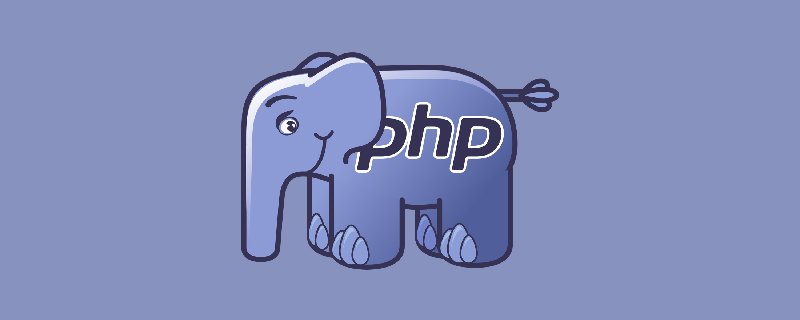
There are many installation pitfalls on Windows
1. To install Imagick, you need to download a version below 6.9.3
http://imagemagick.org/script/download.php
The official website is a new version and cannot be used
The one I installed successfully isImageMagick- 6.8.6-9-Q16-x86-dll.exeSpecial note: The installation path cannot have spaces.
After the installation is completed, enter cmd and enter the command convert, and the imagick section will appear. content, indicating that the installation was successful.
2. Install the Imagick-php extension
Download address:
http://pecl.php.net/package/imagick
Download the corresponding version according to the phpinfo content
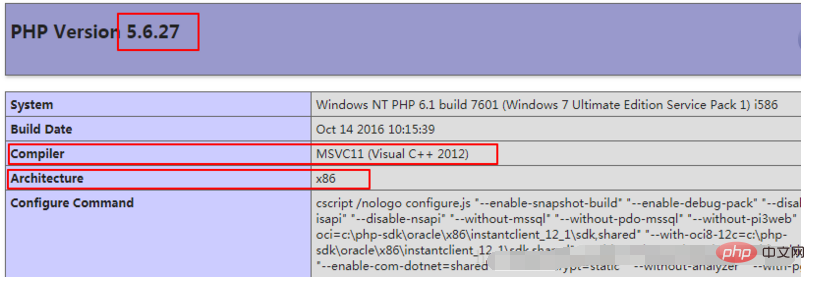
The version I installed is php_imagick-3.4.3-5.6-nts-vc11- x86.zip
After decompression, put php_imagick.dll into the ext directory, and put the DLLs starting with CORE into the PHP main directory.
Write extension=php_imagick.dll in php.ini
Restart apache, check phpinfo, imagick already exists, but
ImageMagick number of supported formats:0
Solution:
Add the php home directory to the environment variable,
Open cmd, and enter the command php --ri imagick to view Is it normal?
Copy all the files in C:\ImageMagick-6.8.6-Q16\modules\coders to the php home directory. //Restart apache according to your installation directory
, the success is as shown below
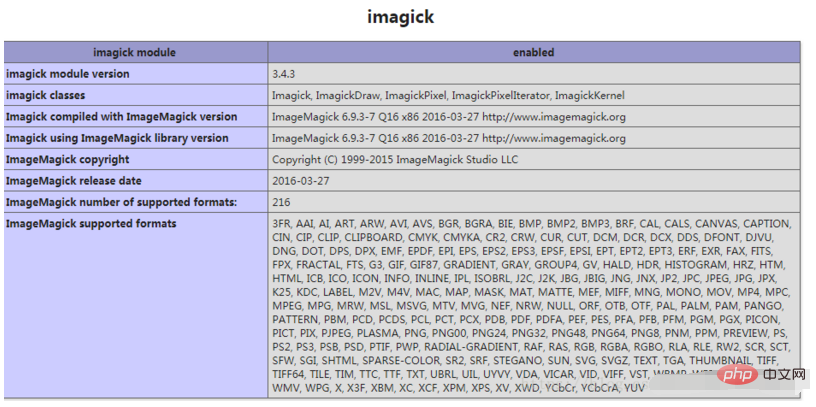
php tutorial!
The above is the detailed content of Detailed explanation of how to install Imagick library in Windows php5.6. For more information, please follow other related articles on the PHP Chinese website!

Hot AI Tools

Undresser.AI Undress
AI-powered app for creating realistic nude photos

AI Clothes Remover
Online AI tool for removing clothes from photos.

Undress AI Tool
Undress images for free

Clothoff.io
AI clothes remover

Video Face Swap
Swap faces in any video effortlessly with our completely free AI face swap tool!

Hot Article

Hot Tools

Notepad++7.3.1
Easy-to-use and free code editor

SublimeText3 Chinese version
Chinese version, very easy to use

Zend Studio 13.0.1
Powerful PHP integrated development environment

Dreamweaver CS6
Visual web development tools

SublimeText3 Mac version
God-level code editing software (SublimeText3)

Hot Topics
 1389
1389
 52
52
 Image transparency through php and Imagick
Jul 29, 2023 am 09:45 AM
Image transparency through php and Imagick
Jul 29, 2023 am 09:45 AM
Introduction to image transparency through PHP and Imagick: Image transparency is a common image processing requirement. By making a certain color or area in the image transparent, various special effects can be achieved. This article will introduce how to use php and Imagick library to achieve image transparency processing, and provide code examples for reference. Imagick is a powerful image processing library that provides a wealth of image processing functions, including image reading, editing, saving, etc. With Imagick we
 Best practices for image resizing using php and Imagick
Jul 29, 2023 pm 05:57 PM
Best practices for image resizing using php and Imagick
Jul 29, 2023 pm 05:57 PM
Best Practices for Image Resizing Using PHP and Imagick Quote: In the modern Internet era, images are an integral part of web pages and applications. In order to improve user experience and speed up web page loading, images usually need to be resized to adapt to different display devices and resolutions. This article will introduce how to use php and the Imagick library to implement best practices for image resizing, and provide code examples. 1. Install the Imagick extension. Before starting, we first need to ensure that the server
 Use php and Imagick to achieve color conversion of images
Jul 29, 2023 pm 04:49 PM
Use php and Imagick to achieve color conversion of images
Jul 29, 2023 pm 04:49 PM
Using PHP and Imagick to realize color conversion of images Introduction: In web development, we often need to process images, and one of the common needs is to modify the color of images. This article will introduce how to use PHP and Imagick extensions to achieve color conversion of images. Imagick is a powerful image processing extension for PHP that provides many feature-rich methods, including image cutting, scaling, rotation, and more. In terms of color conversion, Imagick also provides a series of methods to achieve
 Image sharpening through php and Imagick
Jul 29, 2023 pm 01:33 PM
Image sharpening through php and Imagick
Jul 29, 2023 pm 01:33 PM
Image sharpening through php and Imagick In modern image processing, sharpening is a common technology, which can improve the details and clarity of images and make them more vivid. In this article, we will introduce how to use php and the Imagick library to achieve image sharpening. First, make sure you have the Imagick library installed on your server. If it is not installed, you can install it with the following command: sudoapt-getinstallphp-imagick
 How to color adjust images using php and Imagick
Jul 28, 2023 pm 01:57 PM
How to color adjust images using php and Imagick
Jul 28, 2023 pm 01:57 PM
How to use PHP and Imagick to color adjust pictures Introduction: In web development, sometimes we need to color adjust pictures to meet design requirements or optimize picture effects. PHP provides a rich image processing library, among which Imagick is a powerful and easy-to-use extension that can easily adjust the color of pictures. This article will introduce how to use PHP and Imagick to realize color adjustment of pictures, and give corresponding code examples. 1. Install the Imagick extension: To use
 Combine multiple images into one via php and Imagick
Jul 28, 2023 pm 08:39 PM
Combine multiple images into one via php and Imagick
Jul 28, 2023 pm 08:39 PM
Combining multiple images into one through php and Imagick In web development, sometimes we need to combine multiple images into one to facilitate display and save page loading time. In this article, we will introduce how to use php and the Imagick library to achieve this functionality. Imagick is a powerful image processing library that provides a wealth of image processing methods and functions. First, we need to install the Imagick extension in php. Next, we will demonstrate how to convert multiple
 Cropping and scaling of images through php and Imagick
Jul 28, 2023 pm 06:18 PM
Cropping and scaling of images through php and Imagick
Jul 28, 2023 pm 06:18 PM
Image cropping and scaling through PHP and Imagick Summary: In web development, images often need to be cropped and scaled to suit various needs. This article will introduce how to use PHP and the Imagick library to achieve image cropping and scaling, and provide code examples for readers' reference. Introduction: With the rapid development of the Internet, images play an increasingly important role in web pages. However, since each web page has its own layout and size requirements, images often need to be cropped and scaled to adapt to different scenarios. P
 Use php and Imagick to implement special effects processing of images
Jul 28, 2023 pm 06:33 PM
Use php and Imagick to implement special effects processing of images
Jul 28, 2023 pm 06:33 PM
Use PHP and Imagick to implement special effects processing of pictures Summary: Special effects processing of pictures can add some artistic effects to the pictures or change the appearance of the pictures. PHP and Imagick can implement many common image special effects processing. This article will introduce some common special effects processing and provide corresponding code examples. Install the Imagick extension Before you begin, make sure you have the Imagick extension installed. If it is not installed, you can install it through the following steps: #Install Imagick extension $pec



