How to view linux files
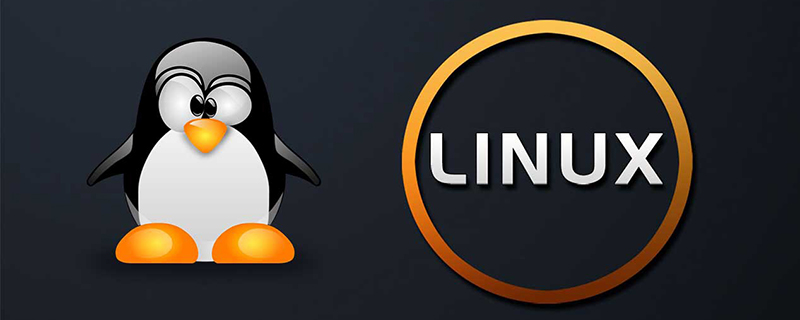
How to view linux files
Command to view file contents:
cat Start displaying the content from the first line, and Output all contents
tac Display the contents in reverse order from the last line, and output all contents
more Depending on the window size, the actual file content page by page
less and more is similar, but its advantage is that you can page forward and search for characters
head only displays the first few lines
tail only displays the last few lines
nl is similar to cat -n, output the line number when displaying
tailf is similar to tail -f
(Online video tutorial sharing: linux video tutorial)
1.cat and tac
The function of cat is to continuously output the contents of the file on the screen starting from the first line. When the file is large and the number of lines is relatively large, and the screen cannot accommodate all of it, only part of the content can be seen.
cat syntax: cat [-n] file name (-n: when displayed, output the line number together)
The function of tac is to reverse the file starting from the last line and read the content data output to the screen. We can find that tac is actually cat written in reverse.
tac syntax: tac file name.
2.more and less (commonly used)
The function of more is to start the file from the first line and output the file content appropriately according to the size of the output window. When the entire page cannot be output, you can use the "Enter key" to scroll down a line and the "Space bar" to scroll down a page. To exit the viewing page, please press the "q" key. In addition, more can also be used with the pipe character "|" (pipe), for example: ls -al | more
more's syntax: more file name
Enter n lines down, needs to be defined , the default is 1 line;
Ctrl f scrolls down one screen;
Space bar scrolls down one screen;
Ctrl b returns to the previous screen;
= Output the line number of the current line;
:f Output the file name and the line number of the current line;
v Call the vi editor;
! The command calls Shell , and execute the command;
q exit more
The function of less is similar to more, but using more cannot turn pages forward, only backward.
less can use the [pageup] and [pagedown] keys to turn pages forward and backward, which seems more convenient.
less syntax: less file name
less also has a function that allows you to search for the content you want to find in the file. Suppose you want to find whether there is a weblogic string in the passwd file. , then you can do it like this:
[root@redhat etc]# less passwd
Then enter:
/weblogic
Enter
If there is a weblogic string at this time, Linux will highlight the character.
To exit the viewing page, please press the "q" key.
3.head and tail
head and tail are usually used when only the first few lines or the last few lines of the file need to be read. The function of head is to display the first few lines of the file
The syntax of head: head [n number] file name (number displays the number of lines)
The function of tail is exactly the opposite of head, which only displays The last few lines of content
The syntax of tail: tail [-n number] File name
4.nl
nl function and cat -n Same, it also outputs the entire content from the first line and displays the line number
nl syntax: nl file name
5.tailf
The tailf command is almost equivalent to tail -f. Strictly speaking, it should be more similar to tail --follow=name. It can also continue to track when the file is renamed, which is especially suitable for following the growth of a log file.
Different from tail -f, if the file does not grow, it will not access the disk file.
tailf is particularly suitable for tracking log files on portable computers because it saves power and reduces disk access.
The tailf command is not a script, but a binary executable file compiled with C code. Some Linux installations do not have this command.
The above is the detailed content of How to view linux files. For more information, please follow other related articles on the PHP Chinese website!

Hot AI Tools

Undresser.AI Undress
AI-powered app for creating realistic nude photos

AI Clothes Remover
Online AI tool for removing clothes from photos.

Undress AI Tool
Undress images for free

Clothoff.io
AI clothes remover

AI Hentai Generator
Generate AI Hentai for free.

Hot Article

Hot Tools

Notepad++7.3.1
Easy-to-use and free code editor

SublimeText3 Chinese version
Chinese version, very easy to use

Zend Studio 13.0.1
Powerful PHP integrated development environment

Dreamweaver CS6
Visual web development tools

SublimeText3 Mac version
God-level code editing software (SublimeText3)

Hot Topics
 1385
1385
 52
52
 Difference between centos and ubuntu
Apr 14, 2025 pm 09:09 PM
Difference between centos and ubuntu
Apr 14, 2025 pm 09:09 PM
The key differences between CentOS and Ubuntu are: origin (CentOS originates from Red Hat, for enterprises; Ubuntu originates from Debian, for individuals), package management (CentOS uses yum, focusing on stability; Ubuntu uses apt, for high update frequency), support cycle (CentOS provides 10 years of support, Ubuntu provides 5 years of LTS support), community support (CentOS focuses on stability, Ubuntu provides a wide range of tutorials and documents), uses (CentOS is biased towards servers, Ubuntu is suitable for servers and desktops), other differences include installation simplicity (CentOS is thin)
 Centos options after stopping maintenance
Apr 14, 2025 pm 08:51 PM
Centos options after stopping maintenance
Apr 14, 2025 pm 08:51 PM
CentOS has been discontinued, alternatives include: 1. Rocky Linux (best compatibility); 2. AlmaLinux (compatible with CentOS); 3. Ubuntu Server (configuration required); 4. Red Hat Enterprise Linux (commercial version, paid license); 5. Oracle Linux (compatible with CentOS and RHEL). When migrating, considerations are: compatibility, availability, support, cost, and community support.
 How to install centos
Apr 14, 2025 pm 09:03 PM
How to install centos
Apr 14, 2025 pm 09:03 PM
CentOS installation steps: Download the ISO image and burn bootable media; boot and select the installation source; select the language and keyboard layout; configure the network; partition the hard disk; set the system clock; create the root user; select the software package; start the installation; restart and boot from the hard disk after the installation is completed.
 How to use docker desktop
Apr 15, 2025 am 11:45 AM
How to use docker desktop
Apr 15, 2025 am 11:45 AM
How to use Docker Desktop? Docker Desktop is a tool for running Docker containers on local machines. The steps to use include: 1. Install Docker Desktop; 2. Start Docker Desktop; 3. Create Docker image (using Dockerfile); 4. Build Docker image (using docker build); 5. Run Docker container (using docker run).
 Detailed explanation of docker principle
Apr 14, 2025 pm 11:57 PM
Detailed explanation of docker principle
Apr 14, 2025 pm 11:57 PM
Docker uses Linux kernel features to provide an efficient and isolated application running environment. Its working principle is as follows: 1. The mirror is used as a read-only template, which contains everything you need to run the application; 2. The Union File System (UnionFS) stacks multiple file systems, only storing the differences, saving space and speeding up; 3. The daemon manages the mirrors and containers, and the client uses them for interaction; 4. Namespaces and cgroups implement container isolation and resource limitations; 5. Multiple network modes support container interconnection. Only by understanding these core concepts can you better utilize Docker.
 What computer configuration is required for vscode
Apr 15, 2025 pm 09:48 PM
What computer configuration is required for vscode
Apr 15, 2025 pm 09:48 PM
VS Code system requirements: Operating system: Windows 10 and above, macOS 10.12 and above, Linux distribution processor: minimum 1.6 GHz, recommended 2.0 GHz and above memory: minimum 512 MB, recommended 4 GB and above storage space: minimum 250 MB, recommended 1 GB and above other requirements: stable network connection, Xorg/Wayland (Linux)
 How to view the docker process
Apr 15, 2025 am 11:48 AM
How to view the docker process
Apr 15, 2025 am 11:48 AM
Docker process viewing method: 1. Docker CLI command: docker ps; 2. Systemd CLI command: systemctl status docker; 3. Docker Compose CLI command: docker-compose ps; 4. Process Explorer (Windows); 5. /proc directory (Linux).
 What to do if the docker image fails
Apr 15, 2025 am 11:21 AM
What to do if the docker image fails
Apr 15, 2025 am 11:21 AM
Troubleshooting steps for failed Docker image build: Check Dockerfile syntax and dependency version. Check if the build context contains the required source code and dependencies. View the build log for error details. Use the --target option to build a hierarchical phase to identify failure points. Make sure to use the latest version of Docker engine. Build the image with --t [image-name]:debug mode to debug the problem. Check disk space and make sure it is sufficient. Disable SELinux to prevent interference with the build process. Ask community platforms for help, provide Dockerfiles and build log descriptions for more specific suggestions.




