FTP usage tutorial

FTP usage tutorial
First, search "FileZilla" on Baidu, enter the official website, and then select " FileZilla Client” download. Here we choose the free version. Pro is the paid version.
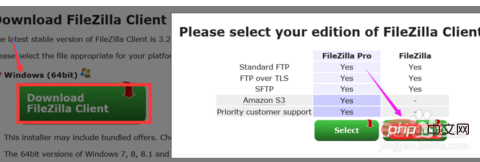
Download locally and double-click to run the installation program. After the installation is complete, you can see the following interface when you open it.
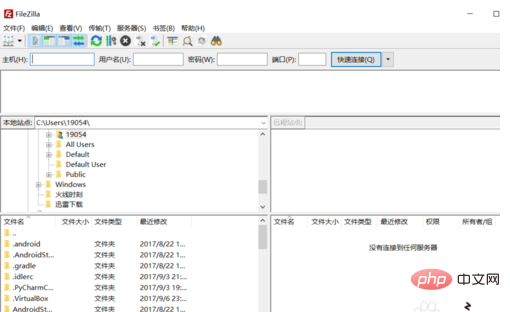
Next, add a new site. Open "File" → "Site Manager" to open a settings window.
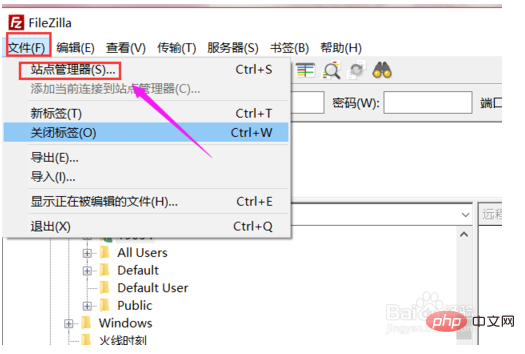
Click "New Site", an editing area will appear on the right, fill in the host IP, the default port is 21 (FTP port), select "Normal" as the login type, and then fill in your space FTP username and password.
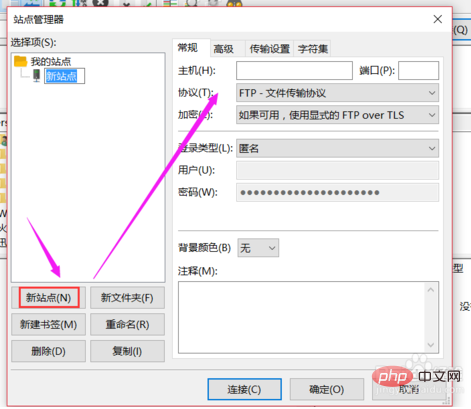
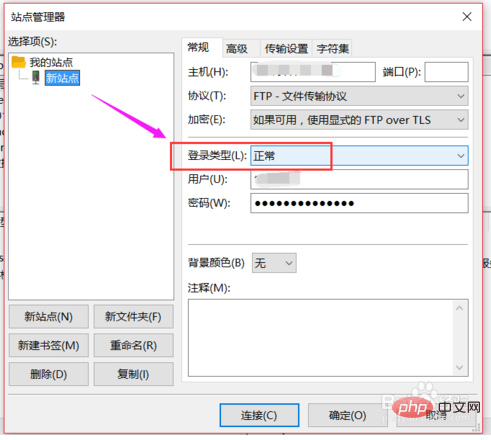
Click OK, or click "Connect" directly. After the connection is successful, the root directory of the site will be displayed. Here you can see that the connection is successful. .
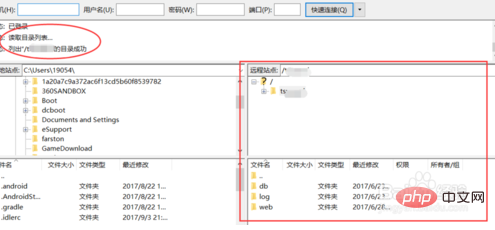
Next, to upload the file, first double-click the menu icon and enter the web directory of the website. We usually put the file here, and then we find the file to upload in the local resource. , right-click, if single, you can directly click "Upload", or join the queue to upload multiple files.
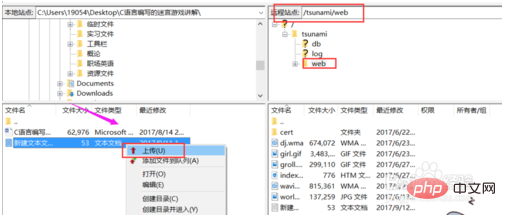
The above is the detailed content of FTP usage tutorial. For more information, please follow other related articles on the PHP Chinese website!

Hot AI Tools

Undresser.AI Undress
AI-powered app for creating realistic nude photos

AI Clothes Remover
Online AI tool for removing clothes from photos.

Undress AI Tool
Undress images for free

Clothoff.io
AI clothes remover

Video Face Swap
Swap faces in any video effortlessly with our completely free AI face swap tool!

Hot Article

Hot Tools

Notepad++7.3.1
Easy-to-use and free code editor

SublimeText3 Chinese version
Chinese version, very easy to use

Zend Studio 13.0.1
Powerful PHP integrated development environment

Dreamweaver CS6
Visual web development tools

SublimeText3 Mac version
God-level code editing software (SublimeText3)

Hot Topics
 1386
1386
 52
52
 How to set up nginx reverse proxy ftp server
May 17, 2023 am 09:31 AM
How to set up nginx reverse proxy ftp server
May 17, 2023 am 09:31 AM
1. Install nginx 2. Install vsftpd 3. Modify the nginx configuration file nginx.conf 3.1 Add the ftp user userftpuser in the first line; 3.2 Configure the relevant path server{ listen80; #nginx proxy port server_namelocalhost; #ftp server address location/images{root /home/ftpuser; #The absolute path of the folder of the proxy ftp server indexftpuser; #Set the welcome page
 Using FTP in Go: A Complete Guide
Jun 17, 2023 pm 06:31 PM
Using FTP in Go: A Complete Guide
Jun 17, 2023 pm 06:31 PM
With the rapid development of the Internet, File Transfer Protocol (FTP) has always been an important file transfer method. In Go language, using FTP to transfer files may be a need of many developers. However, maybe many people don't know how to use FTP in Go language. In this article, we will explore how to use FTP in Go language, from connecting to FTP server to file transfer, and how to handle errors and exceptions. Create FTP connection In Go language, we can use the standard "net" package to connect to FTP
 PHP and FTP: realizing file sharing among multiple departments in website development
Jul 28, 2023 pm 01:01 PM
PHP and FTP: realizing file sharing among multiple departments in website development
Jul 28, 2023 pm 01:01 PM
PHP and FTP: Achieve file sharing among multiple departments in website development. With the development of the Internet, more and more companies are beginning to use website platforms for information release and business promotion. However, the problem that arises is how to achieve file sharing and collaboration among multiple departments. In this case, PHP and FTP become one of the most commonly used solutions. This article will introduce how to use PHP and FTP to achieve file sharing among multiple departments in website development. 1. Introduction to FTP FTP (FileTransferPr
 What are the ftp commands under linux?
Mar 21, 2023 am 09:59 AM
What are the ftp commands under linux?
Mar 21, 2023 am 09:59 AM
The ftp commands under Linux include: 1. ftp command; 2. close command; 3. disconnect command; 4. open command; 5. user command; 6. account command; 7. bye command; 8. quit command; 9. help command ;10. rhelp command; 11. ascii command; 12. binary/bi command; 13. bell command, etc.
 How to compare directories and files on an FTP server via PHP
Jul 28, 2023 pm 02:09 PM
How to compare directories and files on an FTP server via PHP
Jul 28, 2023 pm 02:09 PM
How to compare directories and files on an FTP server through PHP In web development, sometimes we need to compare local files with files on the FTP server to ensure consistency between the two. PHP provides some functions and classes to implement this functionality. This article will introduce how to use PHP to compare directories and files on an FTP server, and provide relevant code examples. First, we need to connect to the FTP server. PHP provides the ftp_connect() function to establish an FTP server
 What does linux ftp 530 mean?
Mar 14, 2023 am 10:16 AM
What does linux ftp 530 mean?
Mar 14, 2023 am 10:16 AM
linux ftp530 means linux ftp login error 530. The solution is: 1. Check "cat /etc/shells" to see if your user's home directory and login shell are there. If not, add them; 2. Check "/var /log/secure" file and reset the password expiration time.
 How to implement FTP file upload progress bar using PHP
Jul 30, 2023 pm 06:51 PM
How to implement FTP file upload progress bar using PHP
Jul 30, 2023 pm 06:51 PM
How to use PHP to implement FTP file upload progress bar 1. Background introduction In website development, file upload is a common function. For the upload of large files, in order to improve the user experience, we often need to display an upload progress bar to the user to let the user know the file upload process. This article will introduce how to use PHP to implement the FTP file upload progress bar function. 2. The basic idea of implementing the progress bar of FTP file upload. The progress bar of FTP file upload is usually calculated by calculating the size of the uploaded file and the size of the uploaded file.
 How to add/delete FTP users and set permissions in Linux
May 12, 2023 pm 08:46 PM
How to add/delete FTP users and set permissions in Linux
May 12, 2023 pm 08:46 PM
1. Environment: ftp is vsftp. The username is set to test. The restricted path is /home/test2. Create a user: under the root user: useradd-d/home/testtest#Add user test, and set the home directory of the test user to /home/testpasswdtest#Set a password for the test user3. Change the corresponding permission settings of the user: 1.usermod-s/sbin/nologintest#Limit user test cannot telnet, only ftp2.usermod-s/bin/bashtest#Return to normal for user test 3.usermod-d




