How to use averageif function

How to use averageif function?
AVERAGEIF is a computer function that returns the average (arithmetic mean) of all cells in a range that meet given conditions. If the cell in the condition is an empty cell, AVERAGEIF treats it as a 0 value.
Recommended tutorial: excel tutorial
Grammar
AVERAGEIF(range, criteria, [average_range])
AVERAGEIF function syntax has the following parameters:
Range is required. One or more cells that contain a number or a name, array, or reference that contains a number to be averaged.
Criteria required. A condition in the form of a number, expression, cell reference, or text that defines the cells for which the average will be calculated. For example, the condition could be expressed as 32, "32", ">32", "apple", or B4.
Average_range is optional. The actual group of cells for which the average is calculated. If omitted, range is used.
Description
Ignore cells in the range that contain TRUE or FALSE.
If the cell in average_range is an empty cell, AVERAGEIF will ignore it.
If range is a null value or a text value, AVERAGEIF will return the error value #DIV0!.
If the cell in the condition is an empty cell, AVERAGEIF will treat it as a 0 value.
If there is no cell in the range that meets the condition, AVERAGEIF will return the error value #DIV/0!.
You can use wildcard characters, namely question mark (?) and asterisk (*), in your criteria. A question mark matches any single character; an asterisk matches any string of characters. If you want to find an actual question mark or asterisk, type a tilde (~) before the character.
Average_range does not need to have the same size and shape as range. Determine the actual cells for calculating the average by using the upper-left cell in average_range as the starting cell and then including cells that correspond to the size and shape of the range.
Example
As shown in the following figure, if you want to find the average of the numbers in all places containing the word "Korean", you can use this function, the specific formula =AVERAGEIF(B4:B13,"=*North Korea",C4:C13), the * here can represent one or more characters, in this case it represents the words "South" and "North", no Hard to get results.
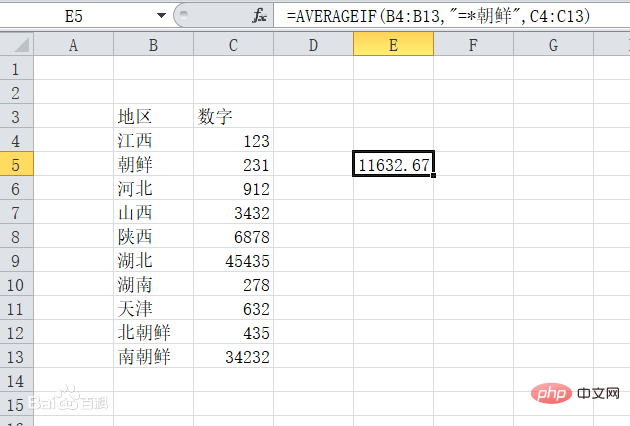 ##
##
The above is the detailed content of How to use averageif function. For more information, please follow other related articles on the PHP Chinese website!

Hot AI Tools

Undresser.AI Undress
AI-powered app for creating realistic nude photos

AI Clothes Remover
Online AI tool for removing clothes from photos.

Undress AI Tool
Undress images for free

Clothoff.io
AI clothes remover

AI Hentai Generator
Generate AI Hentai for free.

Hot Article

Hot Tools

Notepad++7.3.1
Easy-to-use and free code editor

SublimeText3 Chinese version
Chinese version, very easy to use

Zend Studio 13.0.1
Powerful PHP integrated development environment

Dreamweaver CS6
Visual web development tools

SublimeText3 Mac version
God-level code editing software (SublimeText3)

Hot Topics
 how to do a drop down in excel
Mar 12, 2025 am 11:53 AM
how to do a drop down in excel
Mar 12, 2025 am 11:53 AM
This article explains how to create drop-down lists in Excel using data validation, including single and dependent lists. It details the process, offers solutions for common scenarios, and discusses limitations such as data entry restrictions and pe
 How to create timeline in Excel to filter pivot tables and charts
Mar 22, 2025 am 11:20 AM
How to create timeline in Excel to filter pivot tables and charts
Mar 22, 2025 am 11:20 AM
This article will guide you through the process of creating a timeline for Excel pivot tables and charts and demonstrate how you can use it to interact with your data in a dynamic and engaging way. You've got your data organized in a pivo
 Can excel import xml files
Mar 07, 2025 pm 02:43 PM
Can excel import xml files
Mar 07, 2025 pm 02:43 PM
Excel can import XML data using its built-in "From XML Data Import" function. Import success depends heavily on XML structure; well-structured files import easily, while complex ones may require manual mapping. Best practices include XML
 how to sum a column in excel
Mar 14, 2025 pm 02:42 PM
how to sum a column in excel
Mar 14, 2025 pm 02:42 PM
The article discusses methods to sum columns in Excel using the SUM function, AutoSum feature, and how to sum specific cells.
 how to make pie chart in excel
Mar 14, 2025 pm 03:32 PM
how to make pie chart in excel
Mar 14, 2025 pm 03:32 PM
The article details steps to create and customize pie charts in Excel, focusing on data preparation, chart insertion, and personalization options for enhanced visual analysis.
 how to calculate mean in excel
Mar 14, 2025 pm 03:33 PM
how to calculate mean in excel
Mar 14, 2025 pm 03:33 PM
Article discusses calculating mean in Excel using AVERAGE function. Main issue is how to efficiently use this function for different data sets.(158 characters)
 how to make a table in excel
Mar 14, 2025 pm 02:53 PM
how to make a table in excel
Mar 14, 2025 pm 02:53 PM
Article discusses creating, formatting, and customizing tables in Excel, and using functions like SUM, AVERAGE, and PivotTables for data analysis.
 how to add drop down in excel
Mar 14, 2025 pm 02:51 PM
how to add drop down in excel
Mar 14, 2025 pm 02:51 PM
Article discusses creating, editing, and removing drop-down lists in Excel using data validation. Main issue: how to manage drop-down lists effectively.






