
How to add many rows at once in excel?
First open an Excel worksheet, right-click the mouse according to our usual operation method, and then click Insert, so that the inserted worksheet has only one row.
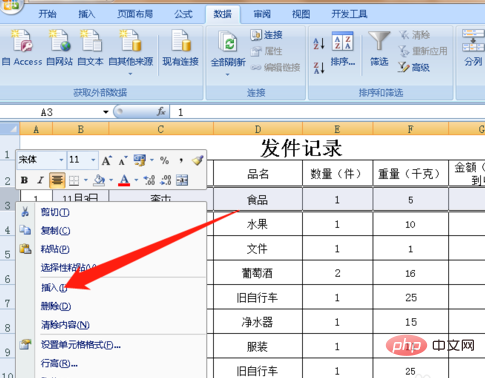
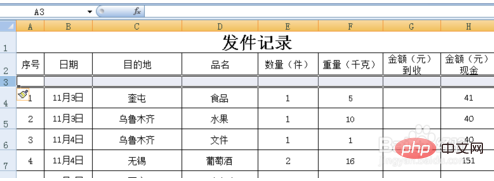
If you want to insert multiple rows, select a few rows in the table, taking 6 rows as an example, as shown in the figure below, we first Select 6 rows in the worksheet.
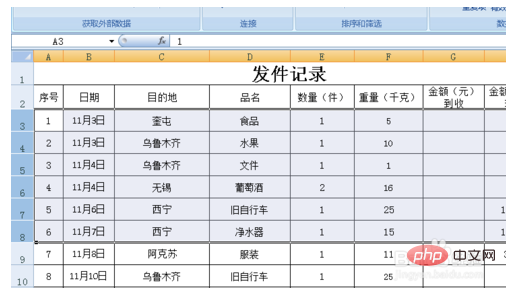
After selecting 6 rows in the table, right-click the mouse and click Insert. At this time we can see that 6 rows of blank tables have been inserted into the worksheet table.
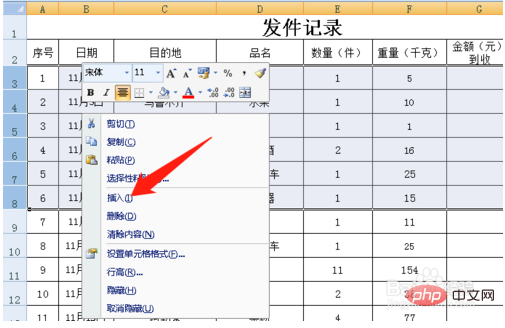
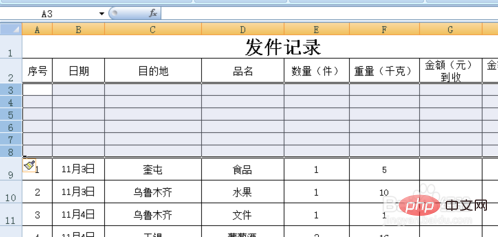
The operation method of inserting multiple columns at one time in the worksheet is the same, taking 3 columns as an example, as shown in the figure below, in the table Select 3 columns.
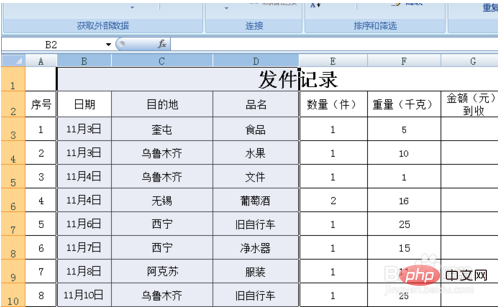
After selecting 3 columns, click the right button of the mouse and click Insert in the menu bar. At this time, 3 blank columns will be inserted into the worksheet.
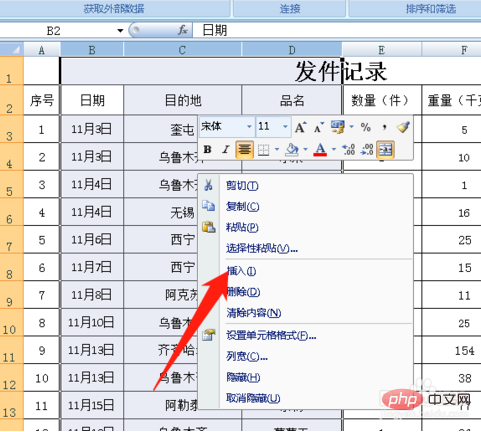
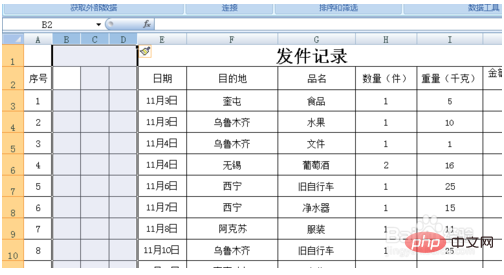
To sum up, if you want to insert a few rows into the table at once, just select a few rows and click Insert. If you want to insert Just select as many columns as you want.
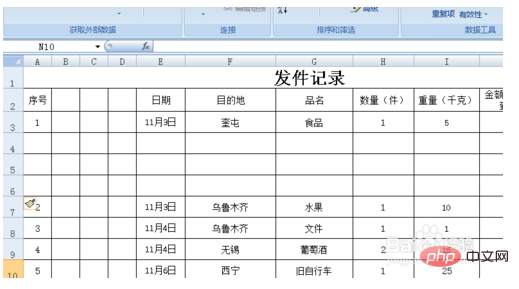
For more Excel-related technical articles, please visit the Excel Basic Tutorial column!
The above is the detailed content of How to add many rows in excel at once. For more information, please follow other related articles on the PHP Chinese website!
 Compare the similarities and differences between two columns of data in excel
Compare the similarities and differences between two columns of data in excel
 excel duplicate item filter color
excel duplicate item filter color
 How to copy an Excel table to make it the same size as the original
How to copy an Excel table to make it the same size as the original
 Excel table slash divided into two
Excel table slash divided into two
 Excel diagonal header is divided into two
Excel diagonal header is divided into two
 Absolute reference input method
Absolute reference input method
 java export excel
java export excel
 Excel input value is illegal
Excel input value is illegal




