

##1. Prepare the environment
GitNode.js (64-bit, >= 8.12.0, < ; 9.0.0)Python (preferably version 2.7, version 3.0 and above is not supported)1. Set PYTHON to point to your environment variable python.exe. For example: C:\Python27\python.exe2. Install the compiler for the native modules that VSCode depends onOption 1 (recommended): Use Windows Build Tools npm module
Launch Powershell as administrator and install the Windows Build Tools npm module (documentation).npm install --global windows-build-tools --vs2015
NOTE: The --debug flag can be useful if you encounter any problems during installation.
Note: If you encounter an error, the build tool for v141 (Platform Toolset = 'v141') cannot be found. "You may have a version of Visual Studio installed. Either uninstall that version or make sure to install the VC 2015.3 v14.00 (v140) Desktop Installation Toolset
Option 2: Use Visual Studio 2017
Install Visual Studio 2017 Community EditionSelect to use C for desktop developmentSelect the desktop VC 2015.3 v14.00 (V140) toolset on the right hand sideNOTE: If you encounter an error "Build Tools V141 (platform-toolset="V141") cannot be found". Make sure you have the toolset for Desktop VC 2015.3 v14.00 (V140) installed
Restart your computer Warning: Make sure your configuration file path only contains ASCII letters, such as John, otherwise it may cause issues with node gyp usage (nodejs/node-gyp/issues#297)NOTE: Building and debugging via Windows Subsystem for Linux (WSL) is not currently supported.
2. Compile and run
Please follow the steps below: 1. Download the code (either through git clone or through How to download the zip package)git clone https://github.com/Microsoft/vscode.git
cd vscode yarn
yarn watch
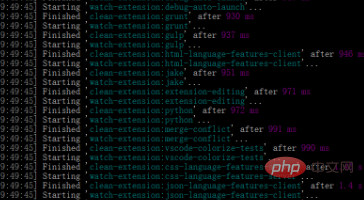
.\scripts\code.bat
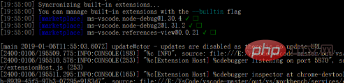
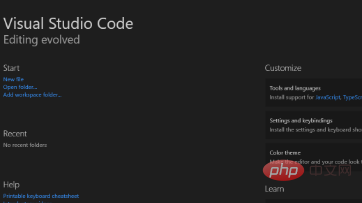
The above is the detailed content of How to compile and run vscode source code. For more information, please follow other related articles on the PHP Chinese website!




