
How to enter the year, month and day in excel?
Method 1:
Step 1: Quickly enter a regular date series:
If you need to enter a date series with a fixed interval number (this interval can be years, months, days) in the worksheet, use formulas to process it. Efficient.

Step 2: Enter the format of ****-*-* directly in the cell. For example: 2013-8-12. Just press Enter.
Step 3: You can also directly enter 2013/8/12 in the cell.
Method 2:
Step 1: Before entering the date, we must first understand how Excel stores date data. Dates are stored as numerical values in Excel. When we enter the date 2014-08-28 in the cell and then clear the format of the cell, the cell will display the value 41879. As shown in the figure below
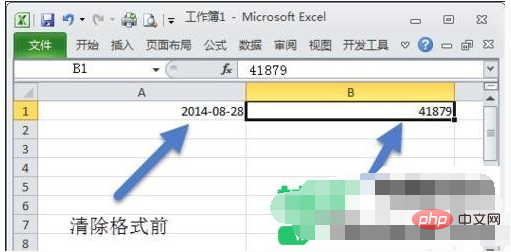
# Step 2: How is this value obtained? In fact, Excel stipulates that January 1, 1900 represents the value 1, January 2, 1900 represents the value 2, and so on. All dates represent the number of days from January 1, 1900.
As shown in the figure below
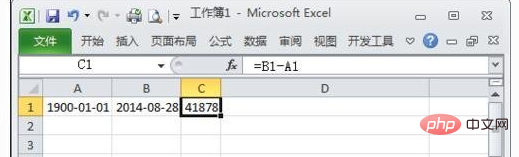
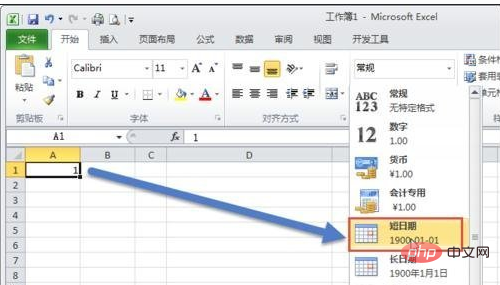
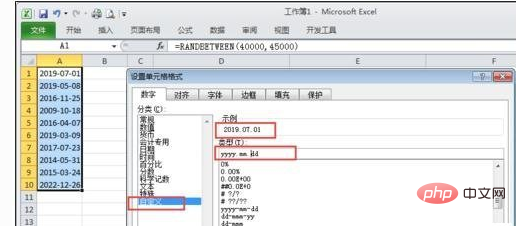
Excel Basic Tutorial column!
The above is the detailed content of How to enter year, month and day in excel. For more information, please follow other related articles on the PHP Chinese website!
 Compare the similarities and differences between two columns of data in excel
Compare the similarities and differences between two columns of data in excel
 excel duplicate item filter color
excel duplicate item filter color
 How to copy an Excel table to make it the same size as the original
How to copy an Excel table to make it the same size as the original
 Excel table slash divided into two
Excel table slash divided into two
 Excel diagonal header is divided into two
Excel diagonal header is divided into two
 Absolute reference input method
Absolute reference input method
 java export excel
java export excel
 Excel input value is illegal
Excel input value is illegal




