
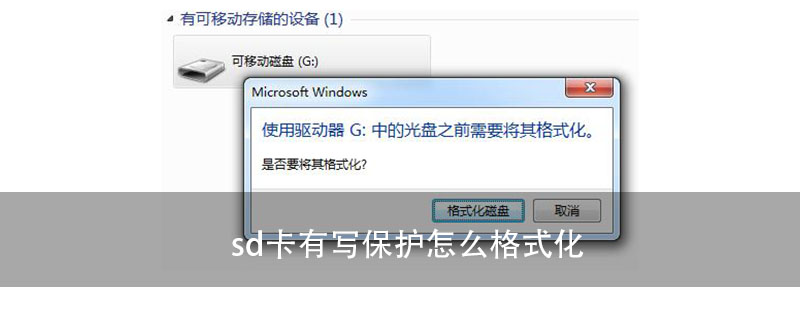
How to format the SD card if it is write-protected
1. Remove the write-protection of the SD card

1. Some U disks are physically write-protected when booting. Pull the switch to remove the write protection.
2. First open the "Run" program in the "Start" menu, and then enter regeditCommand, OK.
3. After entering the registry editor, double-click "HKEY_LOCAL_MACHINE" to expand
4. Find SYSTEM and double-click to open it, double-click to open the CurrentControlSet under SYSTEM
5. After opening, Right-click on Control and select the "StorageDevicePolicies" item in the "New" submenu
6. Click on the new StorageDevicePolicies, right-click on the blank space in the window to the right of this item, and create a new DWORD value.
7. Name the new name "WriteProtect" and keep its value as "0".
8. Double-click the newly created WriteProtect item to enter the editing DWORD value window.
9. Under "Data Value", change its value to "0", then press "OK" to save and exit the edit DWORD window, then restart the computer, and the write protection problem will be solved.
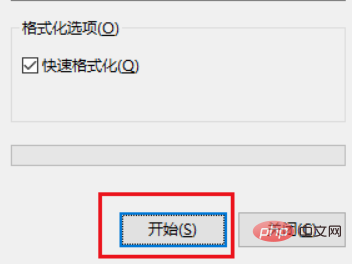
2. Format the sd card
1. Open the resource manager and right-click on the inserted sd card
2. Select format
3. In the pop-up dialog box, click Start and wait for the formatting to complete
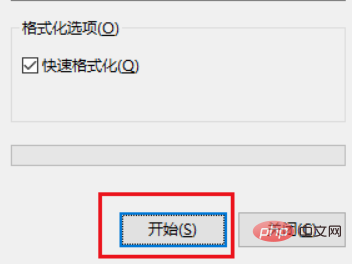
Update For more related questions, please visit PHP中文网.
The above is the detailed content of How to format the sd card if it is write protected. For more information, please follow other related articles on the PHP Chinese website!