
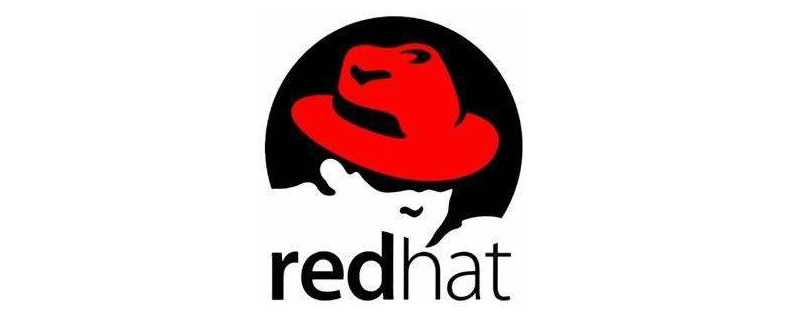
1. First, you need to determine the type of network card, open the Linux input window, and then continue to enter the lsusb command under the Linux terminal. At this time, in the output column, One line can check the network card type and record it.
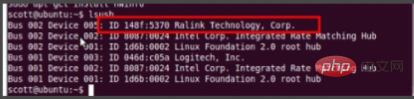
2. The model you can see from the pop-up page is relteck 5370. Open the mediat website and download the Linux plug-in in the leftmost column of the web page.
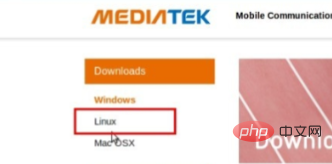
(Online learning video sharing: linux video tutorial)
3. At this time, enter the official website homepage and follow the official website prompts to download For related drivers, select the Linux system and the driver model 5370 to download.
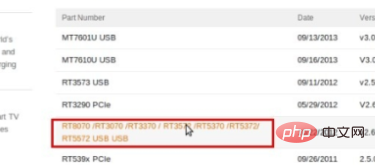
4. After the download is completed, decompress the file. The decompressed file is named wlandriver. Finally, copy the renamed file to the user's root directory.
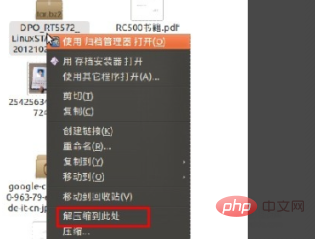
5. Open the input serial port to continue the operation. Follow the instructions of the command prompt to switch the directory to the wlandriver directory. At this time, execute sudo make and sudo make install command.
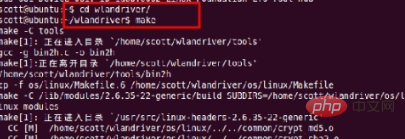
6. Open the input serial port again, follow the prompts to switch to the /wlandriver/os/linux directory again, then go and execute sudo insmod rt5572sta.ko Related instructions.
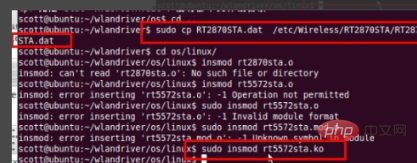
Related recommendations: linux tutorial
The above is the detailed content of How to drive wireless network card in linux. For more information, please follow other related articles on the PHP Chinese website!