What should I do if my desktop refers to an unavailable location?

What should I do if the desktop refers to an unavailable location?
When opening the computer desktop, an error message pops up: c:\Users\administrator\Desktop refers to an unavailable location. You can make the following settings on the computer to solve this problem. The steps are as follows:
1. First open the C drive on your computer, then click the "Tools" option at the top of the page, and select "Folder Options" in the list that opens, as follows:
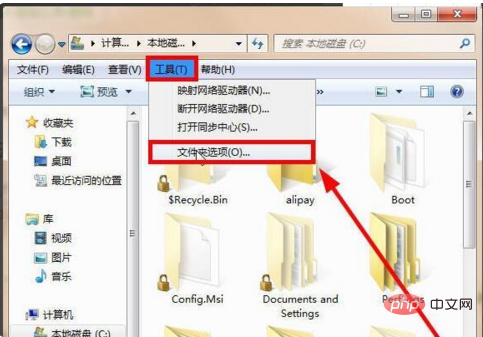
2. Find "View" in the open folder options, and then uncheck "Use Sharing Wizard (recommended)" in the options page to turn off this feature:
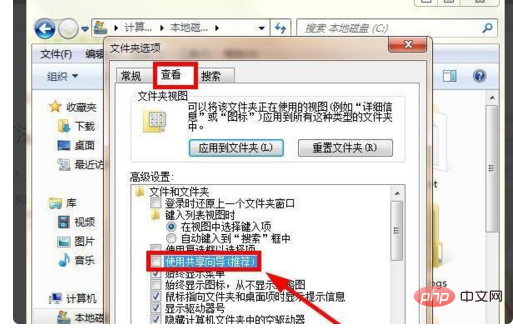
3. Return to the C drive, then find the "Documents and Setting" folder on the page, right-click on the properties:
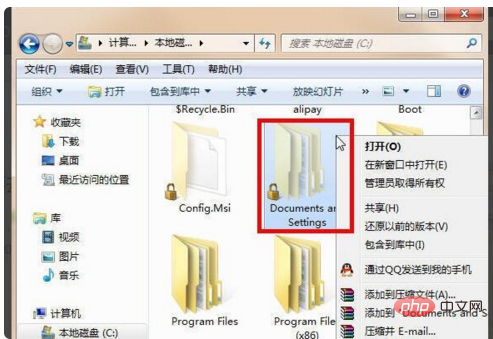
4. Select the security option in the properties page, and then click the "Advanced" option below:
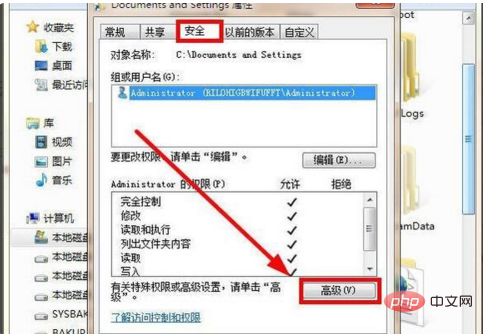
5. Click to open the advanced page, and then select "Owner" on the page. Then select the "Edit" option below:
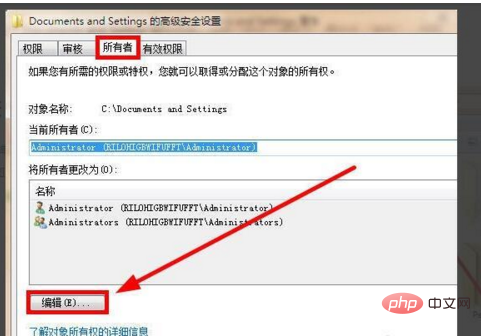
6. Enter the owner editing page, then select the administrator group and change the "Replace owners of containers and objects" function. Open it and confirm:
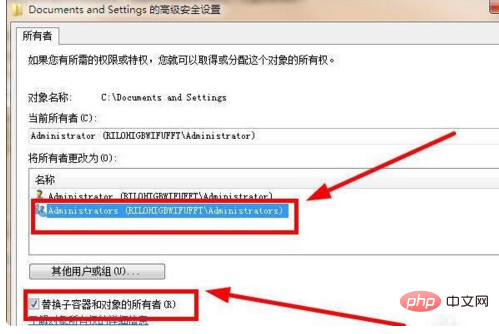
7. Then a dialog box will pop up, click OK with the mouse, this will solve the problem:
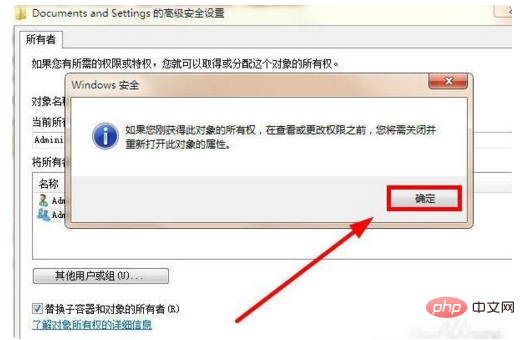
The above is the detailed content of What should I do if my desktop refers to an unavailable location?. For more information, please follow other related articles on the PHP Chinese website!

Hot AI Tools

Undresser.AI Undress
AI-powered app for creating realistic nude photos

AI Clothes Remover
Online AI tool for removing clothes from photos.

Undress AI Tool
Undress images for free

Clothoff.io
AI clothes remover

Video Face Swap
Swap faces in any video effortlessly with our completely free AI face swap tool!

Hot Article

Hot Tools

Notepad++7.3.1
Easy-to-use and free code editor

SublimeText3 Chinese version
Chinese version, very easy to use

Zend Studio 13.0.1
Powerful PHP integrated development environment

Dreamweaver CS6
Visual web development tools

SublimeText3 Mac version
God-level code editing software (SublimeText3)

Hot Topics
 1387
1387
 52
52
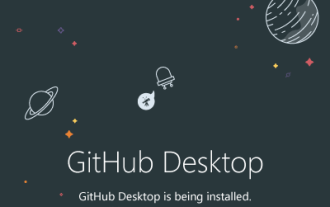 How to install GitHub Desktop on Windows 11 or 10?
May 25, 2023 pm 03:51 PM
How to install GitHub Desktop on Windows 11 or 10?
May 25, 2023 pm 03:51 PM
Step 1: Download GitHubDesktop If you don’t want to use the command line to install GitHubDesktop, you can download it manually from the official website. Visit the link and use the "Download for Windows 64-bit" button to get the executable installation file on your system. When you click on it, a popup will appear to save the GitHubDesktopSetup-x64.exe file. Step 2: Install GitHub Desktop on Windows 11 or 10 After completing the download process, the installation file will be on your system. Double-click it to start the installation process of GitHubDesktop. Wait a few seconds, the system will automatically
 System76 tips Fedora Cosmic spin for 2025 release with Fedora 42
Aug 01, 2024 pm 09:54 PM
System76 tips Fedora Cosmic spin for 2025 release with Fedora 42
Aug 01, 2024 pm 09:54 PM
System76 has made waves recently with its Cosmic desktop environment, which is slated to launch with the next major alpha build of Pop!_OS on August 8. However, a recent post on X by System76 CEO, Carl Richell, has tipped that the Cosmic DE developer
 CAMM2 for desktop PCs: MSI explains the benefits of the new RAM standard for gaming towers
Aug 17, 2024 pm 06:47 PM
CAMM2 for desktop PCs: MSI explains the benefits of the new RAM standard for gaming towers
Aug 17, 2024 pm 06:47 PM
The first LPCAMM2 modules for laptops are already being delivered, and desktop mainboards are also expected to be equipped with CAMM2 in future. CAMM2 and LPCAMM2 are not compatible with each other, and even on desktop PCs, customers need to be caref
 What folder is desktop?
Feb 01, 2023 pm 04:02 PM
What folder is desktop?
Feb 01, 2023 pm 04:02 PM
Desktop is the desktop folder. The method to view the desktop folder is: 1. Open "My Computer" on the desktop; 2. Click to open the C drive; 3. Then click the search box in the upper right corner of the page; 4. Enter "Desktop" Search and you will see the "Desktop" folder in the search results.
 What type of computer is desktop?
Jun 24, 2021 pm 04:09 PM
What type of computer is desktop?
Jun 24, 2021 pm 04:09 PM
Desktop means "desktop" in Chinese, so desktop computer refers to a desktop computer, that is, a desktop computer. Its host, monitor and other equipment are generally relatively independent and generally need to be placed on a computer desk or a special workbench. .
 Unable to use win11pin to enter the desktop
Jan 08, 2024 pm 11:45 PM
Unable to use win11pin to enter the desktop
Jan 08, 2024 pm 11:45 PM
Sometimes the win11 system pin cannot be used, and then you cannot enter the desktop. We can also open and run it first, and then set it in the registry. Let’s take a look. win11pin is not available and cannot enter the desktop: 1. First, we press "win+r" on the keyboard and then enter "regedit". 2. Then enter the files below in sequence. 3. Then add the registry, the registry name is "allowdomainpinlogon", and set its value to 1. 4. Finally, you can enter successfully.
 How to install Microsoft Windows 11 on your Apple Mac using Parallels
Jun 03, 2023 am 08:45 AM
How to install Microsoft Windows 11 on your Apple Mac using Parallels
Jun 03, 2023 am 08:45 AM
Install ParallelsDesktop18 The first step in installing Windows 11 on your Mac is to download Parallels18Desktop. You can do this by going to the Parallels18 trial page and clicking the Download Free Trial button. The ParallelsDesktop18 installer DMG file will appear in your downloads folder and you can double-click the folder to start the installation. You may receive a warning that ParallelsDesktop is an application you downloaded from the Internet. This is a standard Apple dialog for security purposes. Just click "
 AMD Radeon 890M iGPU outperforms desktop Nvidia GTX 1650 in multiple games
Aug 12, 2024 am 06:36 AM
AMD Radeon 890M iGPU outperforms desktop Nvidia GTX 1650 in multiple games
Aug 12, 2024 am 06:36 AM
AMD Strix Point brought many improvements to the table. As we noted in our Zen 5 iGPU analysis, the lineup has also introduced the fastest integrated graphics to date, the Radeon 890M. This top-end iGPU of the Ryzen AI 300 series is based on RDNA 3.5



