How to enter data in spss

How to enter data in spss
We take the data imported into excel as an example to introduce. Documents in other formats include, dat, inc, No more details will be given.
Assume that the document has the following data:
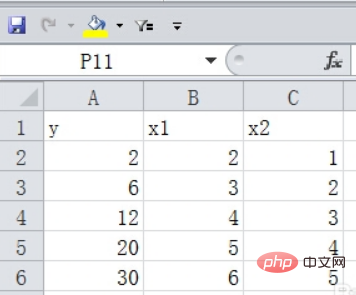
Method 1: Manual copy
When the amount of data is small , when copying is convenient, we can copy its content directly to the data view.
Specific operations:
1. After editing the variables, copy the data in excel, and then switch to the data View, right-click and paste OK
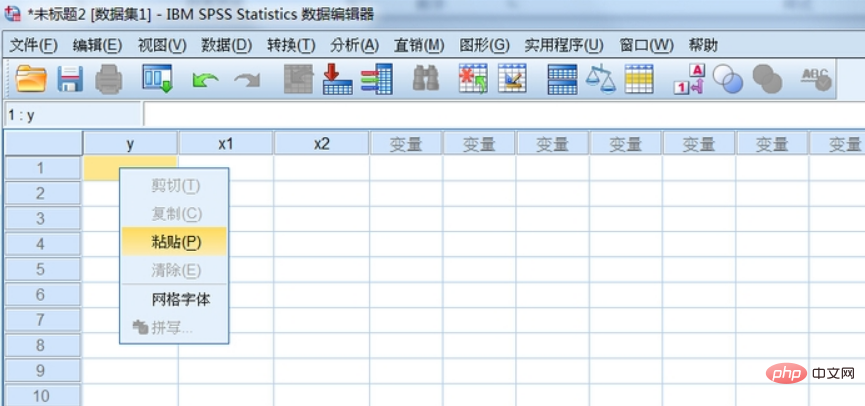
Method 2: Import the file
After becoming more proficient in using spss, we can directly import the document The data in, including variable names, etc. can be imported directly.
Operation steps:
1. File-Open-Data. Then find the excel file you want to open and open
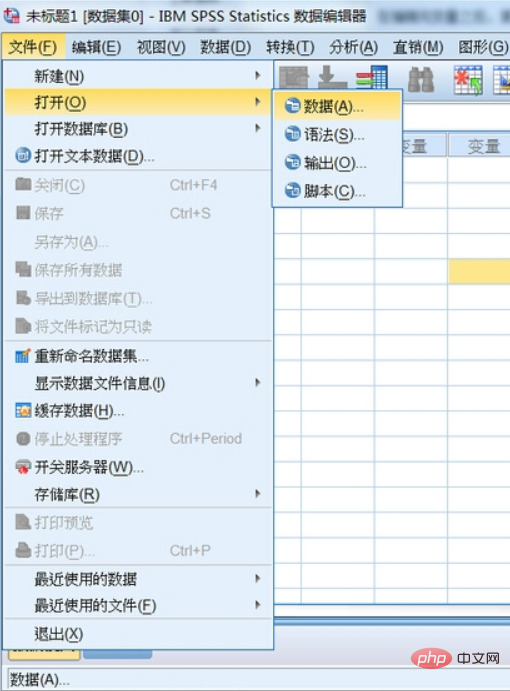
2. This step is more critical.
Let’s look at the step diagram below. The prompt at the first check mark is to read the variable name from the first line. This step is very useful. When we organize the data, we usually read the variable name from the first line. Enter the variable name so that direct reading can save us manual editing.
Click where the red arrow points, and a drop-down list will pop up. You can see that each sheet in excel will be listed. At the same time, we can see that it is followed by a data range, which spss can automatically identify. In the area where data exists, unless something unexpected happens, we do not need to manually enter the range. If we want to intercept it accordingly, we must enter it manually. Our data is in sheet3, so select sheet3 and confirm.
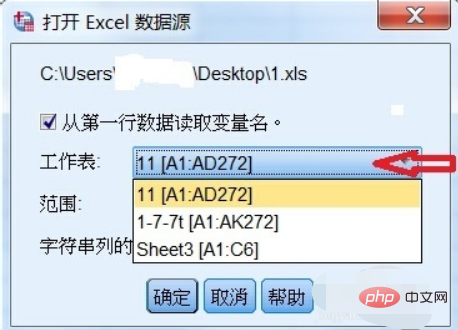
#3. We can see that after confirmation, the data is imported directly and the variables are automatically named, which is very convenient and more efficient than manual input.
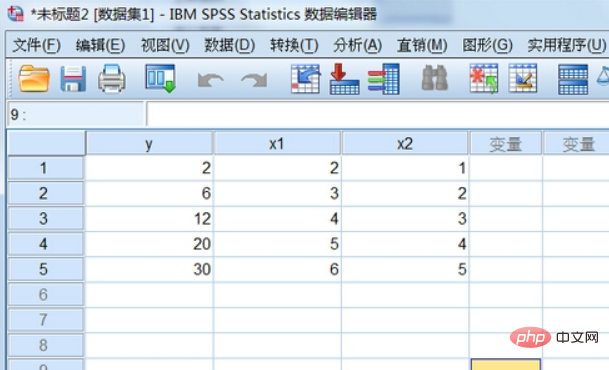
For more related knowledge, please visit PHP Chinese website! !
The above is the detailed content of How to enter data in spss. For more information, please follow other related articles on the PHP Chinese website!

Hot AI Tools

Undresser.AI Undress
AI-powered app for creating realistic nude photos

AI Clothes Remover
Online AI tool for removing clothes from photos.

Undress AI Tool
Undress images for free

Clothoff.io
AI clothes remover

AI Hentai Generator
Generate AI Hentai for free.

Hot Article

Hot Tools

Notepad++7.3.1
Easy-to-use and free code editor

SublimeText3 Chinese version
Chinese version, very easy to use

Zend Studio 13.0.1
Powerful PHP integrated development environment

Dreamweaver CS6
Visual web development tools

SublimeText3 Mac version
God-level code editing software (SublimeText3)

Hot Topics
 deepseek web version official entrance
Mar 12, 2025 pm 01:42 PM
deepseek web version official entrance
Mar 12, 2025 pm 01:42 PM
The domestic AI dark horse DeepSeek has risen strongly, shocking the global AI industry! This Chinese artificial intelligence company, which has only been established for a year and a half, has won wide praise from global users for its free and open source mockups, DeepSeek-V3 and DeepSeek-R1. DeepSeek-R1 is now fully launched, with performance comparable to the official version of OpenAIo1! You can experience its powerful functions on the web page, APP and API interface. Download method: Supports iOS and Android systems, users can download it through the app store; the web version has also been officially opened! DeepSeek web version official entrance: ht
 In-depth search deepseek official website entrance
Mar 12, 2025 pm 01:33 PM
In-depth search deepseek official website entrance
Mar 12, 2025 pm 01:33 PM
At the beginning of 2025, domestic AI "deepseek" made a stunning debut! This free and open source AI model has a performance comparable to the official version of OpenAI's o1, and has been fully launched on the web side, APP and API, supporting multi-terminal use of iOS, Android and web versions. In-depth search of deepseek official website and usage guide: official website address: https://www.deepseek.com/Using steps for web version: Click the link above to enter deepseek official website. Click the "Start Conversation" button on the homepage. For the first use, you need to log in with your mobile phone verification code. After logging in, you can enter the dialogue interface. deepseek is powerful, can write code, read file, and create code
 How to solve the problem of busy servers for deepseek
Mar 12, 2025 pm 01:39 PM
How to solve the problem of busy servers for deepseek
Mar 12, 2025 pm 01:39 PM
DeepSeek: How to deal with the popular AI that is congested with servers? As a hot AI in 2025, DeepSeek is free and open source and has a performance comparable to the official version of OpenAIo1, which shows its popularity. However, high concurrency also brings the problem of server busyness. This article will analyze the reasons and provide coping strategies. DeepSeek web version entrance: https://www.deepseek.com/DeepSeek server busy reason: High concurrent access: DeepSeek's free and powerful features attract a large number of users to use at the same time, resulting in excessive server load. Cyber Attack: It is reported that DeepSeek has an impact on the US financial industry.





