
VirtualBox is an open source virtual machine software. It was originally developed by the American SUN company. Later SUN was acquired by Oracle. VirtualBox was renamed Oracle VirtualBox. VirtualBox can run on multiple platforms such as Windows, Linux, and Solaris.
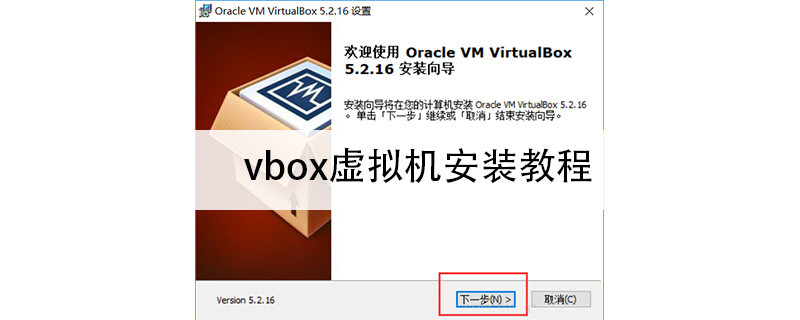
vbox virtual machine installation tutorial
We take Windows as an example to introduce how to install VirtualBox.
Official website: https://www.virtualbox.org/wiki/Downloads
1. First, enter the official website download page, click the Windows hosts link, download and install Bag.
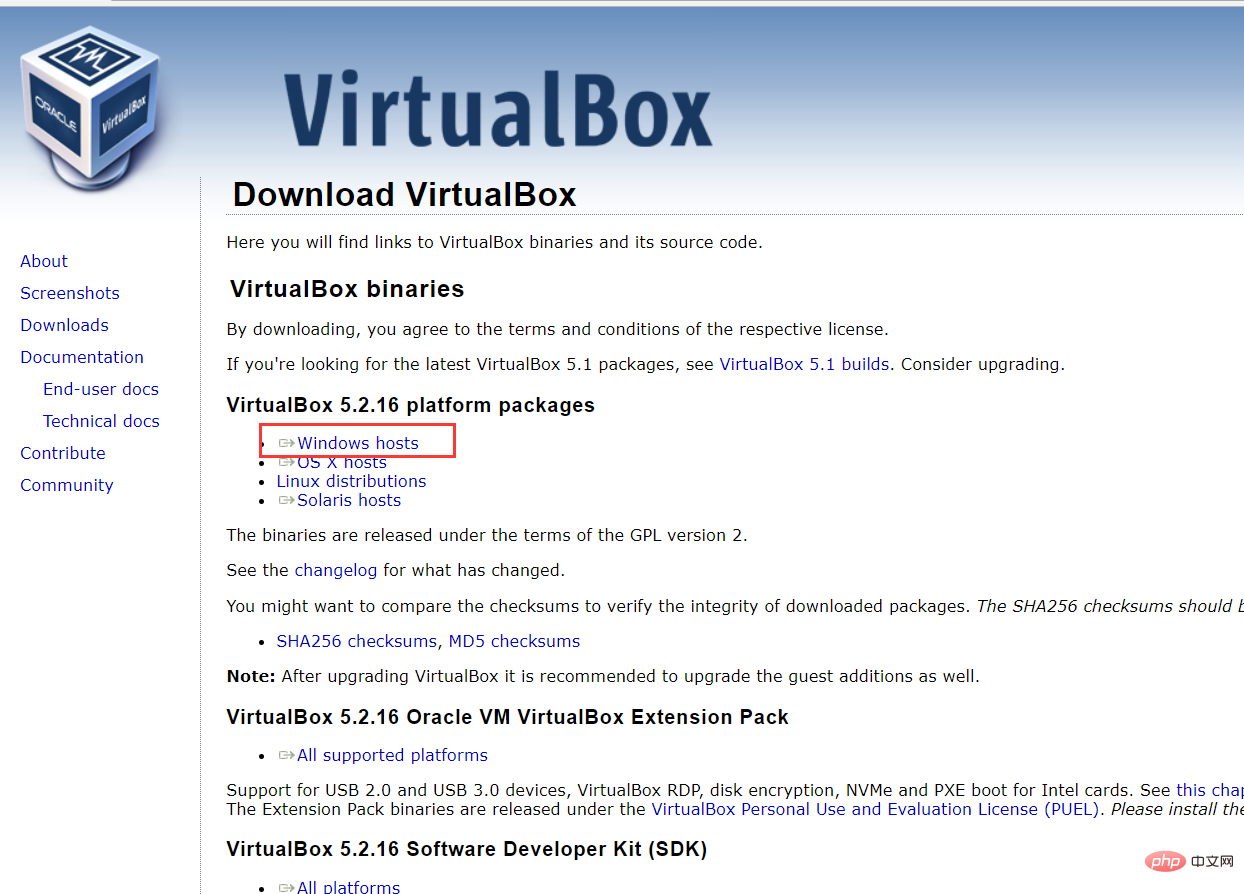
2. Secondly, double-click the downloaded installation package: Install Virtual Box
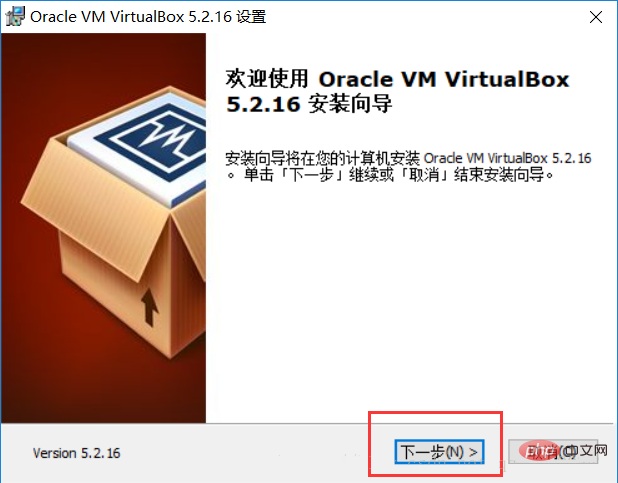
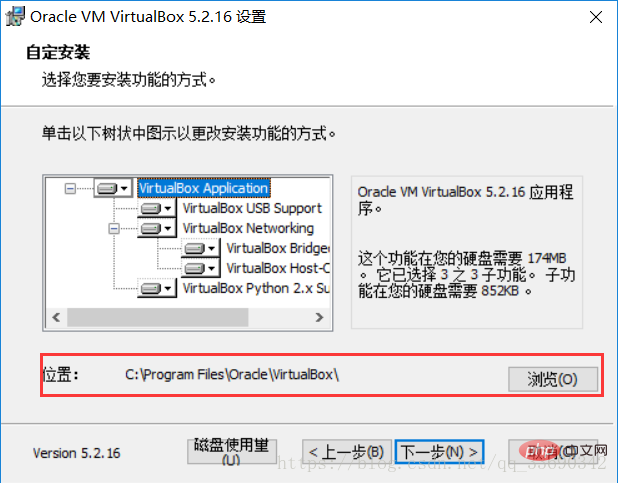
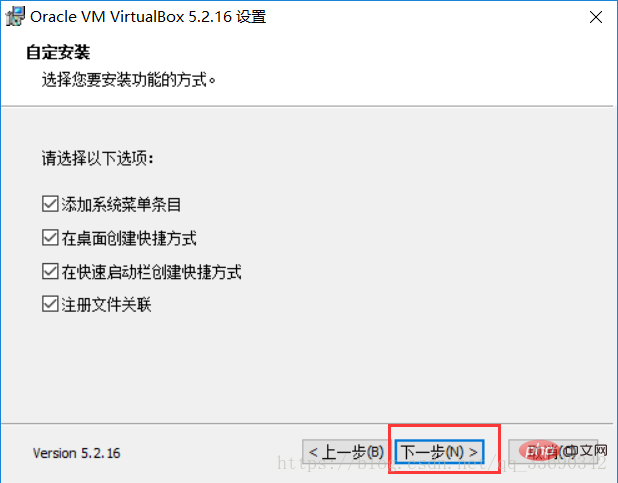
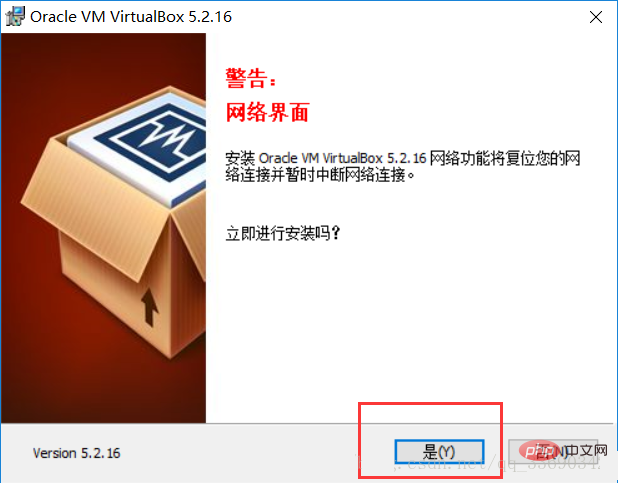

PHP Chinese website! !
The above is the detailed content of vbox virtual machine installation tutorial. For more information, please follow other related articles on the PHP Chinese website!
 How to turn off win10 upgrade prompt
How to turn off win10 upgrade prompt
 The difference between lightweight application servers and cloud servers
The difference between lightweight application servers and cloud servers
 CMD close port command
CMD close port command
 The difference between external screen and internal screen broken
The difference between external screen and internal screen broken
 How to jump with parameters in vue.js
How to jump with parameters in vue.js
 Cell sum
Cell sum
 How to intercept harassing calls
How to intercept harassing calls
 virtual digital currency
virtual digital currency