

What should I do if there is no uefi in the win10 advanced options?
Nowadays, mainstream PCs and notebooks have abandoned BIOS and switched to UEFI hardware management. Many times we need to go to UEFI to change the computer configuration.
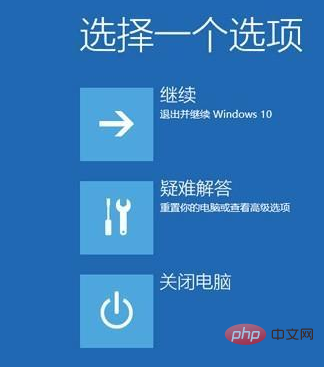
# Switch the hardware's "Safe Boot" option, change the computer's startup boot sequence, etc. But if you don’t use it for a long time, you will most likely forget the shortcut keys for entering UEFI.
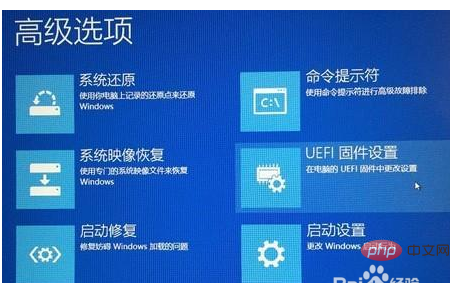
The shortcut keys for entering BIOS and UEFI are different from the same manufacturer, so Windows 10 directly adds a quick restart method to boot to UEFI.
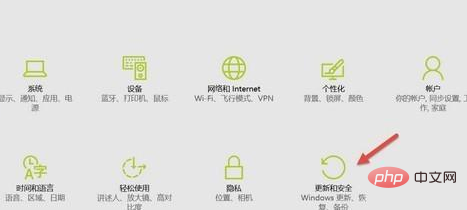
Click the "Start" menu - select "Settings"
Click "Update & Security".
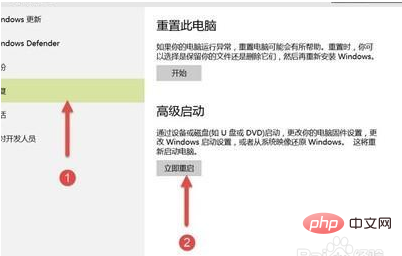
In the "Update and Security" interface, click the "Recovery" option on the left, and then click "Restart" in the "Advanced Startup" on the right.
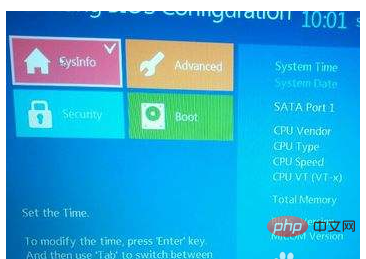
After that, we select Advanced Startup-Advanced Options-UEFI Firmware Settings. After restarting, you can boot directly to UEFI.
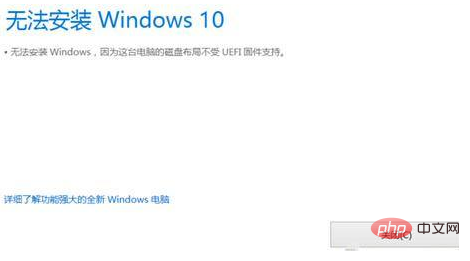
For more programming-related content, please pay attention to the Programming Introduction column on the php Chinese website!
The above is the detailed content of What should I do if there is no uefi in win10 advanced options?. For more information, please follow other related articles on the PHP Chinese website!
 win10 bluetooth switch is missing
win10 bluetooth switch is missing
 Why do all the icons in the lower right corner of win10 show up?
Why do all the icons in the lower right corner of win10 show up?
 The difference between win10 sleep and hibernation
The difference between win10 sleep and hibernation
 Win10 pauses updates
Win10 pauses updates
 What to do if the Bluetooth switch is missing in Windows 10
What to do if the Bluetooth switch is missing in Windows 10
 win10 connect to shared printer
win10 connect to shared printer
 Clean up junk in win10
Clean up junk in win10
 How to share printer in win10
How to share printer in win10




